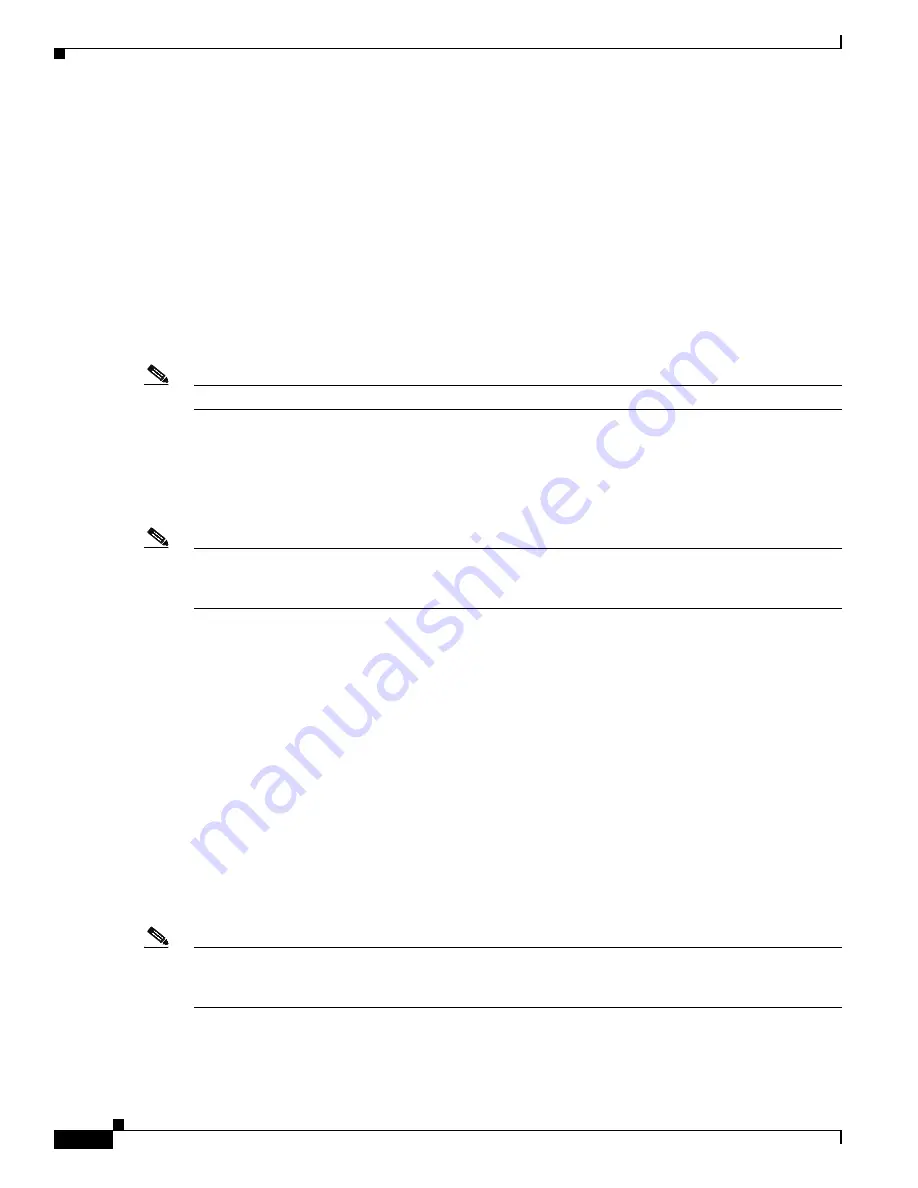
2-6
Cisco ATA 187 Analog Telephone Adaptor Administration Guide for SIP (Version 1.0)
OL-21862-01
Chapter 2 Preparing to Install the ATA 187 on Your Network
Adding the ATA 187 to the Cisco Unified Communications Manager Database
Adding the ATA 187 with Auto-Registration
By enabling auto-registration before you begin installing the ATA 187, you can:
•
Add devices without first gathering MAC addresses from the ATA 187.
•
Automatically add a ATA 187 to the Cisco Unified Communications Manager database when you
physically connect the phone to your IP telephony network. During auto-registration, Cisco Unified
Communications Manager assigns the next available sequential directory number to the phone.
•
Quickly enter devices into the Cisco Unified Communications Manager database and modify any
settings, such as the directory numbers, from Cisco Unified Communications Manager.
•
Move auto-registered devices to new locations and assign them to different device pools without
affecting their directory numbers.
Note
The ATA 187 will auto-register two devices in the Unified CM.
Auto-registration is disabled by default. In some cases, you may not want to use auto-registration; for
example, if you want to assign a specific directory number to the phone or if you plan to use secure
connection with Cisco Unified Communications Manager as described in
Cisco Unified
Communications Manager Security Guide
. For information about enabling auto-registration, see the
Enabling Auto-Registration in the
Cisco Unified Communications Manager Administration Guide.
Note
When you configure the cluster for mixed mode through the Cisco CTL client, auto-registration is
automatically disabled. When you configure the cluster for nonsecure mode through the Cisco CTL
client, auto-registration is not automatically enabled.
Related Topics
Adding the ATA 187 with Cisco Unified Communications Manager Administration, page 2-6
Adding the ATA 187 with Cisco Unified Communications Manager
Administration
You can add the ATA 187 individually to the Cisco Unified Communications Manager database using
Cisco Unified Communications Manager Administration. To do so, you first need to obtain the MAC
address for each device.
For information about determining a MAC address, see
Determining the MAC Address of an ATA 187,
page 2-7
.
After you have collected MAC addresses, in Cisco Unified Communications Manager Administration,
choose
Device > Phone
and click
Add New
to begin.
Note
The first device used the MAC address and the second device uses the shifted MAC address (example,
AABBCCDDEEFF to BBCCDDEEFF01). You can add two devices from the Unified CM administration
page.
For complete instructions and conceptual information about Cisco Unified Communications Manager,
see the
Cisco Unified Communications Manager Administration Guide
and the
Cisco Unified
Communications Manager System Guide
.
















































