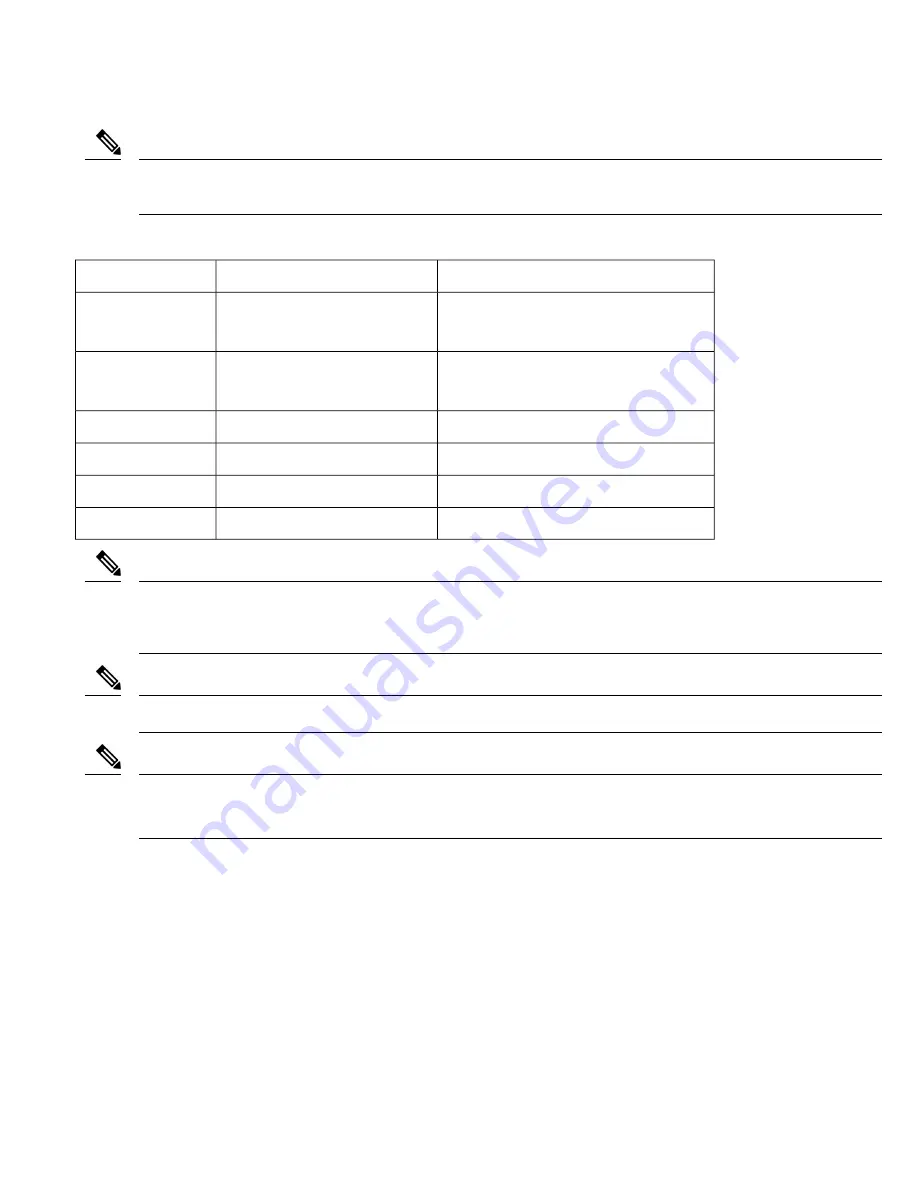
If only one PSU is present, a successful firmware upgrade to either primary or secondary microcontroller unit (MCU) triggers
a reload of device and is reloaded before any warning messages are displayed.
Note
Table 2: Power Supply Specification
DC (A920-PWR400-D)
AC (A920-PWR400-A)
Specification
18–32 VD or -40 to -72 VDC
Nominal - 24V VDC, or -48VDC, or -60VDC
85–264, nominal 100VAC, 240VAC
47–63 Hz, nominal 50/60 Hz
Input Voltage
375W (with PoE power of 180W)
150W Max (No PoE
375W (with PoE power of 180W)
150W Max (No PoE)
Maximum Input
Power
Yes
Yes
Redundant
Yes
Yes
How Swap
Yes
Yes
Current sharing
Two-position terminal block
IEC60320, C15 style receptacle
Input Connector
This product requires surge protection as part of the building installation. To comply with the Telcordia GR-1089 NEBS
standard for electromagnetic compatibility and safety, an external surge protective device (SPD) is required at the AC power
service equipment.
Note
For DC systems, if a surge of more than 500 V is expected, add an appropriate external surge protective device.
Note
The routers support AC and DC power supplies in a 1+1 redundant configuration.
One AC and one DC power supply in the same router is also a supported configuration.
Note
The router has a single fan-tray with four fans. The system is designed to operate at its maximum operating temperature of 70º C, in
case of failure of a single fan operating temperature of 65º C. The fan tray is field-replaceable.
Licensing
The router supports the following types of licenses:
• Port Licensing—Port Upgrade license is available as a "Pay as you Grow" model.
• 6 ports 1GE upgrade license
• 2 ports 10G upgrade license
• Bulk License to enable 12x1port 1GE and 4x10GE ports
7








































