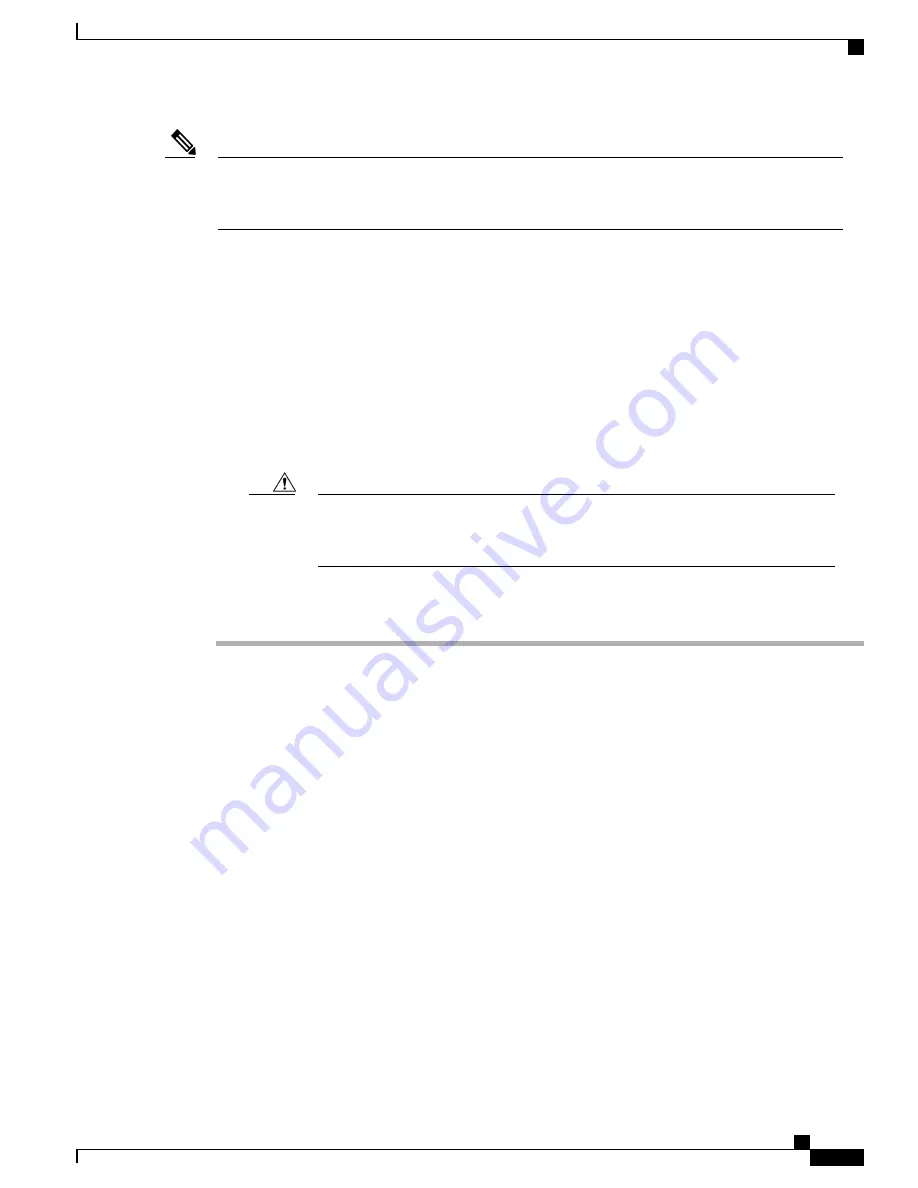
After several attempts, if the system fails to restart properly, contact a Cisco service representative for
assistance. Before you call, make note of any error messages, unusual LED states, or other indications
that might help solve the problem.
Note
Removing a DIMM from a Cisco ASR 1002-HX Router
Before You Begin
Perform the following steps before you begin the process of removing and replacing a DIMM from a Cisco
ASR 1002-HX Router:
•
Use an ESD-preventive wrist strap.
•
Back up the data that you want to save.
•
Remove the power supplies before you remove the chassis top cover.
The top cover cannot be removed until the power supplies are removed from the chassis.
The chassis has a safety mechanism built in to prevent the removal of the top cover until
the power supplies are removed.
Caution
Procedure
Step 1
With an ESD wrist strap on, remove the power supplies from the chassis.
The chassis cover cannot be removed until the power supplies are removed from the chassis.
Note
For instructions about how to remove the AC and DC power supplies, see:
•
•
Removing DC Input Power Supplies
Step 2
After the power supplies are removed, remove the chassis top cover by performing the following steps:
a) Remove the seven top surface screws on the chassis cover.
b) Remove the three screws from the rear of the chassis cover.
Cisco ASR 1001-HX Router and Cisco ASR 1002-HX Router Hardware Installation Guide
123
Removing and Replacing FRUs
Removing a DIMM from a Cisco ASR 1002-HX Router






























