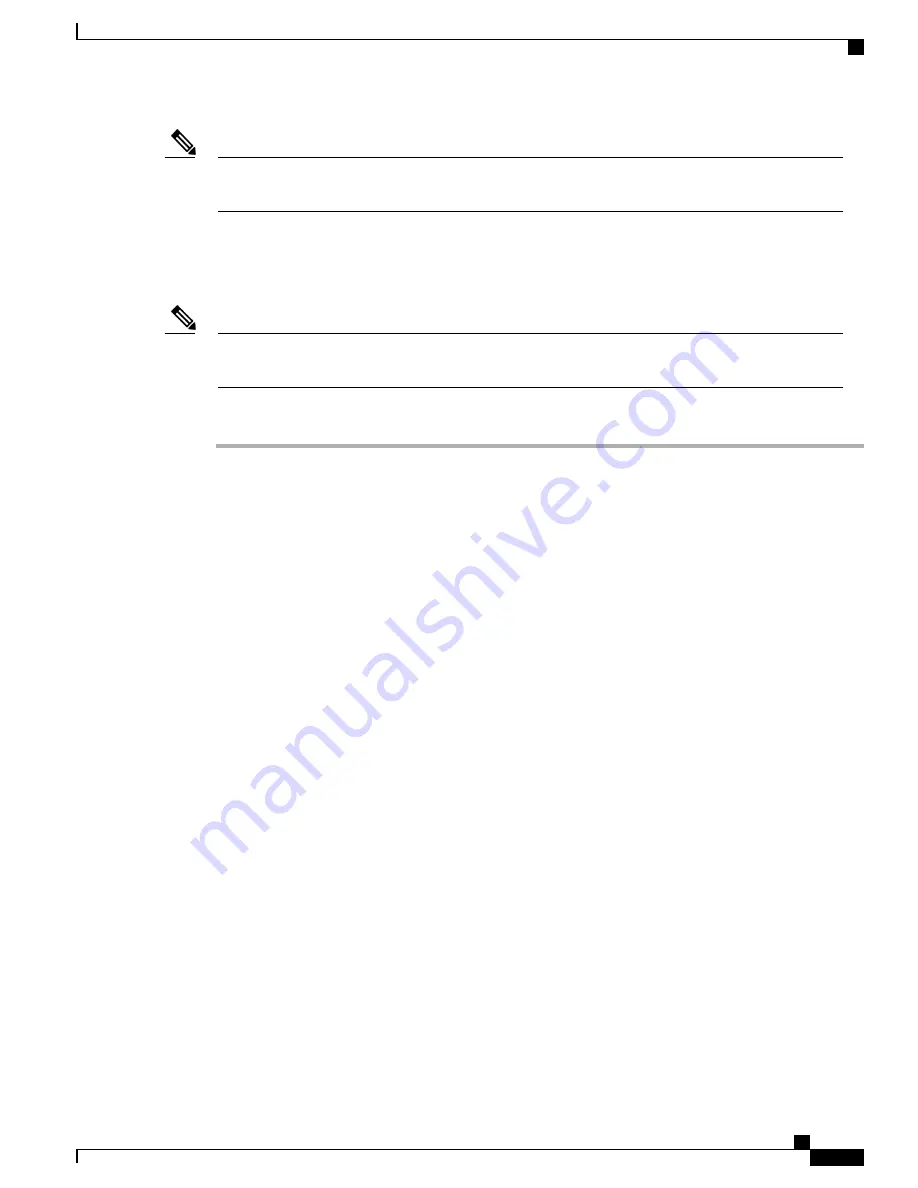
The setup command facility is entered automatically if there is no configuration on the router when it is
booted into Cisco IOS-XE.
Note
For information on modifying the configuration after you create it, see the
Cisco IOS XE Configuration Guide
and the
Cisco IOS XE Command References
.
This section explains how to configure a host name for the router, set passwords, and configure an interface
to communicate with the management network.
If you make a mistake while using the setup command facility, you can exit and run the setup command
facility again. Press Ctrl-C, and enter the setup command in privileged EXEC mode (Router#).
Note
Procedure
Step 1
From the Cisco IOS-XE CLI, enter the setup command in privileged EXEC mode:
Router>
enable
Password:
<password>
Router#
setup
--- System Configuration Dialog ---
Continue with configuration dialog? [yes/no]:
The prompts in the
setup
command facility vary depending on your router model, on the installed interface
modules, and on the software image. The following steps and the user entries (in bold) are shown as examples
only.
Step 2
To proceed using the setup command facility, enter
yes
.
Continue with configuration dialog? [yes/no]:
yes
At any point you may enter a question mark '?' for help.
Use ctrl-c to abort configuration dialog at any prompt.
Default settings are in square brackets '[]'.
Step 3
Basic management setup configures only enough connectivity.
Would you like to enter basic management setup? [yes/no]:
yes
Step 4
Enter a hostname for the router (this example uses myrouter):
Configuring global parameters:
Enter host name [Router]:
myrouter
Step 5
Enter an enable secret password. This password is encrypted (for more security) and cannot be seen when
viewing the configuration.
The enable secret is a password used to protect access to
privileged EXEC and configuration modes. This password, after
entered, becomes encrypted in the configuration.
Enter enable secret:
cisco
Cisco ASR 1001-HX Router and Cisco ASR 1002-HX Router Hardware Installation Guide
75
Power Up and Initial Configuration
Using the Cisco setup Command Facility






























