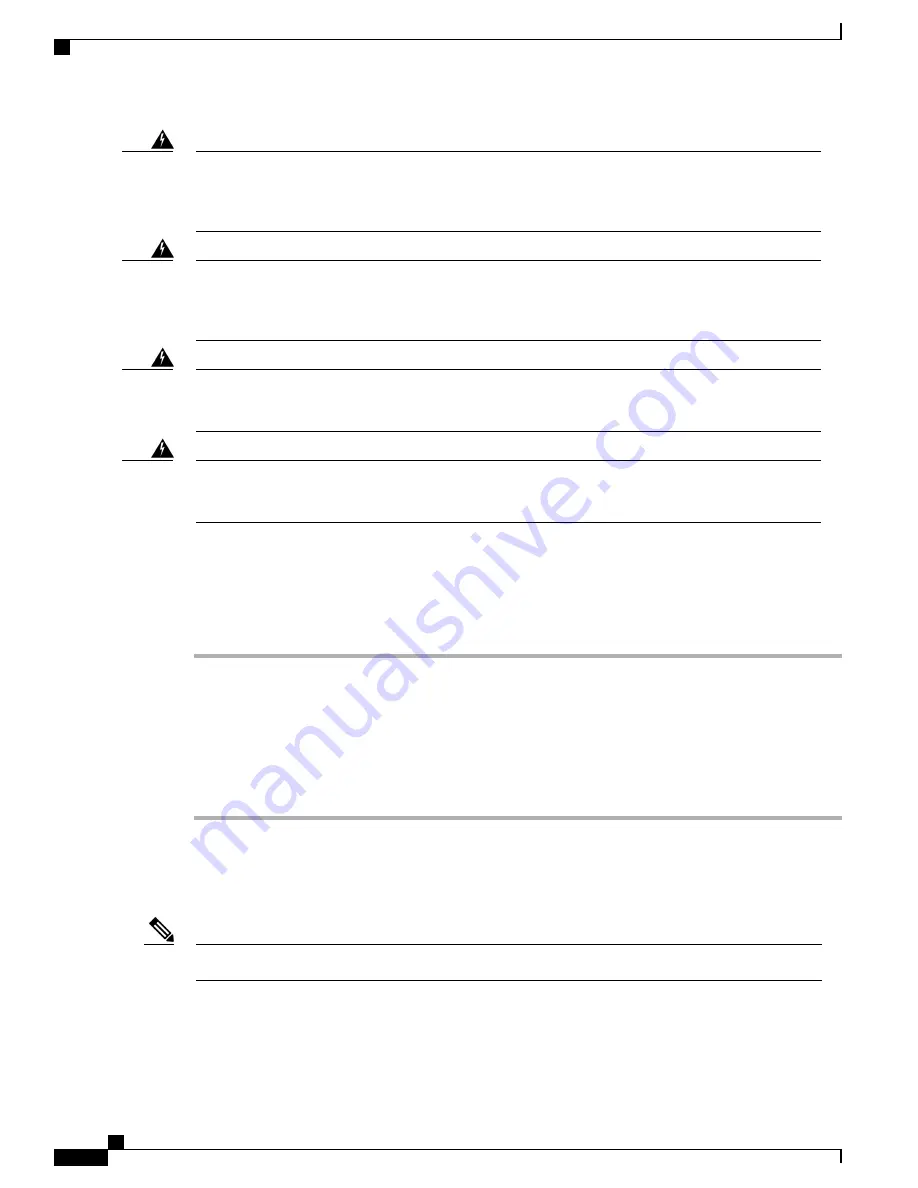
Statement 1077
—
Do Not Operate Unit Without Covers
The covers are an integral part of the safety design of the product. Do not operate the unit without the
covers installed.
Warning
Statement 1046
—
Installing or Replacing the Unit
When installing or replacing the unit, the ground connection must always be made first and disconnected
last.
Warning
Statement 1003
—
DC Power Disconnection
Before performing any of the following procedures, ensure that power is removed from the DC circuit.
Warning
Statement 1030
—
Equipment Installation
Only trained and qualified personnel should be allowed to install, replace, or service this equipment.
Warning
Removing AC Power Supplies
Procedure
Step 1
Ensure that the chassis power switch is in the Standby position.
It is not required to place the chassis power switch in the Standby position if you want to hot-swap
a single power supply.
Note
Step 2
Unplug the power cable from the power supply.
Step 3
Press the retaining latch towards the pull handle, grasp the handle with one hand, and pull the power supply
out of the slot while supporting the weight of the power supply with the other hand.
Step 4
Repeat these steps if it is required to remove the other AC power supply.
Installing AC Power Supplies
Do not install the power supplies with the chassis cover off.
Note
Cisco ASR 1001-HX Router and Cisco ASR 1002-HX Router Hardware Installation Guide
112
Removing and Replacing FRUs
Removing AC Power Supplies
















































