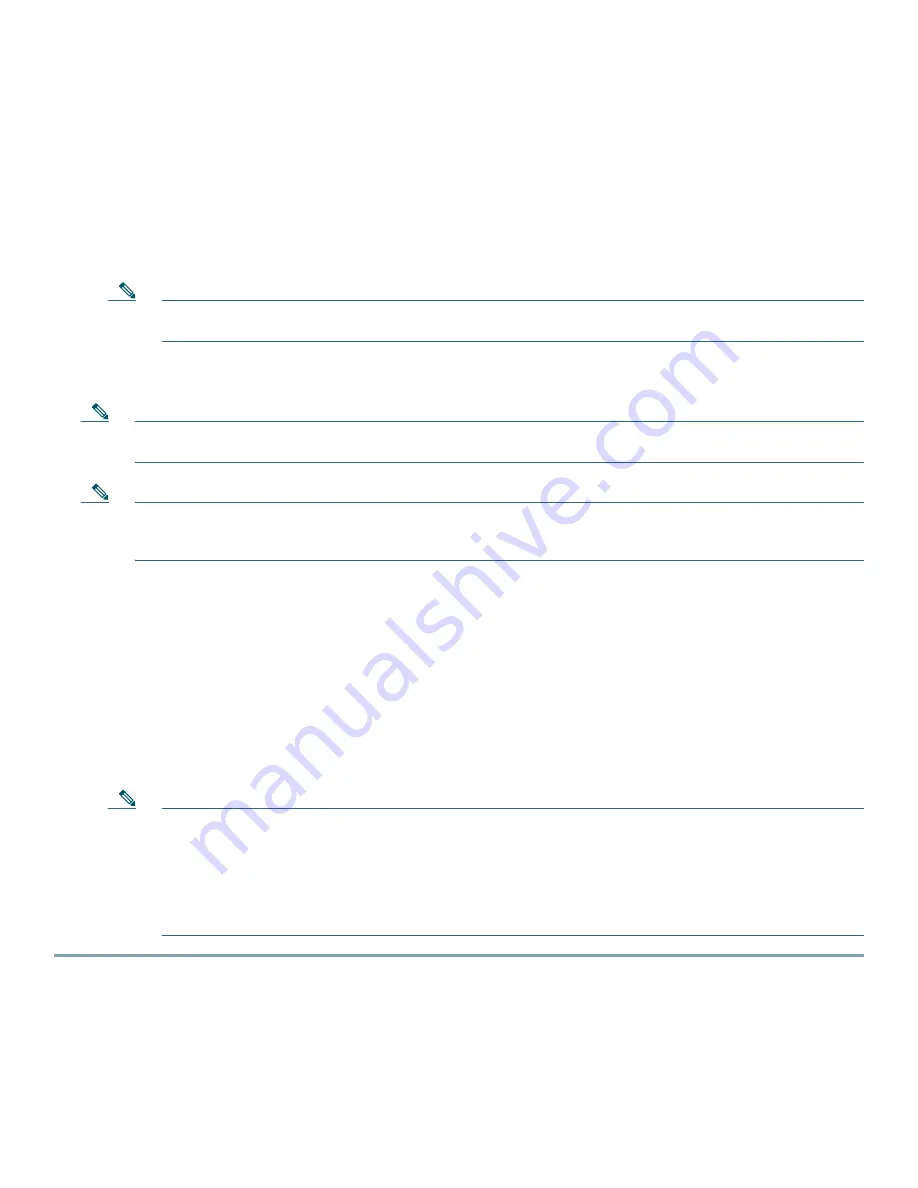
12
d.
Make sure DHCP is enabled on the network. The access point must receive its IP address through DHCP.
e.
CAPWAP UDP ports ( ports 5246 and 5247) must not be blocked in the network.
f.
The access point must be able to find the IP address of the controller. This can be accomplished using DHCP, DNS, or
IP subnet broadcast. This guide describes the DHCP method to convey the controller IP address. For other methods,
refer to the product documentation. See also the
“Using DHCP Option 43” section on page 16
for more information.
Step 2
Apply power to the access point:
a.
The access point is 802.3af (15.4 W) compliant and can be powered by any 802.3af compliant device. However, with
an 802.3af PSE (Power Source Equipment) there will not be any power available for the PoE out port on the AP.
The access point is also 802.3at (34.2 W) complaint (see
Table 1
).
Note
The 700W series access point requires a Gigabit Ethernet link to prevent the Ethernet port from becoming a
bottleneck for traffic because wireless traffic speeds exceed transmit speeds of a 10/100 Ethernet port.
b.
As the access point attempts to connect to the controller, the LEDs cycle through a green, red, and amber sequence, which
can take up to 5 minutes.
Note
When the access point has joined a controller, then all the LEDs - the AP's LED and the Ethernet port LEDs - will be
turned off. Using the controller's CLI commands you can turn the LEDs on, if necessary.
Note
If the access point remains in this mode for more than five minutes, the access point is unable to find the Master
Cisco wireless LAN controller. Check the connection between the access point and the Cisco wireless LAN
controller and be sure that they are on the same subnet.
c.
If the access point shuts down, check the power source.
d.
After the access point finds the Cisco wireless LAN controller, it attempts to download the new operating system code
if the access point code version differs from the Cisco wireless LAN controller code version. While this is happening, the
Status LED blinks amber.
e.
If the operating system download is successful, the access point reboots.
Step 3
Configure the access point if required. Use the controller CLI, controller GUI, or Cisco Prime Infrastructure to
customize the access-point-specific 802.11n network settings.
Step 4
If the pre-installation configuration is successful, the Status LED is green indicating normal operation. Disconnect the
access point and mount it at the location at which you intend to deploy it on the wireless network.
Step 5
If your access point does not indicate normal operation, turn it off and repeat the pre-installation configuration.
Note
When you are installing a Layer 3 access point on a different subnet than the Cisco wireless LAN controller,
be sure that a DHCP server is reachable from the subnet on which you will be installing the access point, and
that the subnet has a route back to the Cisco wireless LAN controller. Also be sure that the route back to the
Cisco wireless LAN controller has destination UDP ports 5246 and 5247 open for CAPWAP communications.
Ensure that the route back to the primary, secondary, and tertiary wireless LAN controller allows IP packet
fragments. Finally, be sure that if address translation is used, that the access point and the Cisco wireless LAN
controller have a static 1-to-1 NAT to an outside address.
Summary of Contents for Aironet 700W Series
Page 2: ...2 OL 31342 01 May 7 2014 ...













































