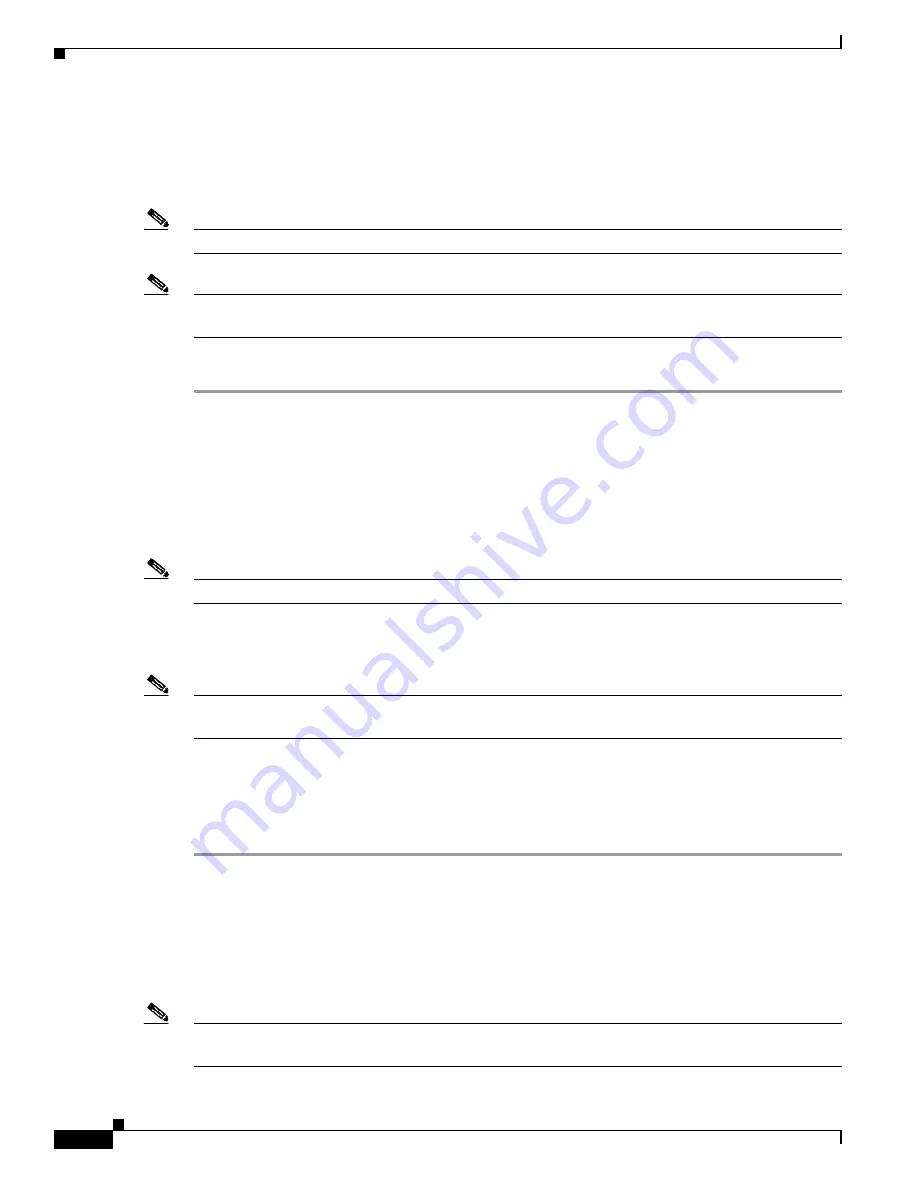
3-4
Cisco Aironet 350 Series Bridge Hardware Installation Guide
OL-1412-01
Chapter 3 Basic Configuration
Entering Basic Settings
Setting the Bridge’s IP Address and SSID
If your bridge does not receive an IP address from a DHCP server, or if you want to change the default
IP address, use IPSU to assign an IP address. You can set the bridge’s SSID at the same time.
Note
The computer you use to assign an IP address to the bridge must have an IP address of its own.
Note
IPSU can only change the bridge’s IP address and SSID from their default settings. After the IP address
and SSID have been changed, IPSU cannot change them again.
Follow these steps to assign an IP address and an SSID to the bridge:
Step 1
Double-click the
IP Setup
icon on your computer desktop. (If IPSU is not installed on your computer,
follow the steps in the
“Obtaining and Installing IPSU” section on page 3-2
to install it.)
Step 2
When the utility window opens, make sure
Set Parameters
is selected in the Function box.
Step 3
Enter the bridge’s MAC address in the Device MAC ID field. The bridge’s MAC address is printed on
the label on the bottom of the unit. It should contain six pairs of hexadecimal digits. Your bridge’s MAC
address might look like the following example:
0040963029b9
Note
The MAC address field is not case-sensitive.
Step 4
Enter the IP address you want to assign to the bridge in the IP Address field.
Step 5
Enter the SSID you want to assign to the bridge in the SSID field.
Note
You cannot set the SSID without also setting the IP address. You can set the IP address without setting
the SSID, however.
Step 6
Click
Set Parameters
.
Step 7
To test the IP address, open an Internet browser.
Step 8
Enter or paste the bridge’s IP address in the browser’s location or address field. Press
Enter.
The bridge’s
home page appears.
Entering Basic Settings
This section provides instructions for performing a basic configuration of your bridge using your
Internet browser, the bridge’s serial port, or a Telnet session.
Note
Consult Chapter 2 in the
Cisco Aironet 350 Series Bridge Software Configuration Guide
for instructions
on using SNMP to configure the bridge.






























