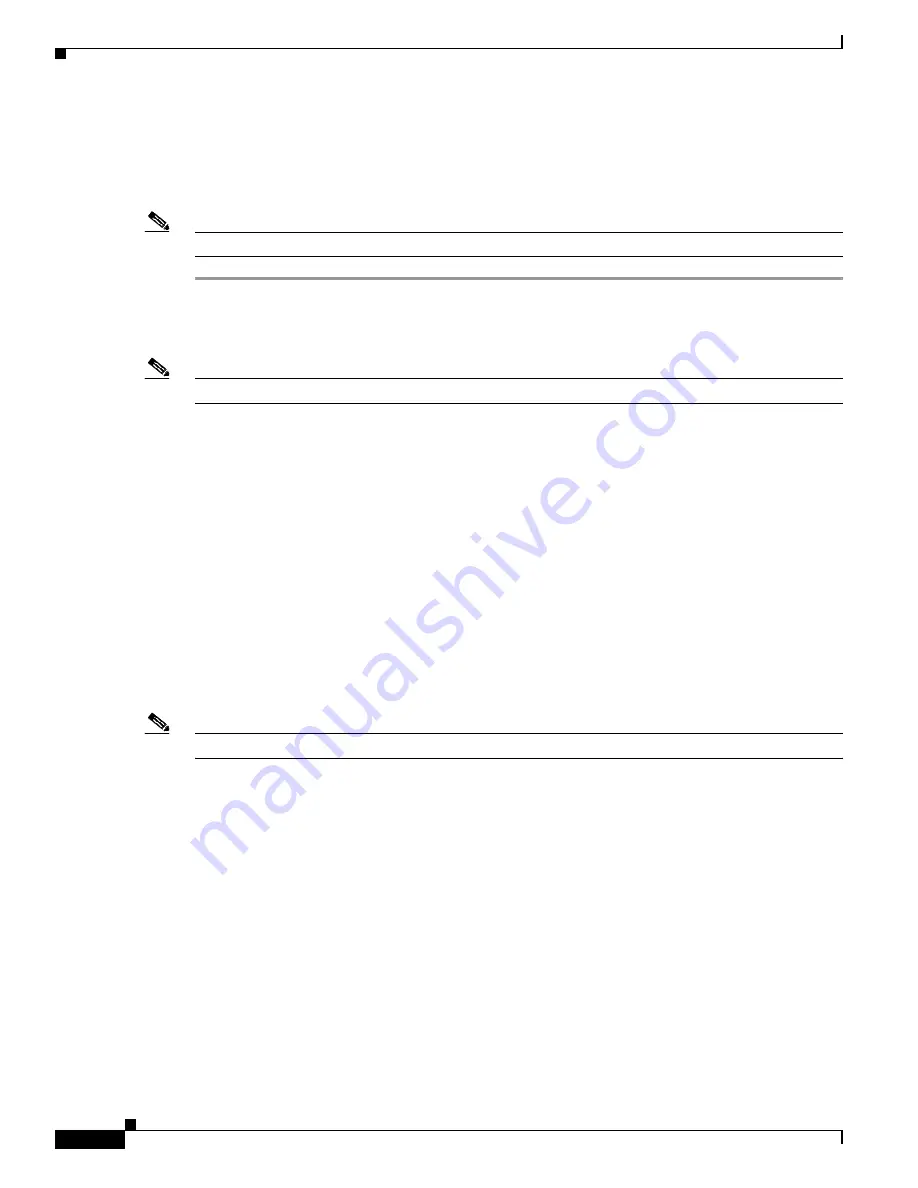
Installation and Configuration
Using the Startup Wizard
18
Cisco 4400 Series Wireless LAN Controllers - Installation and Configuration Guide
78-17157-01
Using the Startup Wizard
The first time you power up a controller with a new factory Operating System configuration, use the
Startup Wizard to do the following:
Note
Use the information you collected in “
Collecting Required Tools and Information
” for this step.
Step 1
Enter the system (controller) name, up to 32 printable ASCII characters.
Step 2
Enter the administrative username and password, each up to 24 printable ASCII characters. The default
administrative user login and password are
admin
and
admin
, respectively.
Note
The Service-Port Interface and Management Interface must be on different subnets.
Step 3
Enter the Service-Port Interface IP configuration protocol (
none
, or
DHCP
). If you do not want to use
the Service port or if you want to assign a static IP address to the Service port, enter
none
.
Step 4
If you entered
none
, enter the Service-Port Interface IP address and netmask on the next two lines. If
you do not want to use the Service port, enter
0.0.0.0
for the IP address and netmask.
Step 5
Enter the Management Interface (refer to
Management Interface
in the
Product Guide
) IP address,
netmask, default router IP address, and optional VLAN identifier (a valid VLAN identifier, or ‘0’ for
untagged).
Step 6
Network Interface (Distribution System) Physical Port number:
* 4402: 1 -2 for front panel GigE port
* 4404: 1 - 4 for front panel GigE port
Enter the IP address of the default DHCP Server that will supply IP addresses to clients, the Controller
Management Interface, and optionally to the Service Port Interface.
Step 7
Enter the LWAPP Transport Mode, LAYER2 or LAYER3 (refer to
Layer 2 and Layer 3 Operation
in the
Product Guide
).
Note
When you select Layer 3 LWAPP operation, you must also create an AP-Manager interface.
Step 8
Enter the Virtual Gateway IP address; one fictitious, unassigned IP address (such as 1.1.1.1) to be used
by all Controller Layer 3 Security and Mobility managers.
Step 9
Enter the Controller Mobility Group (RF Group) Name.
Step 10
Enter the WLAN 1 SSID, or Network Name. This is the default SSID that the access points use when
they join a controller.
Step 11
Allow or disallow static IP addresses for clients. (Yes = clients can supply their own IP address. No =
clients must request an IP address from a DHCP server.)
Step 12
If you are configuring a RADIUS server now, enter YES, and the RADIUS Server IP address,
communication port, and Secret. Otherwise, enter NO.
Step 13
Enter the Country Code for this installation. Type ‘help’ to list the supported countries, and refer to
Configuring the Cisco Wireless LAN Controller
and
Cisco WLAN Solution Supported Country Codes
in
the
Product Guide
.
Step 14
Independently enable and/or disable the 802.11b, 802.11a, and 802.11g Cisco 1000 Series lightweight
access point networks.






























