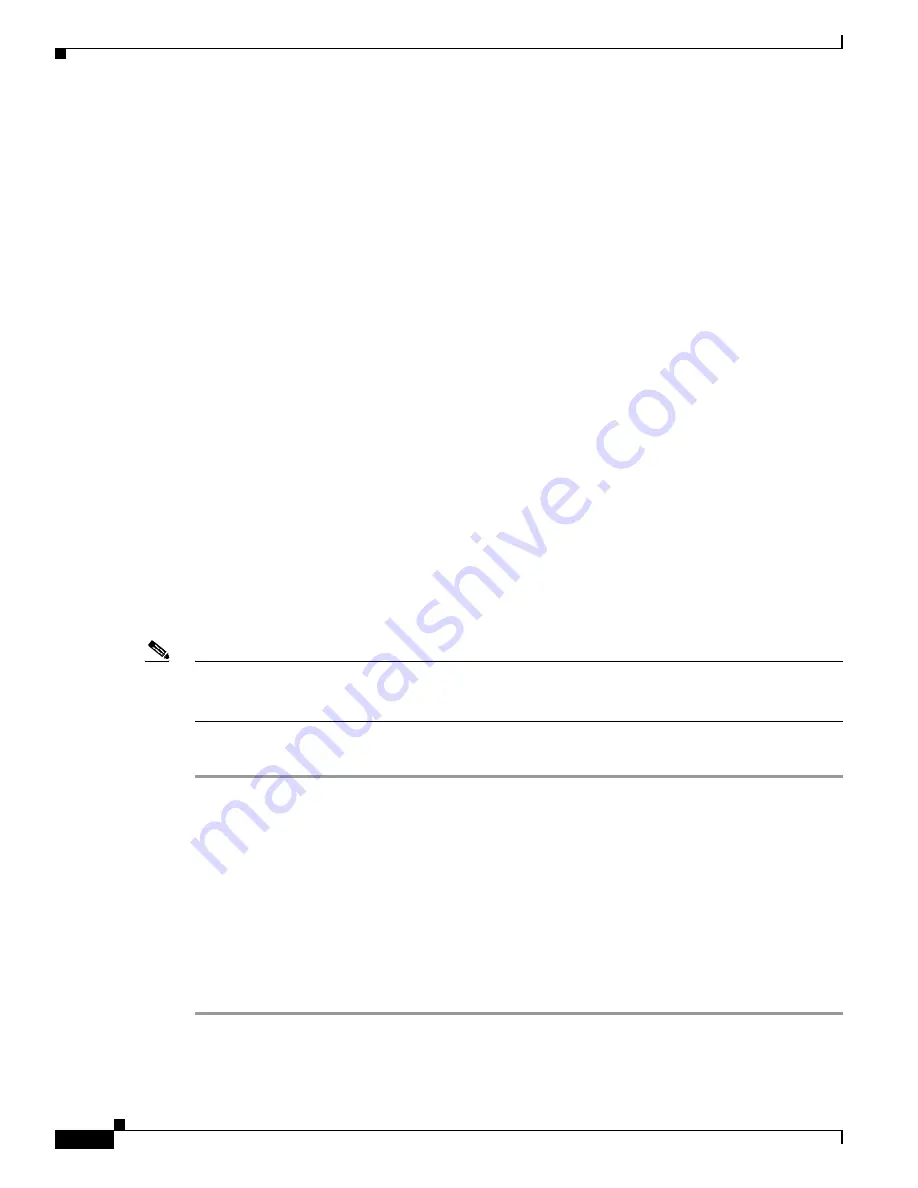
2-6
Cisco Aironet 1200 Series Access Point Hardware Installation Guide
OL-4310-05
Chapter 2 Installing the Access Point
Installation Summary
Installation Summary
While installing the access point, you must perform the following operations:
•
If you have a 2.4-GHz radio upgrade kit, refer to the
“2.4-GHz Radio Upgrade” section on page 7-1
.
•
If you have a 5-GHz radio module upgrade kit (RM20A, RM21A, or RM22A) refer to the
“5-GHz
Radio Module Upgrade” section on page 8-1
.
•
If your access point has a built-in 2.4-GHz radio, connect a single antenna or dual diversity antennas
(refer to the
“Connecting the 2.4-GHz Antennas” section on page 2-6
).
•
If your access point has an installed RM22A radio module, connect a single antenna or dual diversity
antennas (refer to the
“Connecting the 5-GHz External Antennas” section on page 2-7
).
•
Connect Ethernet and power cables (refer to the
“Connecting the Ethernet and Power Cables”
section on page 2-8
).
•
Configure basic settings (refer to
Chapter 3, “Configuring the Access Point for the First Time”
).
•
Configure security and other access point options.
•
Use the mounting kit to install the access point on a convenient flat horizontal or vertical surface
such as a desktop, book shelf, file cabinet, wall, or ceiling. For additional information on mounting,
refer to
Chapter 6, “Mounting Instructions.”
Connecting the 2.4-GHz Antennas
The access point supports a single antenna or dual diversity antennas. Two RP-TNC antenna connectors
are provided on the back of the unit for the 2.4-GHz radio.
Note
RP-TNC antenna connectors are used for both the 2.4-GHz and 5-GHz radios. Do not connect Cisco
5-GHz antennas with blue labels or blue dots to the 2.4-GHz antenna connectors (refer to
Figure 2-1
for
connector locations).
To attach your antenna or antenna cable to the access point, follow these steps:
Step 1
Attach an antenna or antenna cable to the
2.4-GHz Right/Primary
(RP-TNC) antenna connector on the
back of the access point and hand tighten. If you are using two antennas for diversity coverage, attach
the second antenna or antenna cable to the
2.4-GHz
Left
(RP-TNC) antenna connector.
Step 2
If you are using a Cisco Aironet 2 dBi antenna, orient the antenna depending on how you intend to mount
the access point.
•
On a table or desk, orient the antenna straight up.
•
On a vertical surface, such as a wall, orient the antenna straight up.
•
On a ceiling, orient the antenna straight down.
Step 3
If you are using another Cisco Aironet antenna, refer to the antenna mounting instructions that came with
your antenna.






























