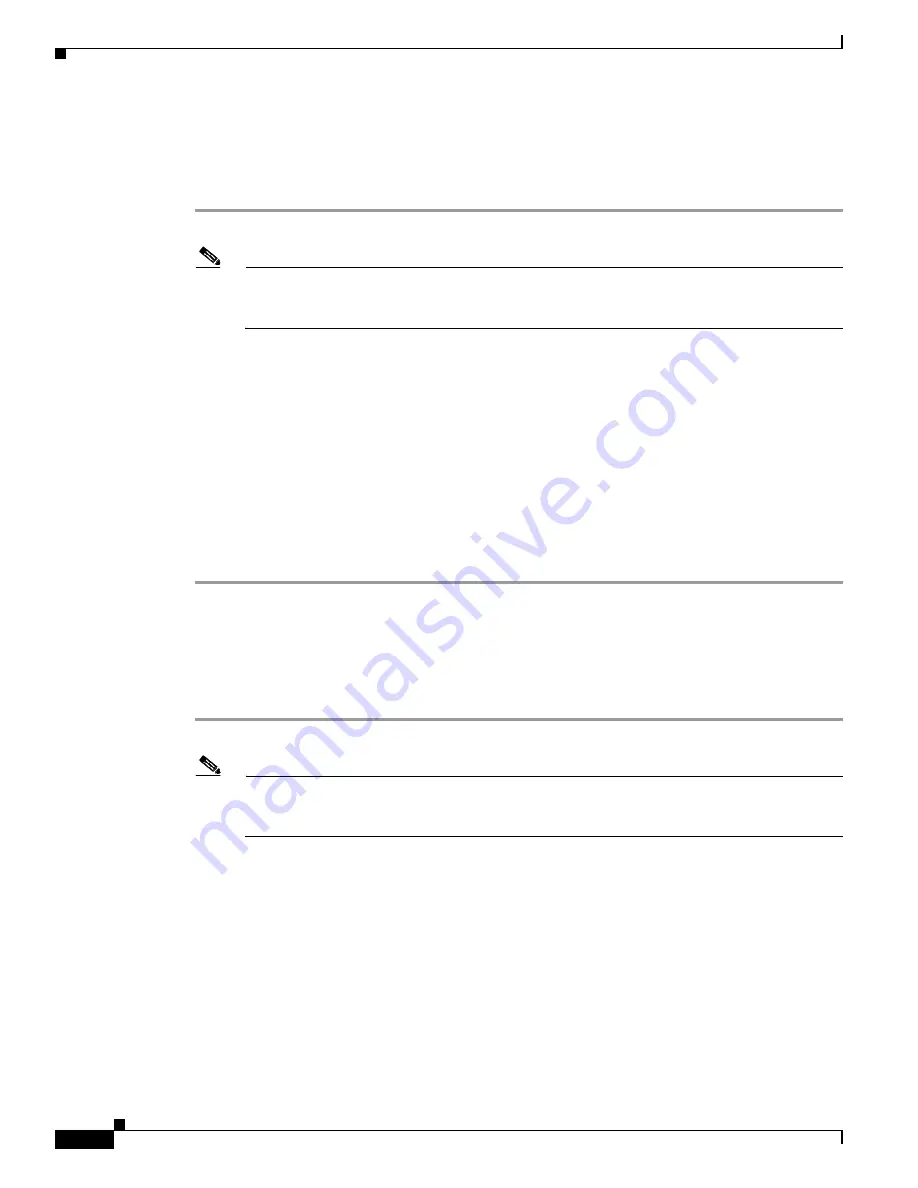
9-10
Cisco Aironet 1200 Series Access Point Hardware Installation Guide
OL-4310-05
Chapter 9 Troubleshooting
Reloading the Access Point Image
Browser HTTP Interface
The HTTP interface enables you to browse to the access point image file on your PC and download the
image to the access point. Follow the instructions below to use the HTTP interface:
Step 1
Open your Internet browser.
Note
The access point web-browser interface is fully compatible with Microsoft Internet Explorer
version 6.0 on Windows 98 and 2000 platforms, and with Netscape version 7.0 on Windows 98,
Windows 2000, and Solaris platforms.
Step 2
Enter the access point’s IP address in the browser address line and press
Enter
. An Enter Network
Password screen appears.
Step 3
Enter your username in the User Name field.
Step 4
Enter the access point password in the Password field and press
Enter
. The Summary Status page
appears.
Step 5
Click the
System Software
tab and then click
Software Upgrade
. The HTTP Upgrade screen appears.
Step 6
Click the
Browse
button to locate the access point image file (such as
c1200-k9w7-tar.123-7.JA.tar
)
on
your PC.
Step 7
Click the
Upload
button.
For additional information, click the
Help
icon on the Software Upgrade screen.
Browser TFTP Interface
The TFTP interface allows you to use a TFTP server on a network device to load the access point image
file. Follow the instructions below to use a TFTP server:
Step 1
Open your Internet browser.
Note
The access point web-browser interface is fully compatible with Microsoft Internet Explorer
version 6.0 on Windows 98 and 2000 platforms, and with Netscape version 7.0 on Windows 98,
Windows 2000, and Solaris platforms.
Step 2
Enter the access point’s IP address in the browser address line and press
Enter
. An Enter Network
Password screen appears.
Step 3
Enter your username in the User Name field.
Step 4
Enter the access point password in the Password field and press
Enter
. The Summary Status page
appears.
Step 5
Click the
System Software
tab and then click
Software Upgrade
. The HTTP Upgrade screen appears.
Step 6
Click the
TFTP Upgrade
tab.
Step 7
Enter the IP address for the TFTP server in the TFTP Server field.






























