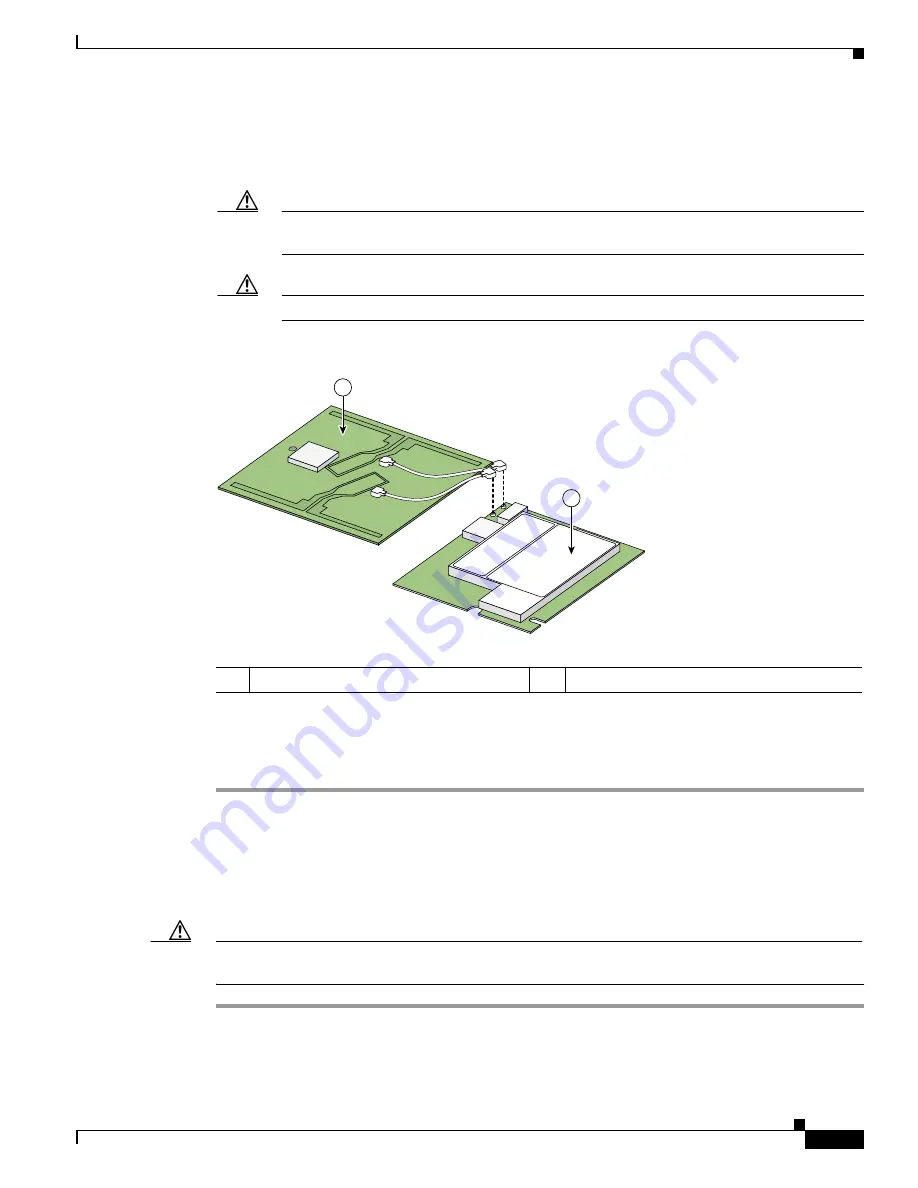
7-5
Cisco Aironet 1100 Series Access Point Hardware Installation Guide
OL-4309-02
Chapter 7 2.4-GHz Radio Upgrade
Installing a 2.4-GHz Radio
Step 5
Place the radio card and antenna card on the ESD-protected work surface.
Step 6
Use your fingernail to carefully remove the antenna wire connectors from the 2.4-GHz radio card. Do
not remove the antenna wire connectors from the antenna board.
Caution
The antenna connectors can be damaged if you use long-nose pliers during the removal
process.
Caution
To avoid damaging the antenna wire assemblies, handle them by their connectors.
Figure 7-3
Antenna Wires
Step 7
Place the removed 2.4-GHz radio card into an anti-static bag. The antenna card connects to your new
radio card.
Go to the
“Installing a 2.4-GHz Radio”
section.
Installing a 2.4-GHz Radio
To install a new 2.4-GHz radio card into the access point, follow these steps:
Caution
The internal access point components and the 2.4-GHz radio can be damaged by ESD from improper
handling.
Step 1
Carefully remove the new Cisco Aironet 2.4-GHz radio card from its anti-static bag.
Step 2
Grasp the radio card only on the edges, being careful not to touch components on the board or the gold
connector pins.
1
Antenna card
2
Radio card
95751
2
1
Summary of Contents for AIR-AP1121G-E-K9
Page 8: ...Contents viii Cisco Aironet 1100 Series Access Point Hardware Installation Guide OL 4309 02 ...
Page 118: ...Glossary GL 6 Cisco Aironet 1100 Series Access Point Hardware Installation Guide OL 4309 02 ...
Page 122: ...Index IN 4 Cisco Aironet 1100 Series Access Point Hardware Installation Guide OL 4309 02 ...






























