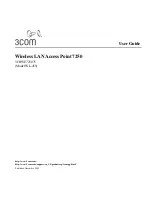5-6
Cisco Aironet 1100 Series Access Point Hardware Installation Guide
OL-4309-02
Chapter 5 Using the Command-Line Interface
Using Editing Features
Using Editing Features
This section describes the editing features that can help you manipulate the command line. It contains
these sections:
•
Enabling and Disabling Editing Features, page 5-6
•
Editing Commands through Keystrokes, page 5-6
•
Editing Command Lines that Wrap, page 5-7
Enabling and Disabling Editing Features
Although enhanced editing mode is automatically enabled, you can disable it.
To re-enable the enhanced editing mode for the current terminal session, enter this command in
privileged EXEC mode:
ap#
terminal editing
To reconfigure a specific line to have enhanced editing mode, enter this command in line configuration
mode:
ap(config-line)#
editing
To globally disable enhanced editing mode, enter this command in line configuration mode:
ap(config-line)#
no editing
Editing Commands through Keystrokes
Table 5-5
shows the keystrokes that you need to edit command lines.
Table 5-5
Editing Commands through Keystrokes
Capability
Keystroke
1
Purpose
Move around the command line to
make changes or corrections.
Ctrl-B or the left arrow
key
Move the cursor back one character.
Ctrl-F or the right arrow
key
Move the cursor forward one character.
Ctrl-A
Move the cursor to the beginning of the command line.
Ctrl-E
Move the cursor to the end of the command line.
Esc B
Move the cursor back one word.
Esc F
Move the cursor forward one word.
Ctrl-T
Transpose the character to the left of the cursor with the
character located at the cursor.
Recall commands from the buffer and
paste them in the command line. The
access point provides a buffer with
the last ten items that you deleted.
Ctrl-Y
Recall the most recent entry in the buffer.
Esc Y
Recall the next buffer entry.
The buffer contains only the last 10 items that you have
deleted or cut. If you press Esc Y more than ten times, you
cycle to the first buffer entry.
Summary of Contents for AIR-AP1121G-E-K9
Page 8: ...Contents viii Cisco Aironet 1100 Series Access Point Hardware Installation Guide OL 4309 02 ...
Page 118: ...Glossary GL 6 Cisco Aironet 1100 Series Access Point Hardware Installation Guide OL 4309 02 ...
Page 122: ...Index IN 4 Cisco Aironet 1100 Series Access Point Hardware Installation Guide OL 4309 02 ...