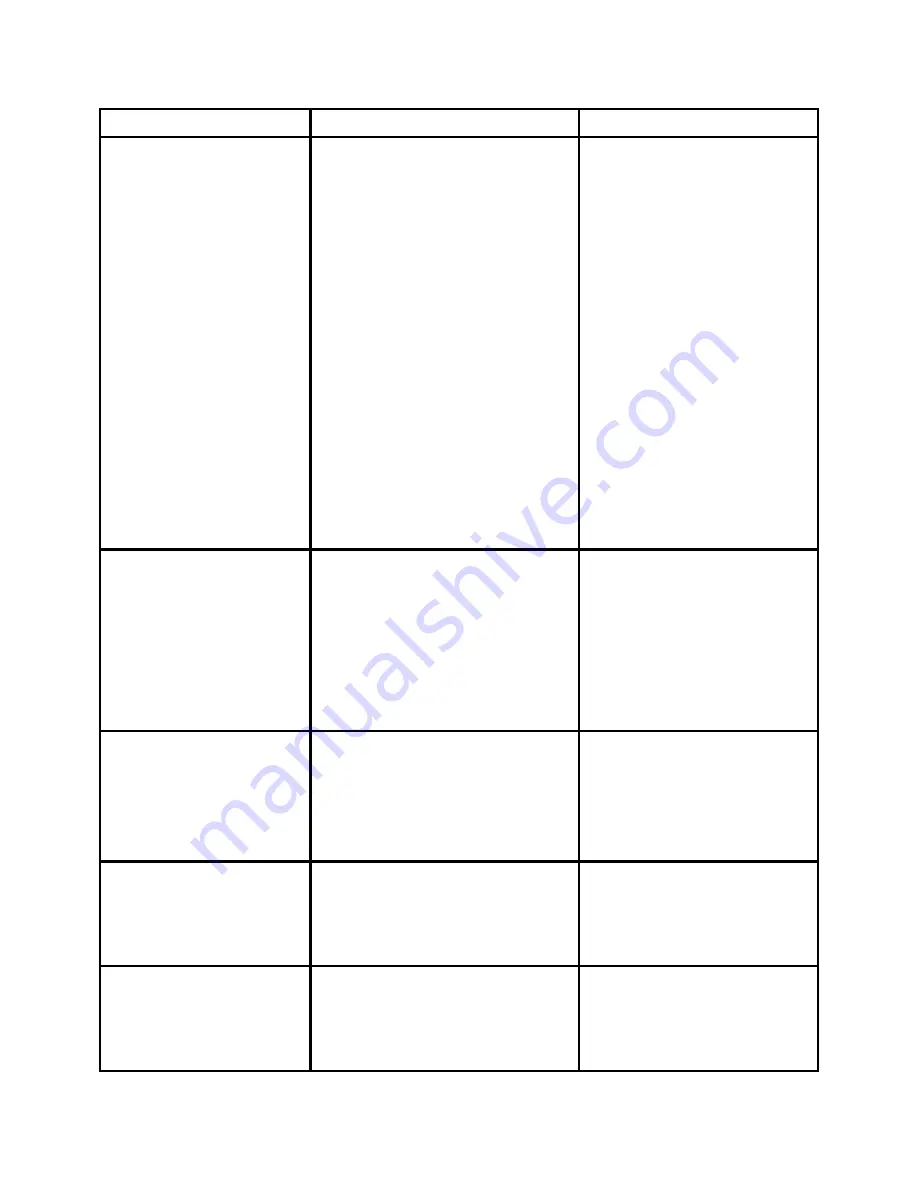
How
Do
I?
Solution
Tip
Place
a
Call?
•Lift
the
receiver
and
dial
the
number,
OR
•Without
lifting
the
receiver
press
the
NewCall
soft
key
and
dial
the
number,
lifting
the
receiver
when
the
call
is
answered,
OR
•Without
lifting
the
receiver
dial
the
number
and
press
the
Dial
soft
key
or
lift
the
receiver
to
continue
the
call,
OR
•Press
the
Redial
soft
key.
Put
a
Call
on
Hold?
•Press
the
Hold
button.
The
Hold
button
will
light
red.
To
return
to
the
call,
•Press
the
lit
Hold
button.
A
call
on
hold
remains
active
even
though
you
and
the
other
party
cannot
hear
each
other.
You
can
answer
or
place
another
call
while
a
call
is
on
hold.
Adjust
the
Handset
Volume?
•Press
the
up
or
down
Volume
button
when
the
receiver
is
in
use.
•Press
the
Save
soft
key
to
save
your
change.
Adjust
the
Ringer
Volume?
•Press
the
up
or
down
Volume
button
when
the
receiver
is
not
in
use
(in
the
handset
cradle).
Use the Monitor
Feature?
To
activate
the
Monitor:
•During
a
call
press
the
Monitor
soft
key
and
hang
up
the
handset.
(You
will
be
You can use the
monitor to listen to a
call. To talk on a call, you
must pick up the handset.









