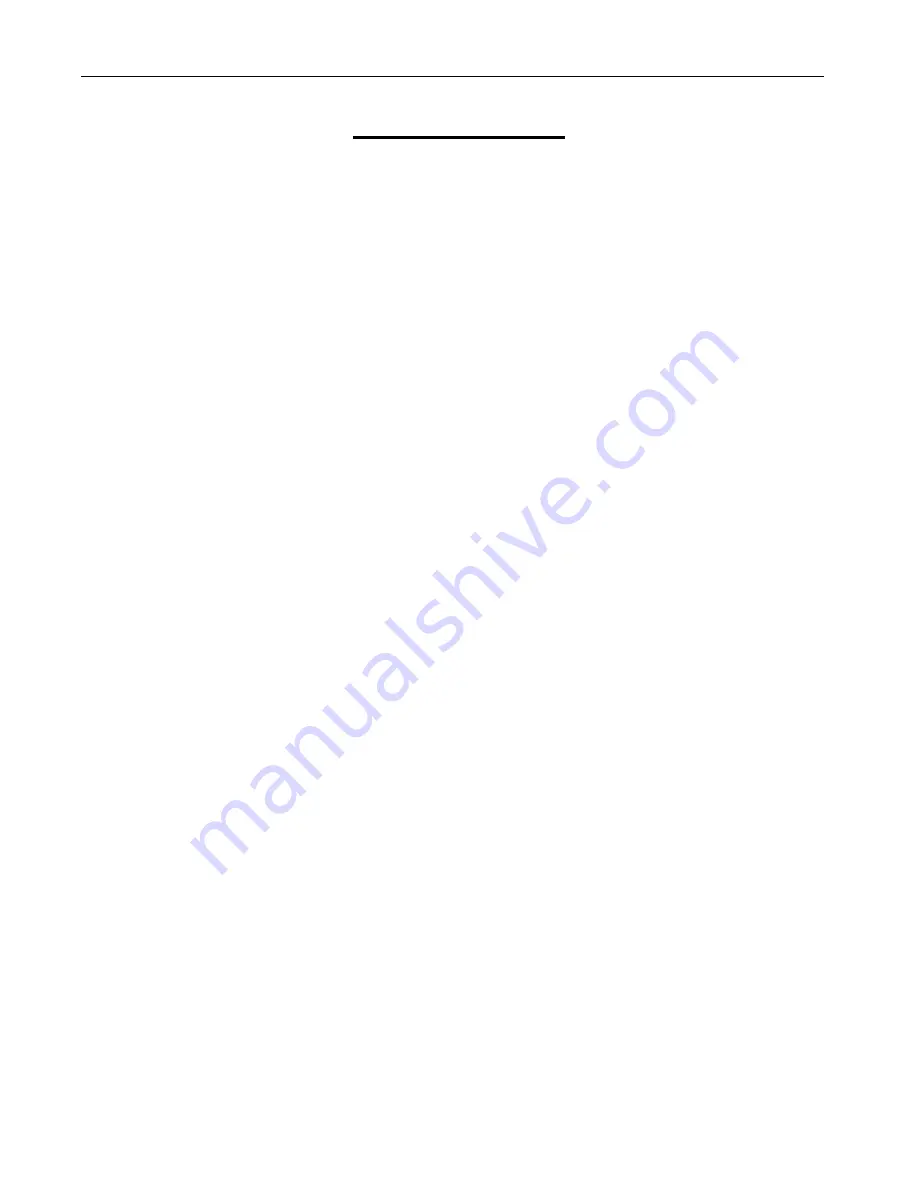
Cloud Voice S Service
– Cisco 8845 IP Phone User Guide
Version 2.0 © WTT HK Limited 2017
2
Table of Content
1
Phone Set Features and Functions ..................................................................................... 3
1.1
Operation for IP Phone 8845 ......................................................................................... 3
1.2
Location of Control ......................................................................................................... 4
2
Preference Setup .................................................................................................................. 6
2.1 Adjusting Brightness ........................................................................................................ 6
2.2 Adjusting Ringer Volume and Ringtone ........................................................................... 6
2.2.1 Change Volume .......................................................................................................... 6
2.2.2 Change Ringtone ........................................................................................................ 6
3
Basic Features ...................................................................................................................... 7
3.1
Placing a Call ................................................................................................................. 7
3.2 Answering a Call ............................................................................................................ 7
3.4 Ending a Call .................................................................................................................. 7
3.5 Muting a Call .................................................................................................................. 8
4
Call Management features ................................................................................................... 9
4.1 Putting a Call on Hold .................................................................................................... 9
4.2
Call Waiting .................................................................................................................... 9
4.3
Transferring a call......................................................................................................... 10
4.4
Redialing the Last Number Dialed ............................................................................... 10
4.5
Forwarding Calls to another Phone.............................................................................. 10
4.5.1 Setting up Call Forwarding from your IP Phone ................................................... 10
4.5.2 Setting up Call Forwarding from other phone ....................................................... 11
4.5.3 Setting up Call Forwarding via Internet ................................................................ 11
4.6
Placing a Conference Call ............................................................................................ 12
4.7
Call Pickup ................................................................................................................... 12
4.7.1 Call Pickup within your Group ............................................................................... 12
4.7.2 Directed Call Pickup (Specific Group Member) .................................................... 13
4.8
Sim-Ring Mobility ......................................................................................................... 13
4.8.1 Enable/ Disable SIM-Ring Mobility ....................................................................... 13
4.8.2 Switching Call Conversation to Mobile ................................................................. 13
4.8.3 Switching Call Conversation from Mobile Back to IP Phone ................................ 14
5 VoiceMail Service ................................................................................................................ 15
5.1
Activating VoiceMail on your IP Phone ........................................................................ 15
5.2 Remote Activation of VoiceMail .................................................................................... 15
5.3
Accessing VoiceMail .................................................................................................... 15
5.4
Remote Access to VoiceMail ....................................................................................... 16
5.5
Retrieval of VoiceMail via Outlook 2000/ 2003/ 2007/ 2010/ 2013 .............................. 16
6 Using the Phone Log ........................................................................................................... 17
6.1 Viewing and Dialing from the Phone Log ..................................................................... 17
6.1
Delete Call Record from the Phone Log ...................................................................... 17
7 Extension Mobility ............................................................................................................... 18
7.1 Login ............................................................................................................................. 18
7.2 Logout ........................................................................................................................... 18
8.
Password Management ...................................................................................................... 19
8.1 Change the Cloud Voice Password ............................................................................. 19
8.2 Change the IP Phone PIN ............................................................................................ 20



































