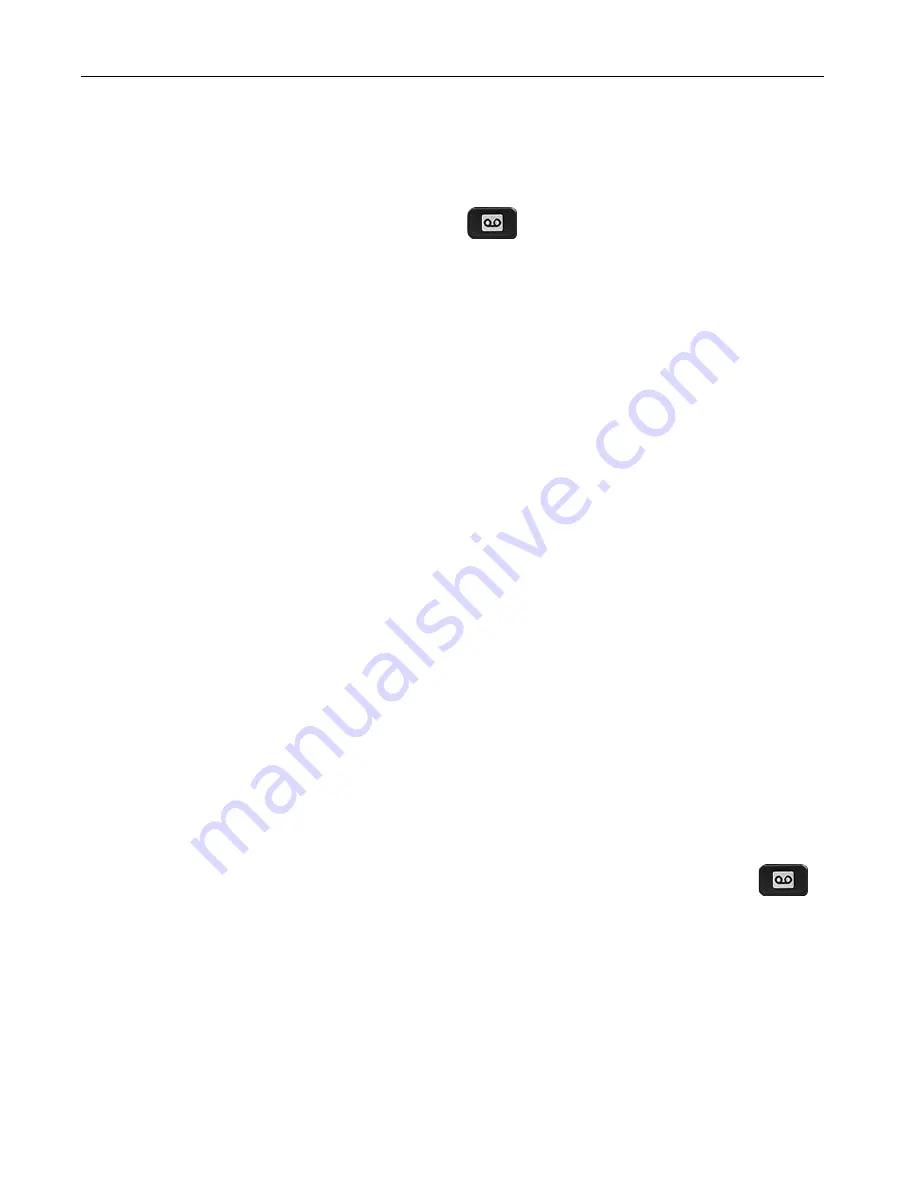
Cloud Voice S Service
– Cisco 8845 IP Phone User Guide
Version 2.0 © WTT HK Limited 2017
15
5 VoiceMail Service
5.1 Activating VoiceMail on your IP Phone
1. Press the
Message
button
on your IP Phone.
2. Enter your VoiceMail PIN followed by
“#”.
3. Follow the voice instructions to change the VoiceMail PIN to activate the
VoiceMail service.
5.2 Remote Activation of VoiceMail
1. Dial the access number
2112-2345
. [Please dial
(852) 2112-2345
when you are accessing VoiceMail service from overseas.]
2. Please select the language by pressi
ng ‘1’ for Cantonese or ‘2’ for
English.
3.
Enter your User ID (your Cloud Voice Number) followed by “#”.
4. Enter your VoiceMail PIN
followed by “#”.
5. Follow the voice instructions to change the VoiceMail PIN to activate
the VoiceMail service.
Note: Starter VoiceMail PIN is your Cloud Voice Number. For security reason, please
change your VoiceMail PIN regularly.
5.3 Accessing VoiceMail
1. The red light on your Handset will light up when you have a voicemail
message.
2. To access the voice messaging system, press the
Message
button
and follow the voice instructions.




















