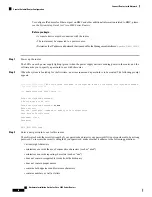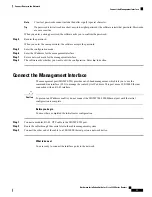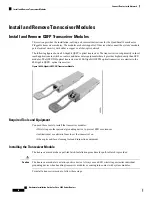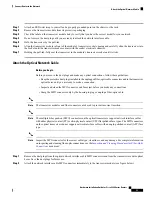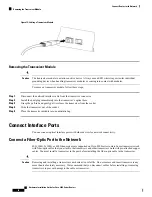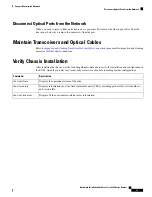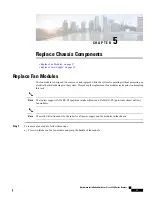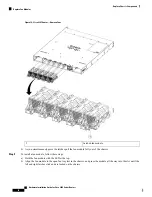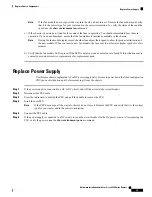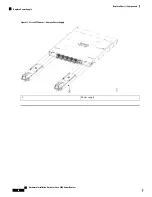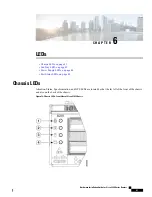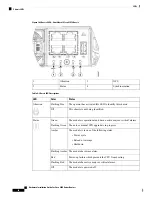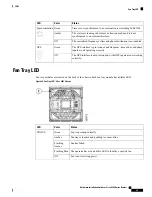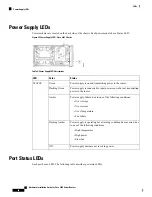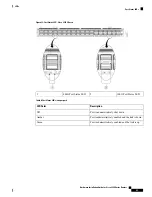Power Supply LEDs
Power modules are located on the back side of the chassis. Each power module has a Status LED.
Figure 21: Power Supply LED - Cisco 8201 Chassis
Table 5: Power Supply LED Descriptions
Status
Color
LED
Power supply is on and transmitting power to the router.
Green
STATUS
Power supply is connected to input power source but not transmitting
power to the router.
Flashing Green
Power supply failure, due to one of the following conditions:
• Over voltage
• Over current
• Over Temperature
• Fan failure
Amber
Power supply is operating but a warning condition has occurred, due
to one of the following conditions:
• High temperature
• High power
• Slow fan
Flashing Amber
Power supply units are not receiving power.
Off
Port Status LEDs
Each port has an LED. The following table describes port status LEDs.
Hardware Installation Guide for Cisco 8200 Series Routers
44
LEDs
Power Supply LEDs