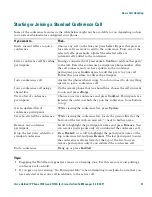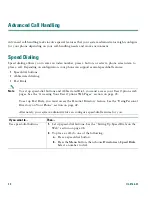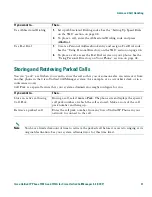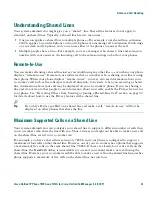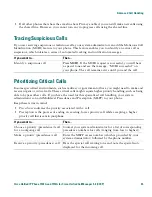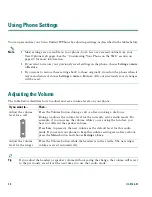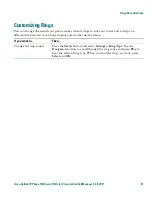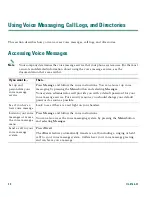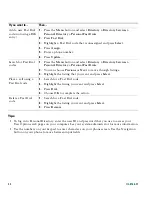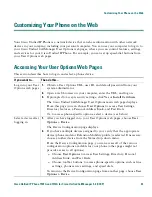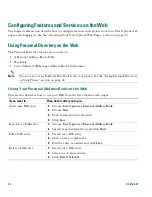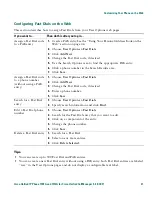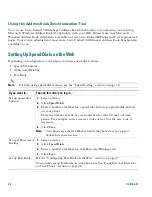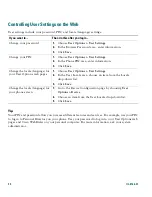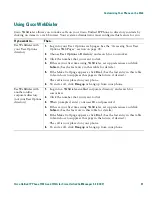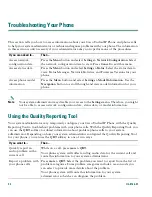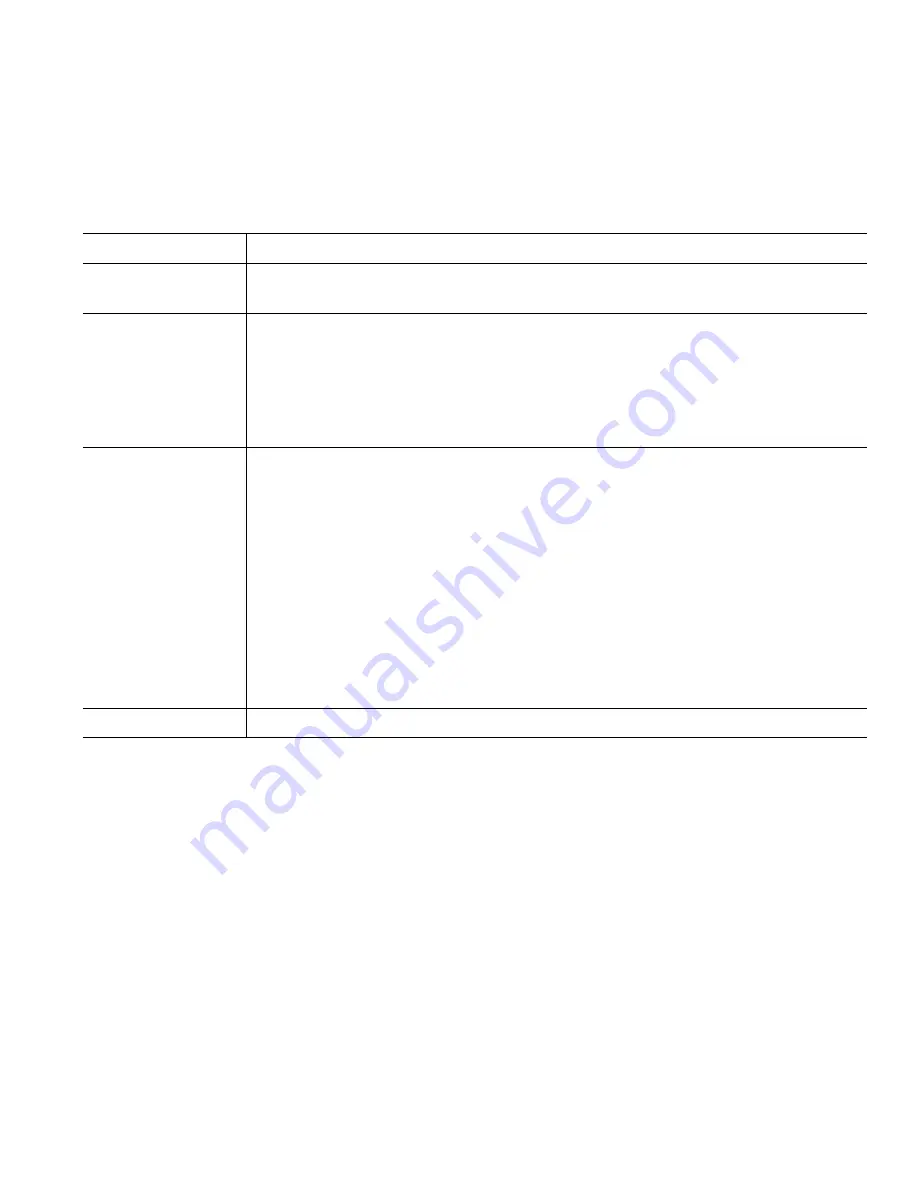
Using Voice Messaging, Call Logs, and Directories
Cisco Unified IP Phone 7905G and 7912G for Cisco Unified CallManager 5.0 (SCCP)
41
Using Call Logs
This section describes how you can use call logs. To access this feature, Press the
Menu
button and
select
Directory.
Directory Dialing
Depending on configuration, your phone can provide corporate and personal directory features:
•
Corporate Directory—A directory of corporate contacts that is set up and maintained by your
system administrator.
•
Personal Directory—A feature set that is comprised of Personal Address Book (PAB) and Fast
Dials.
–
PAB is a directory of your personal contacts that you can maintain and access on your phone
or from your User Options web pages.
–
Fast Dials allows you to assign codes to PAB entries for quick dialing.
To access these feature, Press the
Menu
button and select
Directory > Directory Services.
If you want to...
Then...
View your call logs Press the
Menu
button and select
Directory > Missed Calls
,
Placed Calls
,
or
Received Calls
. A maximum of 100 records are stored in each of these logs.
Dial from a call log
(while not on
another call)
1.
Press the
Menu
button and select
Directory > Missed Calls
,
Placed Calls
,
or
Received Calls
.
2.
Highlight a call record from the log.
3.
If you need to edit the number, press
EditDial
followed by
<<
or
>>
.
4.
Go off-hook to place the call.
Dial from a call log
(while connected to
another call)
1.
Press the
Menu
button and select
Directory > Missed Calls
,
Placed Calls
,
or
Received Calls
.
2.
Highlight a call record from the log.
3.
If you need to edit the number, press
EditDial
followed by
<<
or
>>
.
4.
Press
Dial
. The original call goes on hold.
5.
Choose one of the following:
•
Transfer
—Transfers the first party to the second and drops you from the
call. (Press
Transfer
again after dialing to complete the action.)
•
Conference
—Creates a conference call with all parties, including you.
(Press
Confrn
again after dialing to complete the action.)
Erase your call log
Press the
Menu
button and choose
Directory > Clear
.
Summary of Contents for 7905G - IP Phone VoIP
Page 2: ......
Page 8: ...vi OL 8166 01 ...
Page 14: ...6 OL 8166 01 ...
Page 16: ...8 OL 8166 01 ...
Page 65: ......