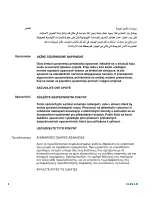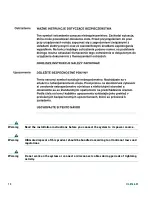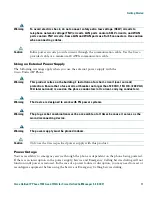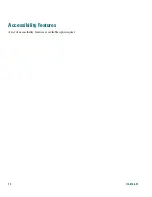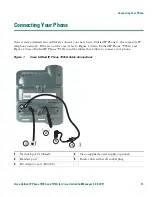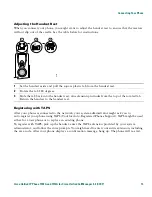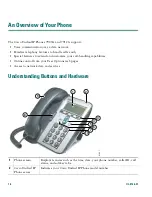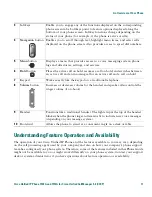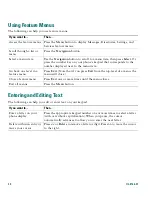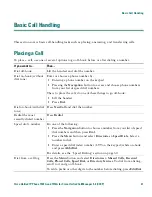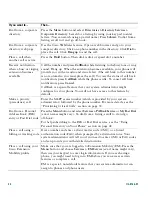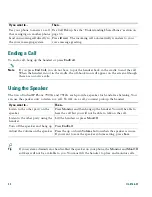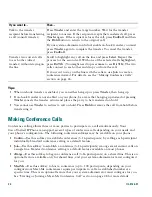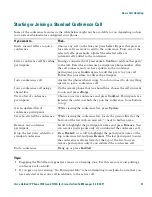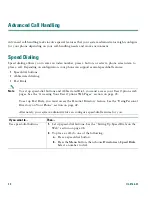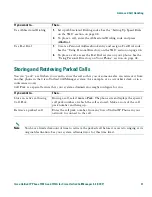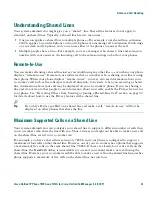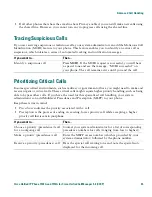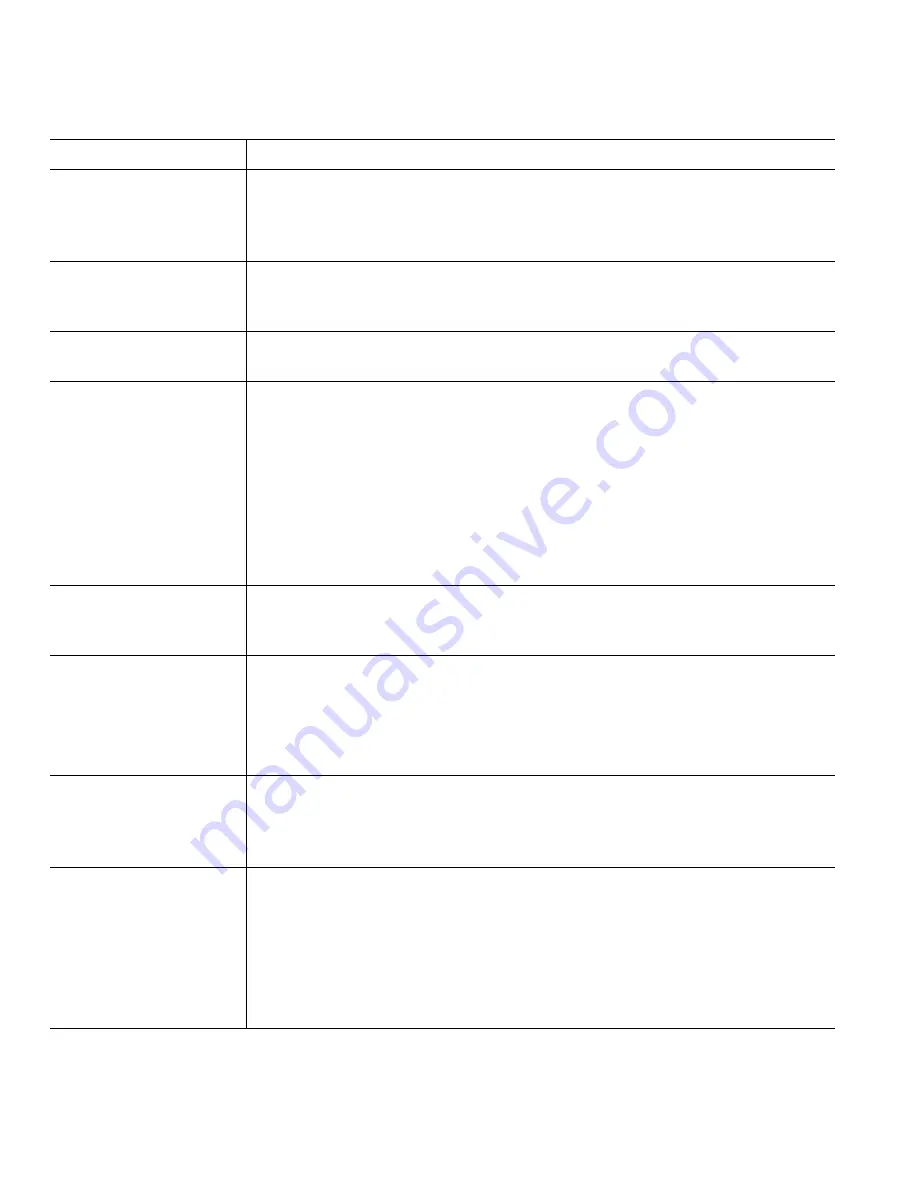
22
OL-8166-01
Dial from a corporate
directory
Press the
Menu
button and select
Directories > Directory Services >
Corporate Directory
. Search for a listing by using your keypad to enter
letters. (You can search using a partial name.) Press
Submit
. To dial from a
listing, scroll to it and go off-hook.
Dial from a corporate
directory web page
Use the Cisco Webdialer feature. Open a web browser and go to your
company directory. Click on a phone number in the directory. Click
Dial
to
place the call. Click
Hangup
to end the call.
Place a call when
another call is active
Press the
Hold
button. Then dial, redial, or speed dial a number.
Receive notification
when a busy or ringing
extension becomes
available
Call the number and press
CallBack
while listening to the busy tone or ring
sound. Hang up. When the extension becomes available, your phone will
provide you with an audio and visual alert. (The call back to this number
is not automatic; you must place the call.) To view the status of call back
notification, press
CallBack
while the phone is idle. To cancel call back
notification, press
Cancel
.
CallBack is a special feature that your system administrator might
configure for your phone. You will not have access to this feature by
default.
Make a priority
(precedence) call
Enter the MLPP access number (which is provided by your system
administrator) followed by the phone number. For more details, see the
“Prioritizing Critical Calls” section on page 35.
Dial from a Personal
Address Book (PAB)
entry or Fast Dial code
Press the
Menu
button and select
Services > PABookService
or
My Fast Dial
(exact names might vary). To dial from a listing, scroll to it and go
off-hook.
For help subscribing to the PAB or Fast Dial service, see the “Using
Personal Directory on Your Phone” section on page 42.
Place a call using a
billing or tracking code
Dial a number and enter a client matter code (CMC) or a forced
authorization code (FAC) when prompted by a distinctive tone. Your
system administrator will tell you if you need to enter CMC or FAC codes
and can provide you with detailed instructions.
Place a call using your
Cisco Extension
Mobility profile
Make sure that you are logged in to Extension Mobility (EM). Press
the
Menu
button
and choose
Services > EM Service
(exact name might vary),
then use your keypad to enter login information. If you are sharing a
phone, you might need to log in to EM before you can access certain
features or complete a call.
EM is a special, non-default feature that your system administrator can
assign to phones and phone users.
If you want to...
Then...
Summary of Contents for 7905G - IP Phone VoIP
Page 2: ......
Page 8: ...vi OL 8166 01 ...
Page 14: ...6 OL 8166 01 ...
Page 16: ...8 OL 8166 01 ...
Page 65: ......