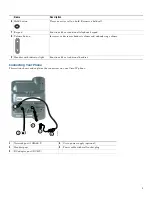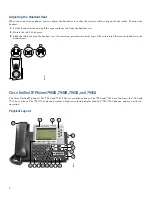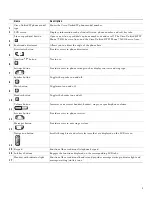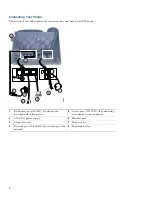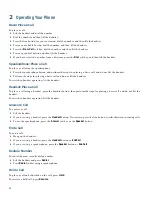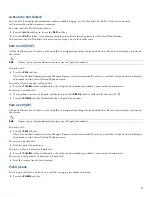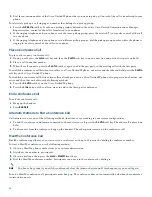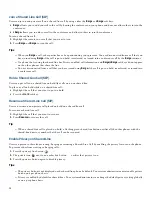16
Join a Shared Line Call (SIP)
Users can join a non private call on a shared line call by using either the
Barge
or
cBarge
soft keys.
•
Barge
allows you to add yourself to the call by hosting the conference on your phone and does not allow others to join the
conference.
•
cBarge
allows you to add yourself to the conference and allows others to join the conference.
To join a shared line call:
1.
Highlight the remote-in-use call that you want to join.
2.
Press
Barge
or
cBarge
to join the call.
Tips
–
When you
Barge
a call, other parties hear a beep announcing your presence. You are disconnected from a call that you
have joined using
Barge
if the call is put on hold, transferred, or turned into a conference call by the
Barge
initiator.
–
If a phone that is using the shared line has Privacy enabled, call information and
Barge/cBarge
soft keys do not appear
on the other phones that share the line.
–
You are disconnected from a call that you have joined using
Barge
if the call is put on hold, transferred, or turned into
a conference call.
Hold a Shared-Line Call (SIP)
Users can put calls on a shared line on hold like calls on a non shared line.
To place a call on hold while on a shared-line call:
•
Highlight the call that you want to put on hold.
•
Press the
Hold
soft key.
Resume a Shared Line Call (SIP)
User can resume a non-private call placed on hold on a shared line call.
To resume a shared line call:
1.
Highlight the call that you want to resume.
2.
Press
Resume
to resume the call.
Tip
–
When a shared-line call is placed on hold, a flashing green shared line button notifies all the other phones with the
shared-line directory number that the call can be resumed.
Enable Privacy on Shared-Line
Users can prevent others from viewing, barging or resuming a Shared-Line Call by enabling the privacy feature on the phone.
To prevent other from viewing or barging calls:
1.
Press the privacy line button
.
2.
The private icon
next to an amber line button
verifies that privacy is on.
3.
Press the privacy button again to disable privacy.
Tips
–
The privacy button is not displayed on the shared-line phone by default. Your system administrator must enable privacy
button on a per phone basis.
–
Privacy is enabled by default for shared-lines. Your system administrator can change the default privacy setting globally
or on a per phone basis.
Summary of Contents for 7905G/7912G
Page 24: ...24 ...