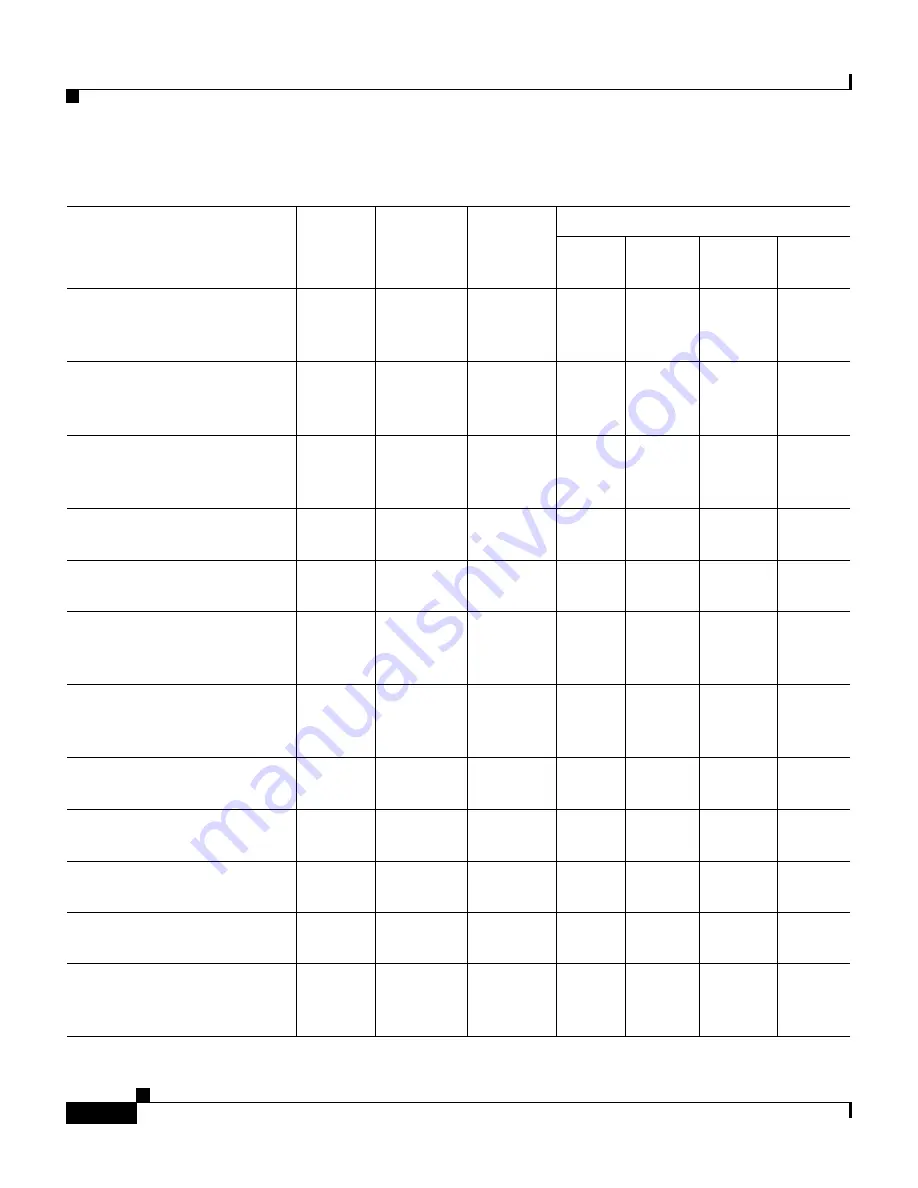
Chapter 2 Preparing for Installation
Site Requirements
2-4
Cisco 7609 Internet Router Installation Guide
OL-5079-04
OSM-1OC48-POS-SS+,
-SI+, -SL+
OC-48 POS, 1-port
205
164
699
2.28
1.71
1.14
0.85
OSM-12CT3/T1
Channelized T-3 to DS-0,
12-port
147
118
502
1.63
1.23
0.82
0.61
OSM-1CHOC12/T1-SI
Channelized OC-12/STM-4
to DS-0, 1 port
147
118
502
1.63
1.23
0.82
0.61
OSM-1CHOC12/T3-SI
Channelized OC-12, 1-port
231
185
789
2.57
1.93
1.28
0.96
OSM-1CHOC48/T3-SS
Channelized OC-48, 1-port
197
158
672
2.19
1.64
1.09
0.82
OSM-2OC48/1DPT-SS,
-SI, -SL
OC-48 DPT
1
/POS, 2-ports
302
242
1031
3.35
2.52
1.68
1.26
OSM-4GE-WAN-GBIC
2
Gigabit Ethernet WAN
Services Module, 4-port
188
151
644
2.09
1.57
1.05
0.79
WS-C6500-SFM
Switch Fabric Module
146
117
500
1.63
1.22
0.81
0.61
WS-X6500-SFM2
Switch Fabric Module 2
162
130
554
1.80
1.35
0.90
0.68
WS-X6182-2PA
FlexWAN module
125
100
427
1.39
1.04
0.69
0.52
WS-X6348-RJ-45
10/100BASE-TX, 48-port
125
100
428
1.39
1.05
0.70
0.52
WS-X6516-GBIC
2
1000BASE-X (SX, LX/LH,
ZX), 16-port
179
143
610
1.98
1.49
0.99
0.74
Table 2-2
AC Power Requirements and Heat Dissipation (continued)
Model Number/
Module Type
AC-Input
Power
(Watts)
DC-Output
Power
(Watts)
Heat Diss.
(BTU/HR)
Input Current
90 VAC
(Amps)
120 VAC
(Amps)
180 VAC
(Amps)
240 VAC
(Amps)
















































