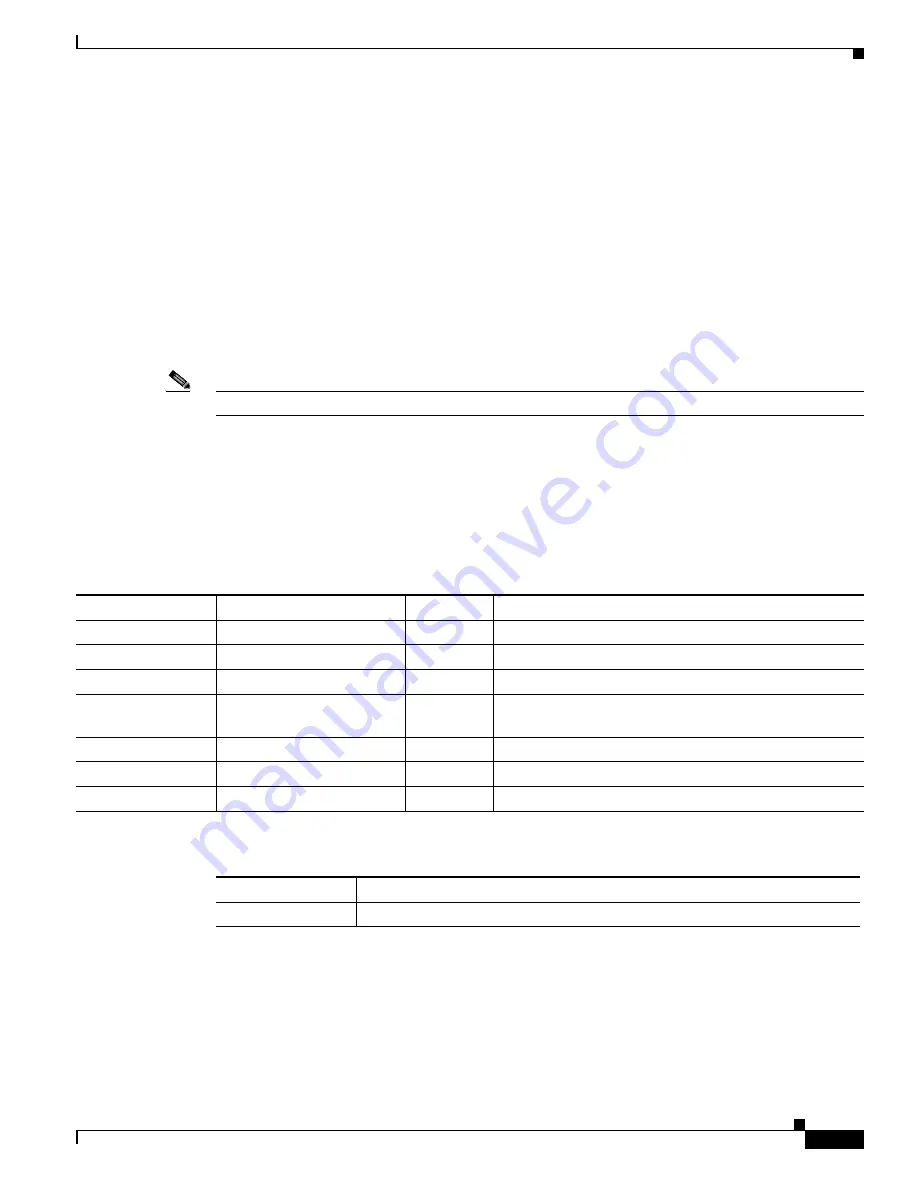
A-3
Cisco 7201 Installation and Configuration Guide
OL-11364-04
Appendix A Specifications
Software Requirements
Software Requirements
The minimum software requirement for the Cisco 7201 router is Cisco IOS Release 12.4(4)XD7, Cisco
IOS Release 12.2(31)SB5, or Cisco IOS Release 12.4(15)T1.
To check the minimum software requirements of Cisco IOS software with the hardware installed on your
router, Cisco maintains the Software Advisor tool on Cisco.com. This tool does not verify whether
modules within a system are compatible, but it does provide the minimum Cisco IOS requirements for
individual hardware modules or components.
To access Software Advisor, go to Cisco.com. From the top of the page, choose Support. From the
Support drop-down menu, Tools and Resources, click the Software Advisor link. You can also access the
tool by pointing your browser directly to
http://www.cisco.com/en/US/support/tsd_most_requested_tools.html
.
Note
Access to this tool is limited to users with Cisco.com login accounts.
Choose a product family or enter a specific product number to search for the minimum supported
software release needed for your hardware.
Processor and Memory Specifications
Table A-3
Processor and Memory Specifications
Memory Type
Size
Quantity
Description
SDRAM
1 GB
1
SDRAM DIMM
2 GB
1
SDRAM DIMM
Boot ROM
3 MB
1
Flash PROM for the ROM monitor program
Primary cache
64 KB (32 KB instruction,
32 KB data)
—
Freescale 7448 processor, internal cache
Secondary cache
1 MB
—
Freescale 7448 processor, internal cache
Flash memory
64 MB
1
Contains the default boot helper (boot loader) image
NVRAM
2 MB
1
Battery-backed SRAM for the system configuration file
Table A-4
CompactFlash Disk Configuration
Memory Size
Product Number
256 MB
MEM-7201-FLD256=






























