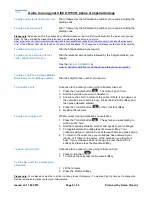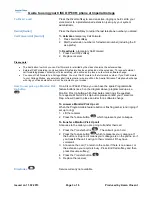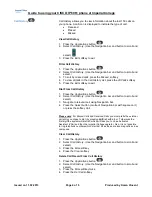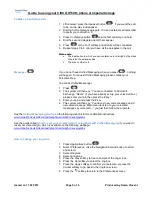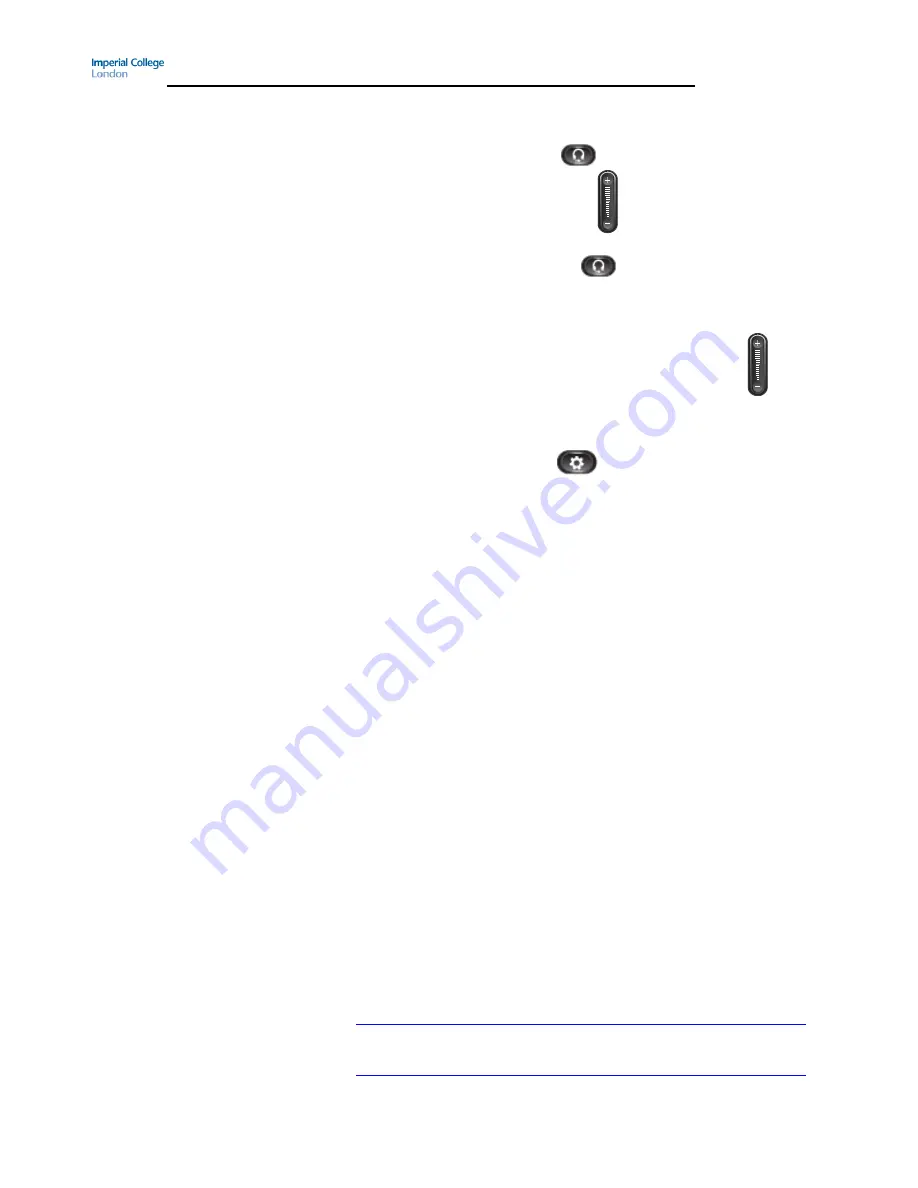
Guide to using your CISCO IP 6961 phone at Imperial College
Issued on 11.02.2013 Page 6 of 6 Produced by Karen Vincent
How to change you the volume of
the handset, headset or ringer
To adjust the handset/ headset volume
1. Lift the receiver/ press the
so the button is lit up
2. Use the and - button
until the volume is at an
acceptable level
3. Hang up receiver/ / press the
so the button is not lit up
To adjust the ringer volume
Use the black up and down buttons nearest to where you put the
handset receiver until the volume is at an acceptable level
How to change the contrast of the
screen
1. Press
Applications
button
2. Select
Preferences
. (Use the Navigation bar and button to scroll
and select.)
3. Select
Contrast
4. Set the contrast to the level you prefer.
(Use the Navigation bar’s
up and down buttons to adjust the contrast.)
5.
Press the
Save
softkey
Do Not Disturb [DND]
To
Activate
the Do Not Disturb (i.e. stop the phone ringing)
1. Press
DND
Screen will change and display DND is on
To
Deactivate
the Do Not Disturb (i.e. allow the phone to ring)
1. Press
DND
Screen will change and display DND is off briefly before returning to the
default screen
For the Imperial College
Dial
0 (Externally (020)7 589 5111)
Switchboard
All internal calls for the Imperial College switchboard (by dialing
0
) will be
answered by the Interactive Voice Response (IVR) system. To get to the
operator when the IVR answers, press 0 again or say OPERATOR
To log a fault
Dial
49049 (Externally (020)7 59 49049)
Please have the following details ready:
Extension which has fault
Socket Reference
Location of the faulty Extension (i.e. room number, building
and campus )
Alternative Contact number
Alternatively, you can log a fault by completing a fault form on:
www.imperial.ac.uk/ict/services/telephones/reportingtelephonefaults
To place a telecom works/ mobile/
Please contact your telecom rep. Your tel. rep can be found on
Blackberry/ Billing change order
www.imperial.ac.uk/ict/services/telephones/reportingtelephonefaults