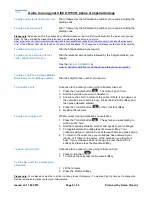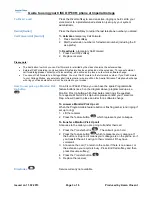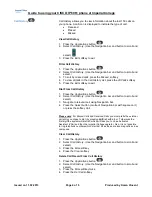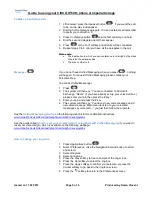Guide to using your CISCO IP 6961 phone at Imperial College
Issued on 11.02.2013 Page 3 of 6 Produced by Karen Vincent
To Divert a call
Press the
Divert
softkey to send an active, ringing or held call to your
voicemail or to a predetermined extension (set up by your system
administrator.
Redial [Redial]
Press the
Redial
softkey
to redial the last telephone number you dialed.
Call Forward All [Fwd All]
To
Activate
a temporary Call Forward
1. Press
Fwd All
softkey
2. Dial the extension number or full external number
(including the ‘9’
as a prefix).
To
Deactivate
a temporary Call Forward
1. Press
Fwd OFF
softkey
2. Replace receiver
Please note
:
The destination to which you can Call Forward to is limited by the class of service the extension has.
External Call Forwarding is only available if this feature has been activated on the extension. To request external
call forwarding please contact your Telecoms Rep. who will need to place an order for a software change.
You cannot Call Forward to a College Mobex. You must Call Forward to the full mobile number. If you Call Forward
to your College Mobex, any external caller/ internal caller who are still on the Aastra/ Ericsson Telephone Exchange
who ring your fixed extension will not be directed to your mobex.
How to use/ pick up a Monitor/ Pick
On a Cisco IP 6941 Phone you can have the spare Programmable
Up button
feature buttons (see 3 on the diagram above) programmed up as a
Monitor/ Pick Up button which illuminates (and rings if requested).
To request a Monitor/ Pick Up button please contact your Telecoms
Rep. who will need to place an order for a software change.
To answer a Monitor/ Pick Up call
When the Programmable feature button is flashing amber (and ringing if
set up to ring)
1. Lift the receiver
2. Press the feature button
which represents your colleague
To transfer a Monitor/ Pick Up call
Announce to the caller you are going to transfer their call
1. Press the
Transfer
button
. The call will go on hold.
2. Press the feature button
which represents your colleague. If
the button is lit up red it means your colleague is on the phone, so if
you transfer the call it will go to their voicemail if they have
voicemail.
3.
Announce the call. (To return to the caller, if there is no answer, or
the extension you require is busy. Press
End Call
softkey and then
press
Resume
softkey).
4. Press the
Transfer
button
5. Replace the receiver
Directories
Service currently not available