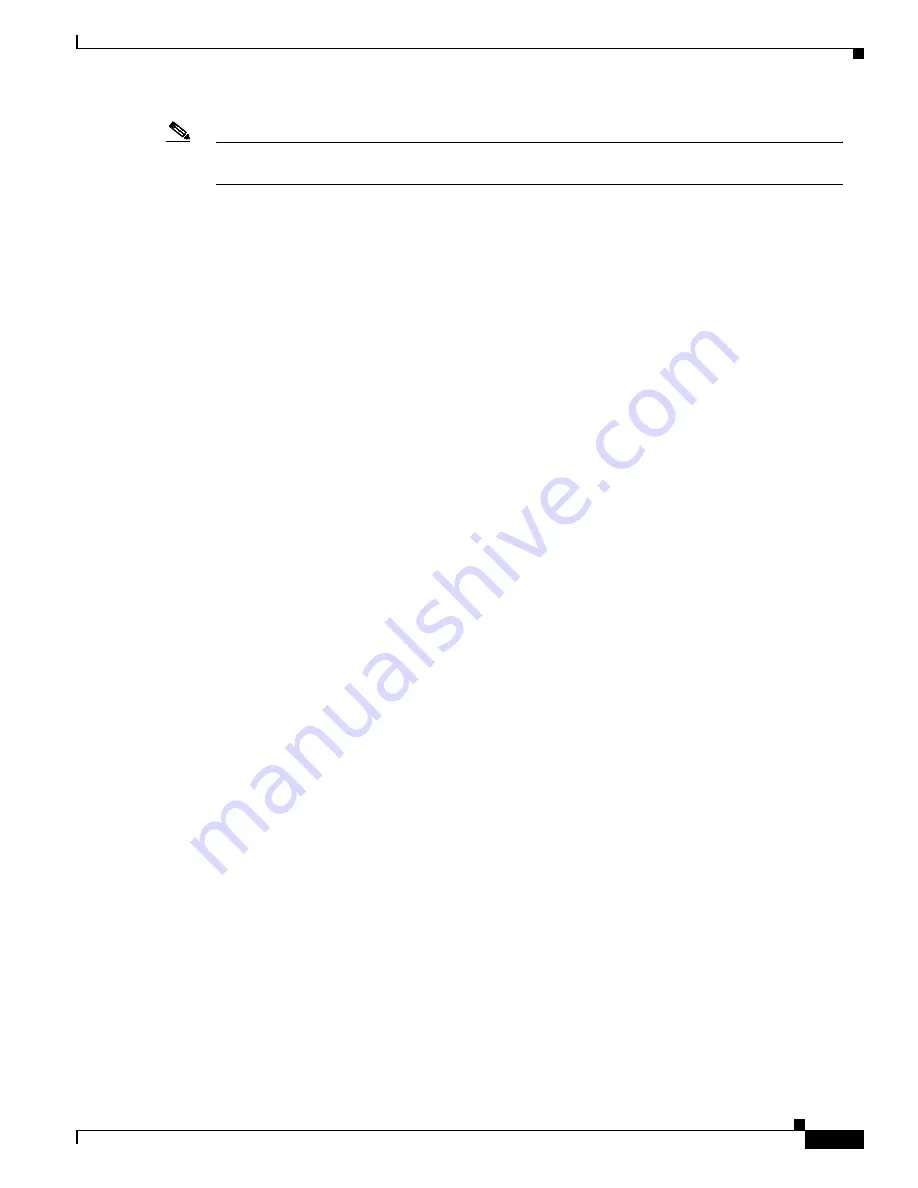
1-15
Software Configuration Guide For Cisco 2600 Series, Cisco 3600 Series, and Cisco 3700 Series Routers
OL-1957-03
Chapter 1
Understanding Interface Numbering and Cisco IOS Software Basics
Upgrading to a New Cisco IOS Release
Note
You can press Ctrl-z in any mode to immediately return to enable mode (
Router#
), instead of
entering exit, which returns you to the previous mode.
Undoing a Command or Feature
If you want to undo a command you entered or disable a feature, enter the keyword no before most
commands; for example, no ip routing.
Saving Configuration Changes
You need to enter the copy running-config startup-config command to save your configuration changes
to nonvolatile random-access memory (NVRAM), so the changes are not lost if there is a system reload
or power outage. For example:
Router# copy running-config startup-config
Building configuration...
It might take a minute or two to save the configuration to NVRAM. After the configuration has been
saved, the following appears:
[OK]
Router#
Upgrading to a New Cisco IOS Release
To install or upgrade to a new Cisco IOS release, refer to
Appendix B, “Formatting the Compact Flash
Memory Cards.”
Where to Go Next
Now that you have learned some Cisco IOS software basics, you can begin to configure the router using
the CLI.
Remember that:
•
You can use the question mark (?) and arrow keys to help you enter commands.
•
Each command mode restricts you to a set of commands. If you have difficulty entering a command,
check the prompt and then enter the question mark (?) for a list of available commands. You might
be in the wrong command mode or using the wrong syntax.
•
To disable a feature, enter the keyword no before the command; for example, no ip routing.
•
You need to save your configuration changes to NVRAM so the changes are not lost if there is a
system reload or power outage.
Proceed to
Chapter 2, “Using the Setup Command Facility,”
to begin configuring the router.






























