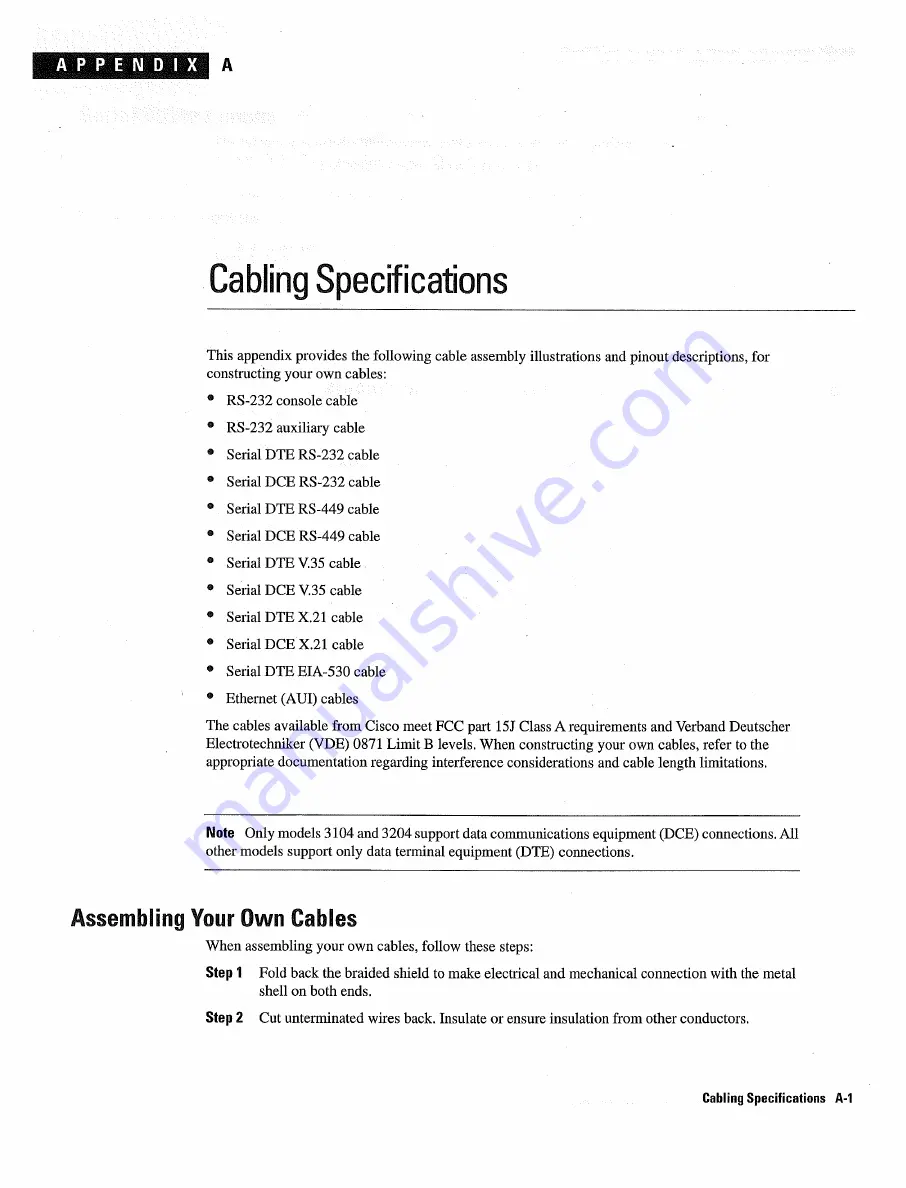
APPENDIX
Cabling Specifications
This appendix
provides
the following
cable assembly
illustrations
and
pullout
descriptions
for
constructing
your
own
cables
RS-232
console
cable
RS-232
auxiliary cable
Serial
DTE
RS-232
cable
Serial
DCE
RS-232
cable
Serial
DTE
RS-449
cable
Serial
DCE
RS-449
cable
Serial
DTE
V.35 cable
Serial
DCE
V.35
cable
Serial
DTE
X.21
cable
Serial
DCE
X.21
cable
Serial
DIE
EIA-530
cable
Ethernet
AUI
cables
The
cables
available
from
Cisco
meet
FCC
part
5J Class
requirements
and Verband
Deutscher
Electrotechniker
VDE
0871
Limit
levels
When
constructing
your
own
cables
refer
to
the
appropriate
documentation
regarding interference
considerations
and
cable length limitations
Note
Only models 3104 and 3204
support data
communications
equipment
DCE
connections
All
other
models
support only data terminal
equipment
DTE
connections
Cabling
Specifications
A-i
Assembling
Your
Own
Cables
When
assembling
your
own
cables
follow
these
steps
Step
Fold back
the braided shield
to
make
electrical
and
mechanical
connection
with
the metal
shell
on
both
ends
Step
Cut
unterminated
wires
back
Insulate or ensure insulation
from
other conductors
Summary of Contents for 3000 Series
Page 1: ...cIscoSsoToMo ...
Page 7: ...vi Cisco 3000 Hardware Installation and Maintenance ...
Page 11: ...Cisco 3000 Hardware Installation and Maintenance ...
Page 67: ...Recovering Lost Password 5 20 Cisco 3000 Hardware Installation and Maintenance ...
Page 81: ...Ethernet Cable Assembly A 14 Cisce 3000 Hardware Installation and Maintenance ...
Page 87: ...Virtual Configuration Register Settings B fl Cisco 3000 Hardware Installation and Maintenance ...
Page 93: ...For United Kingdom Use Only D 2 Cisco 3000 Hardware Installation and Maintenance ...
Page 95: ...For European Community Use Only E 2 Cisco 3000 Hardware Installation and Maintenance ...
















































