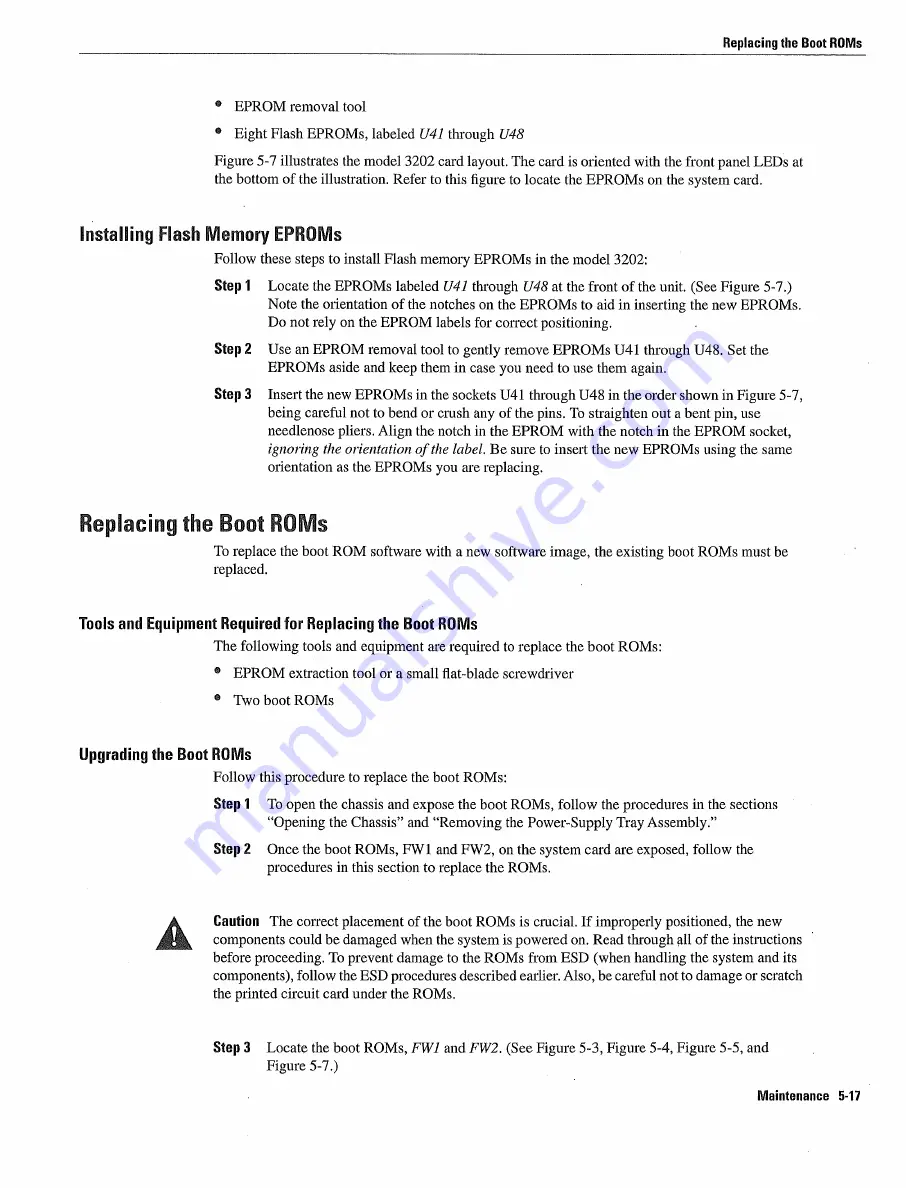
Replacing
the
Boot
ROMs
EPROM
removal
tool
Eight Flash
EPROMs
labeled
U41
through
U48
Figure 5-7
illustrates
the
model 3202
card layout
The
card
is
oriented with
the
front panel
LEDs
at
the
bottom
of the
illustration
Refer
to this figure
to
locate
the
EPROMs
on
the
system
card
Installing
Flash
Memory EPROMs
Follow
these
steps
to install
Flash
memory
EPROMs
in
the
model
3202
Step
Locate
the
EPROMs
labeled
U41
through
U48
at the
front of
the
unit
See
Figure
5-7
Note
the
orientation
of
the
notches
on
the
EPROMs
to aid
in
inserting
the
new
EPROMs
Do
not
rely
on
the
EPROM
labels
for
coirect positioning
Step
Use
an
EPROM
removal
tool
to
gently
remove
EPROMs
U4l
through
U48
Set the
EPROMs
aside
and keep them
in
case
you need
to
use
them
again
Step
Insert
the
new
EPROMs
in the
sockets
U41
through
U48
in
the order
shown
in
Figure
5-7
being
careful not
to
bend
or crush
any
of the
pins To
straighten
out
bent
pin
use
needlenose
pliers Align
the notch
in
the
EPROM
with
the
notch
in the
EPROM
socket
ignoring
the
orientation
of
the
label
Be
sure
to insert
the
new
EPROMs
using
the
same
orientation
as
the
EPROMs
you
are
replacing
Repacng
the
Boot
ROMs
To
replace the boot
ROM
software with
new
software
image
the existing boot
ROMs
must
be
replaced
Tools and
Equipment
Required
for
Replacing
the
Boot
ROMs
The
following
tools
and equipment
are
required
to
replace the boot
ROMs
EPROM
extraction
tool
or
small
flat-blade
screwdriver
Two
boot
ROMs
Upgrading
the
Boot
ROMs
Follow
this
procedure
to
replace the boot
ROMs
Step
To open
the chassis
and
expose
the boot
ROMs
follow
the
procedures
in
the
sections
Opening
the
Chassis and
Removing
the
Power-Supply
Tray
Assembly
Step
Once
the boot
ROMs
FW1
and
FW2
on
the system card are
exposed
follow
the
procedures
in this
section
to
replace the
ROMs
Caution
The
correct
placement
of the boot
ROMs
is
crucial
If
improperly
positioned
the
new
components
could
be damaged
when
the
system
is
powered
on
Read
through
all
of the
instructions
before
proceeding To
prevent
damage
to
the
ROMs
from
ESD when
handling
the system
and
its
components
follow
the
ESD
procedures
described
earlier
Also be
careful not
to
damage
or scratch
the printed
circuit
card under
the
ROMs
Step
Locate
the
boot
ROMs
FW1
and
FW2
See
Figure
5-3
Figure
5-4
Figure
5-5 and
Figure
5-7
Maintenance
5-17
Summary of Contents for 3000 Series
Page 1: ...cIscoSsoToMo ...
Page 7: ...vi Cisco 3000 Hardware Installation and Maintenance ...
Page 11: ...Cisco 3000 Hardware Installation and Maintenance ...
Page 67: ...Recovering Lost Password 5 20 Cisco 3000 Hardware Installation and Maintenance ...
Page 81: ...Ethernet Cable Assembly A 14 Cisce 3000 Hardware Installation and Maintenance ...
Page 87: ...Virtual Configuration Register Settings B fl Cisco 3000 Hardware Installation and Maintenance ...
Page 93: ...For United Kingdom Use Only D 2 Cisco 3000 Hardware Installation and Maintenance ...
Page 95: ...For European Community Use Only E 2 Cisco 3000 Hardware Installation and Maintenance ...















































