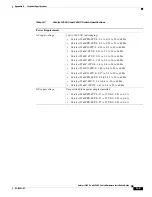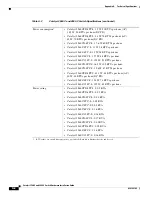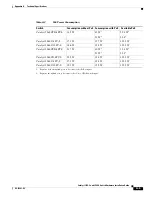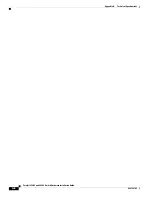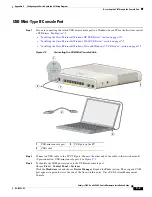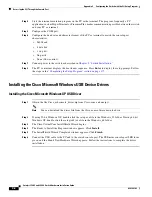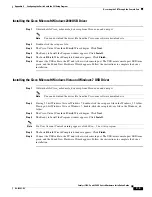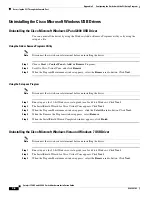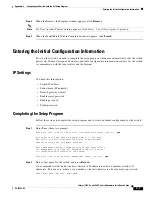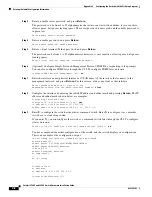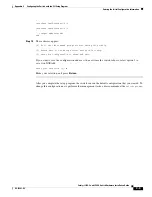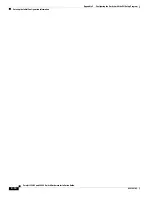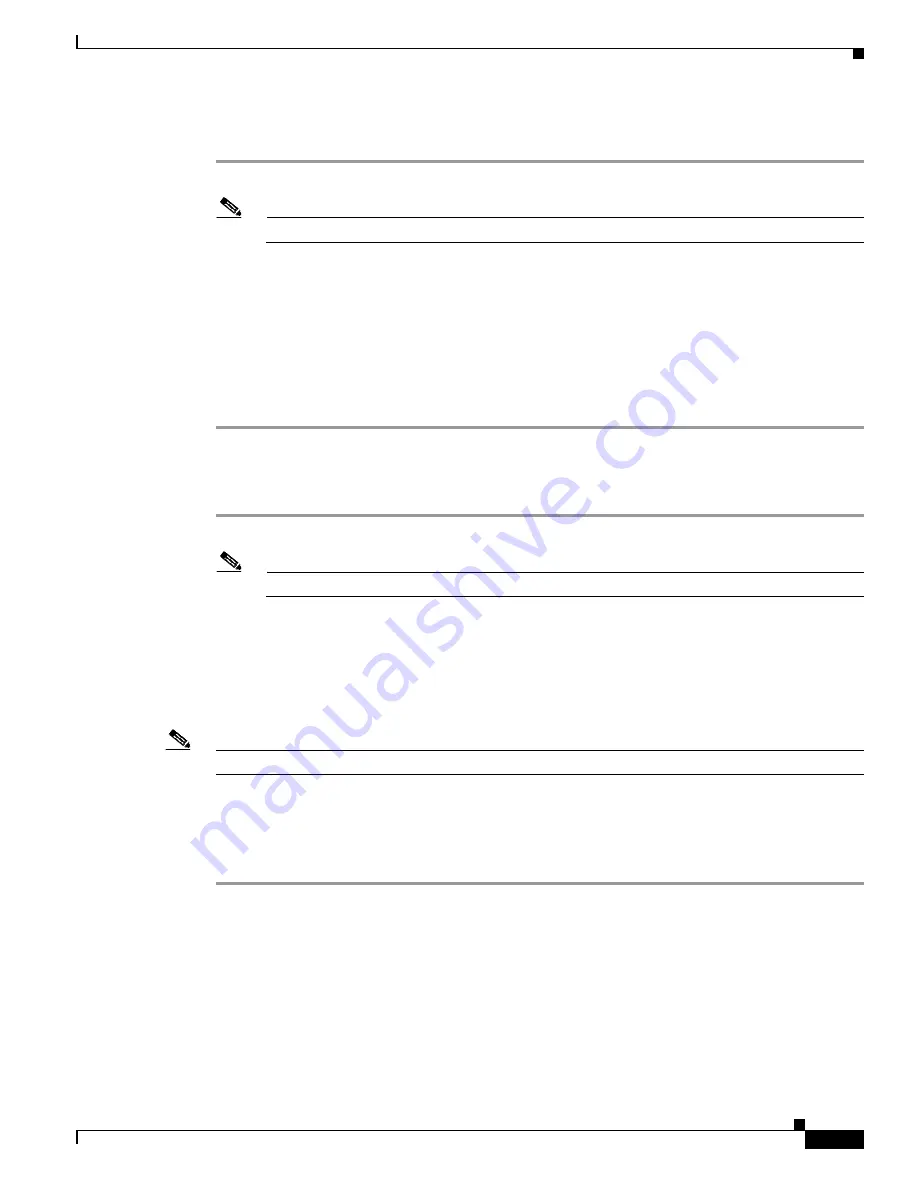
C-5
Catalyst 3560-C and 2960-C Switch Hardware Installation Guide
OL-23803-02
Appendix C Configuring the Switch with the CLI Setup Program
Accessing the CLI Through the Console Port
Installing the Cisco Microsoft Windows 2000 USB Driver
Step 1
Obtain the file Cisco_usbconsole_driver.zip from Cisco.com, and unzip it.
Note
You can download the driver file from the Cisco.com software download site.
Step 2
Double-click the setup.exe file.
Step 3
The Cisco Virtual Com InstallShield Wizard begins. Click
Next
.
Step 4
The Ready to Install the Program window appears. Click
Install
.
Step 5
The InstallShield Wizard Completed window appears. Click
Finish.
Step 6
Connect the USB cable to the PC and to the switch console port. The USB-mini console port LED turns
green, and the Found New Hardware Wizard appears. Follow the instructions to complete the driver
installation.
Installing the Cisco Microsoft Windows Vista and Windows 7 USB Driver
Step 1
Obtain the file Cisco_usbconsole_driver.zip from Cisco.com, and unzip it.
Note
You can download the driver file from the Cisco.com software download site.
Step 2
If using 32-bit Windows Vista or Windows 7, double-click the setup.exe file in the Windows_32 folder.
If using 64-bit Windows Vista or Windows 7, double-click the setup(x64).exe file in the Windows_64
folder.
Step 3
The Cisco Virtual Com InstallShield Wizard begins. Click
Next
.
Step 4
The Ready to Install the Program window appears. Click
Install
.
Note
If a User Account Control warning appears, click
Allow - I trust this program
.
Step 5
The InstallShield Wizard Completed window appears. Click
Finish
.
Step 6
Connect the USB cable to the PC and to the switch console port. The USB-mini console port LED turns
green, and the Found New Hardware Wizard appears. Follow the instructions to complete the driver
installation.