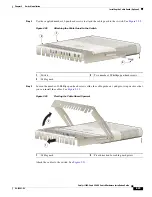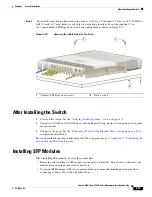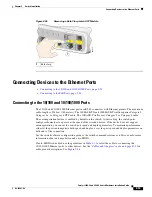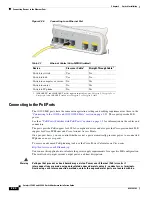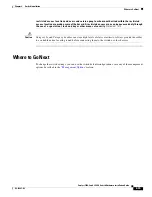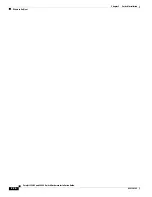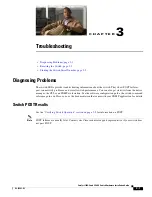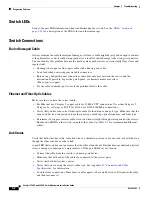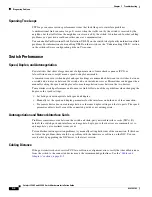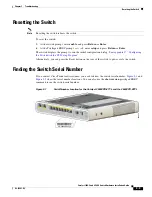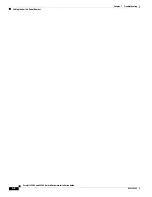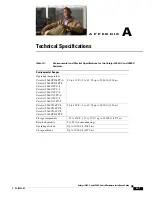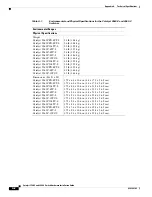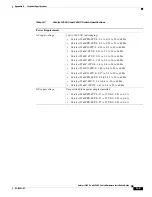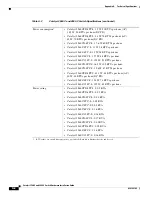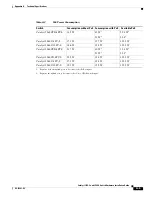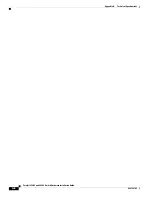3-6
Catalyst 3560-C and 2960-C Switch Hardware Installation Guide
OL-23803-02
Chapter 3 Troubleshooting
Finding the Switch Serial Number
Figure 3-2
Serial Number Location for the Catalyst 3560CG-8PC-S, 3560CG-8PC-S, and the
3560CG-8TC-S
Figure 3-3
Serial Number Location for the Catalyst 3560CPD-8PT-S Switch
MODE
SPD
PoE
DPLX
STAT
SYST
1
2
3
4
5
6
7
8
2
1
CONS
OLE
PO
WER
OV
ER
ETH
ERN
ET
9
9
Serie
s PoE
S
N: XXXNNNNXXXX
20
8
9
8
2
MODE
SPD
PoE
DPLX
STAT
SYST
Cata
lyst 3560-C
G S
erie
sPD
1
2
3
4
5
6
7
8
2
1
CONS
OLE
PO
WER
OV
ER
ETH
ERN
ET
S
N: XXXNNNNXXXX
20921
8