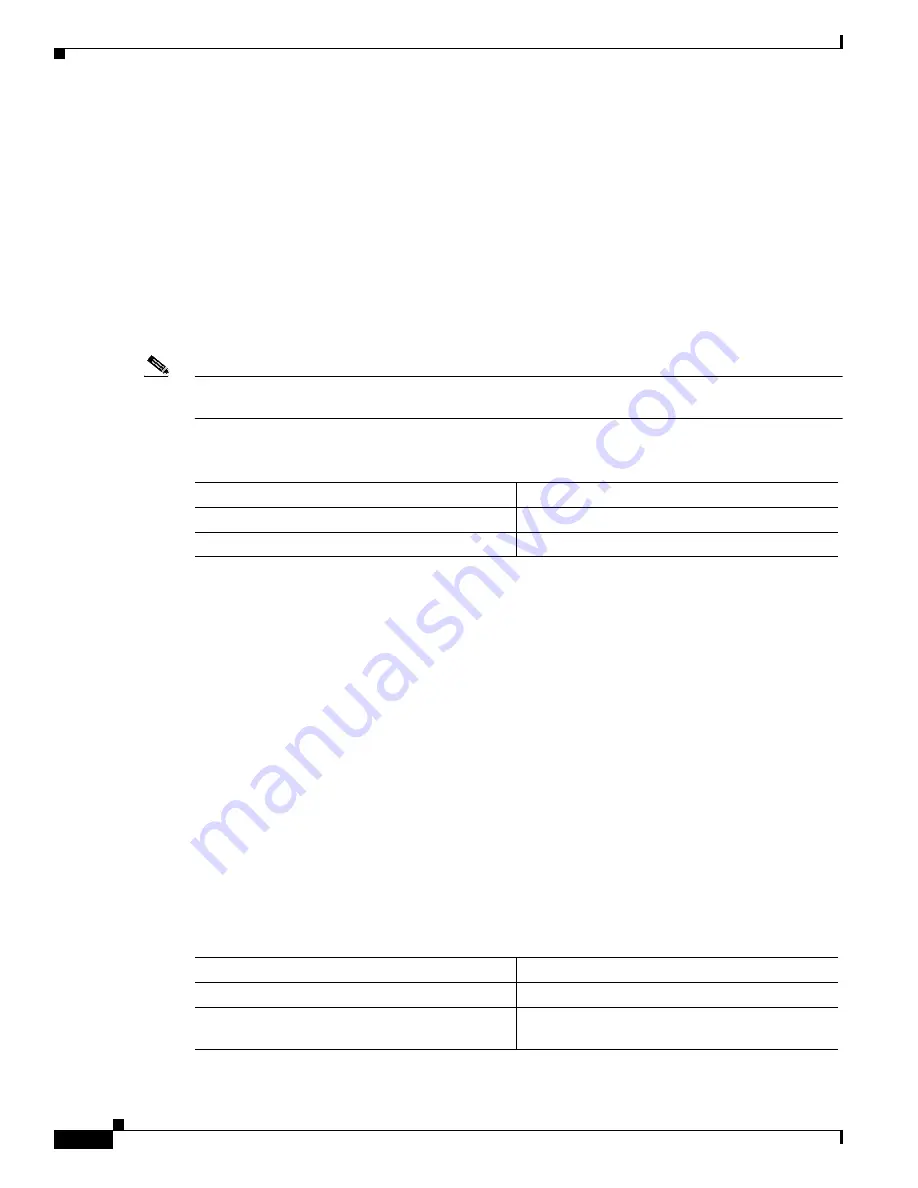
27-4
Catalyst 4500 Series, Catalyst 2948G, Catalyst 2980G Switches Software Configuration Guide
—
Release 8.1
78-15486-01
Chapter 27 Administering the Switch
Setting the System Clock
disable 9600 0% 0% Wed Apr 24 2002, 15:46:01
Power Capacity of the Chassis:2 supplies
WARNING:Power supplies of different values have been inserted
System Name System Location System Contact CC
------------------------ ------------------------ ------------------------ ---
Sunnyvale CA [email protected]
4006
Console> (enable)
Setting the System Clock
Note
You can configure the switch to obtain the time and date using the Network Time Protocol (NTP). For
information on configuring NTP, see
Chapter 39, “Configuring NTP.”
To set the system clock, perform this task in privileged mode:
This example shows how to set the system clock and display the current date and time:
Console> (enable) set time Fri 06/15/01 12:30:00
Fri Jun 15 2001, 12:30:00
Console> (enable) show time
Fri Jun 15 2001, 12:30:02
Console> (enable)
Creating a Login Banner
You can create a single or multiline message-of-the-day (MOTD) banner that appears on the screen when
someone logs in to the switch. The first character following the motd keyword is used to delimit the
beginning and end of the banner text. Characters following the ending delimiter are discarded. After
entering the ending delimiter, press Return. The banner must be fewer than 3070 characters.
Configuring a Login Banner
To configure a login banner, perform this task in privileged mode:
Task
Command
Step 1
Set the system clock.
set time [day_of_week] [mm/dd/yy] [hh:mm:ss]
Step 2
Display the current date and time.
show time
Task
Command
Step 1
Set the message of the day.
set banner motd c message_of_the_day c
Step 2
Display the login banner by logging out and
logging back in to the switch.
–






























