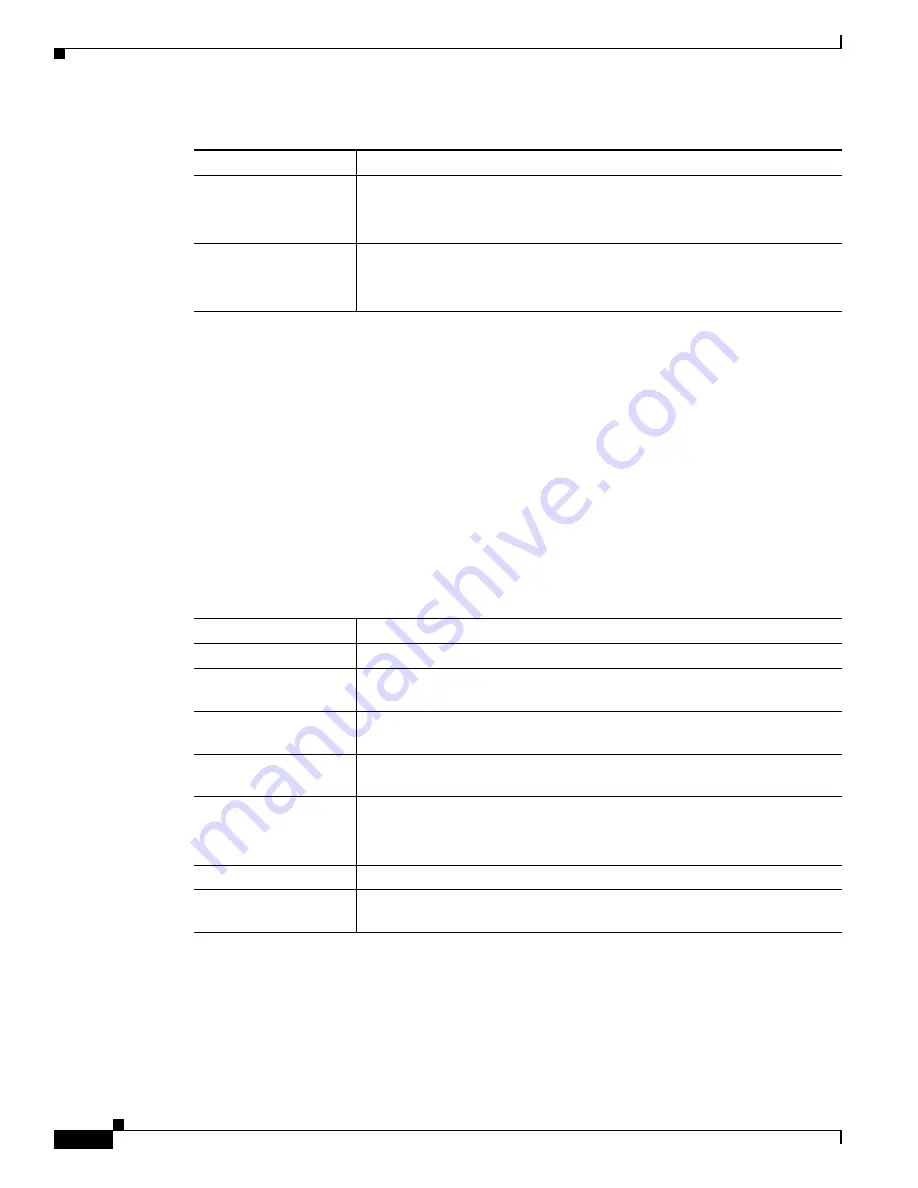
3-34
Cisco Video Surveillance 2500 Series IP Camera User Guide
OL-19273-02
Chapter 3 Configuring and Managing the IP Camera
Applications Windows
SNMP Window
The SNMP window allows you to configure Simple Network Management Protocol (SNMP) settings for
the IP camera. These settings can help you manage complex networks by sending messages to different
devices on the network.
To display the SNMP window, access the configuration windows as described in the
“Accessing the IP
Camera Windows” section on page 2-6
, click
Applications
, then click
SNMP
.
If you change any options in the SNMP window, you must click
Save
to save the changes. To discard the
changes, click
Cancel
before clicking
Save
. These buttons appear at the bottom of the window. You may
need to scroll down to see them.
Table 3-18
describes the options in the SNMP window.
Pre-Capture Length
Length, in seconds, of additional video that is included in the video file
immediately before the event.
The default value is 0 (no pre-capture video).
Post-Capture Length
Length, in seconds, of additional video that is included in the video file
immediately after the event.
The default value is 5.
Table 3-17
Event Window Options (continued)
Option
Description
Table 3-18
SNMP Window Options
Option
Description
SNMP Enable
Check this check box to enable SNMP.
System Object ID
Display only.
Displays the system object ID, which identifies system
properties of the IP camera.
System Contact
Enter system contact information for the system administrator. For example,
enter the e-mail address of the system administrator.
SysLocation
Enter system location information, which identifies the physical location of
the IP camera.
Read Community String Enter the SNMP read community string, which identifies the valid read
community.
The default value is
public
(all lower case).
Primary Trap Receiver
Enter the IP address of primary trap receiver of the SNMP manager.
Secondary Trap
Receiver
Enter the IP address of secondary trap receiver of the SNMP manager.
















































