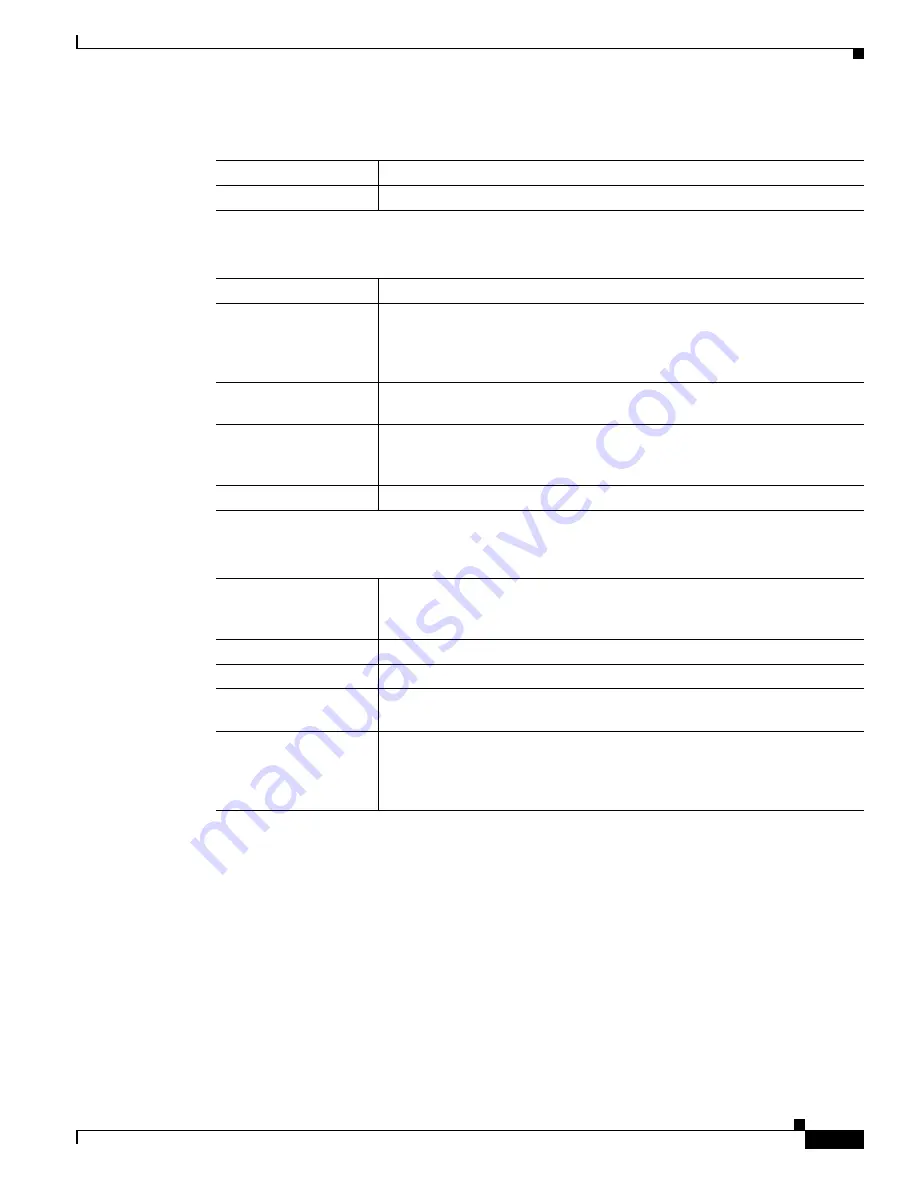
3-15
Cisco Video Surveillance 2500 Series IP Camera User Guide
OL-19273-02
Chapter 3 Configuring and Managing the IP Camera
Administration Windows
Administration Windows
The Administration windows let you configure IP camera users, reset or restart the IP camera, and
upgrade firmware on the IP camera.
The following sections describe the Setup windows in detail:
•
Users Window, page 3-16
.
•
Maintenance Window, page 3-17
•
Firmware Window, page 3-19
.
Table 3-6
IP Filter Window Options
Option
Description
Enable EAPOL
Check this check box to enable EAPOL on the IP camera.
EAP-TLS Options
Note
These options appear if you check the Enable EAPOL check box and then choose
EAP-TLS
from the Protocol Type drop-down list.
User ID
User identifier that is used to log in to the RADIUS server.
Root Certificate
Path and folder on this PC or location of a Windows network shared folder
where the root certificate file is stored. You can click
Browse
to find this
location. After you enter this information, click
Upload
to upload the
certificate from the local PC to the IP camera.
Validate Root
Certificate
Check this check box if you want the identity of the RADIUS server to be
validated.
User Certificate
Path and folder on this PC where the user certificate file is stored. You can
click
Browse
to find this location. After you enter this information, click
Upload
to upload the certificate from the local PC to the IP camera.
Password
IP camera client log in password for the RADIUS server.
EAP-FAST Options
Note
These options appear if you check the Enable EAPOL check box and then choose
EAP-FAST
from the Protocol Type drop-down list.
Allow Automatic PAC
Provisioning
Check this check box if you want to allow authentication servers to establish
a secure connection with the IP camera so that they can provide the IP
camera with new Protected Access Credentials (PACs).
User ID
User identifier that is used to log in to the RADIUS server.
Password
IP camera client log in password for the RADIUS server.
Anonymous ID
Unsigned public identifier to be used instead of a user name for logging in
to the RADIUS server.
PAC File
Path and folder on this PC where the Protected Access Credential (PAC) file
is stored. You can click Browse to find this location. After you enter this
information, click Upload to upload the certificate from the local PC to the
IP camera.






























