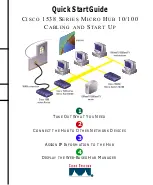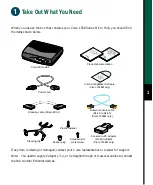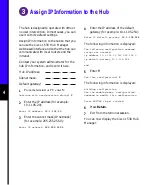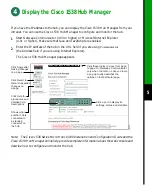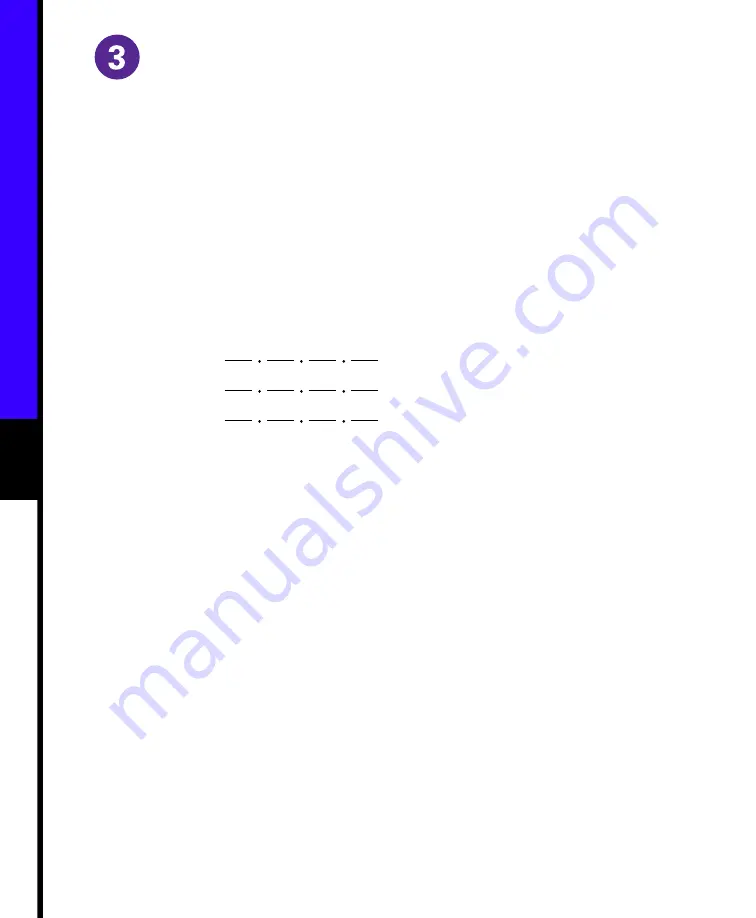
4
Assign IP Information to the Hub
The hub is designed to operate with little or
no user intervention. In most cases, you can
use it with its default settings.
Assign IP information to the hub so that you
can use the Cisco 1538 Hub Manager
web-based interface and so that the hub can
communicate with local routers and the
intranet.
Contact your system administrator for the
hub IP information, and record it here.
Hub IP address:
Subnet mask:
Default gateway:
1
From the terminal or PC, enter Y
:
Continue with configuration dialog?
Y
2
Enter the IP address (for example:
10.1.105.20):
Enter IP address:
10.1.105.20
3
Enter the subnet mask (IP netmask)
(for example: 255.255.255.0):
Enter IP netmask:
255.255.255.0
4
Enter the IP address of the default
gateway (for example: 10.1.105.254):
Enter IP default gateway:
10.1.105.254
The following information is displayed:
The following configuration command
script was created:
ip address 10.1.105.20 255.255.255.0
ip default-gateway 10.1.105.254
!
end
5
Enter Y:
Use this configuration?
Y
The following information is displayed:
Building configuration...
Use the enabled mode ‘configuration’
command to modify this configuration.
Press RETURN to get started.
6
Press Return.
7
Exit from the terminal session.
You can now display the Cisco 1538 Hub
Manager.
Summary of Contents for 1538 series
Page 2: ...1 ...