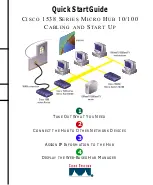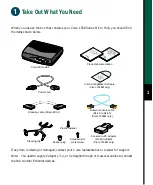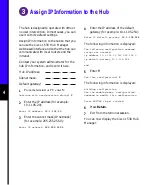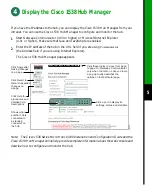3
Connect the Hub to Other Network Devices
(continued)
DOWN
UP
5x
MDI -X
MDI
LED
ON
OFF
SPEED
100BaseTX
10BaseTX
RATING
100-127 /200-240
V~
0.3A / 0.2 50/60 Hz
1
6x
7x
8x
1x
Cisco 1538M
2x
3x
10/100
4x
CONSOLE
2
3
4
5
6
7
8
RJ-45-to-RJ-45
rollover console cable
(supplied)
RJ-45-to-DB-9
adapter (supplied)
Console port
(RJ-45)
Power outlet
Connect the Console Cable
1
Make sure console port settings of the
hub match the settings of the terminal,
PC, or laptop. The default settings of
the hub console port are 9600 baud,
8 data bits, 1 stop bit, no parity, and
no flow control.
2
Connect the rollover console cable to
the CONSOLE port on the hub.
3
Connect the other end of the rollover
cable to your terminal, PC, or laptop
(if necessary, use an appropriate
adapter, such as the supplied
RJ-45-to-DB-9 adapter).
4
From your terminal, PC, or laptop, start
the terminal emulation program.
Power Up the Hub
1
Connect one end of the power cord to
the hub and the other end to a power
source.
2
Wait approximately 2 minutes for the
hub to complete its power-on self-test
(POST).
After POST completes, the Continue
with configuration dialog? prompt
appears on the management station.
You can then follow the prompts to
assign IP information to the hub.
Summary of Contents for 1538 series
Page 2: ...1 ...