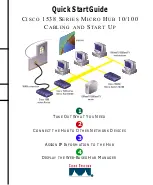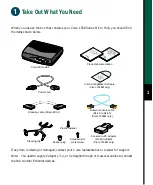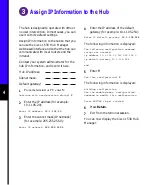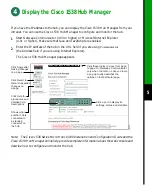2
Connect the Hub to Other Network Devices
DOWN
UP
5x
MDI -X
MDI
LED
ON
OFF
SPEED
100BaseTX
10BaseTX
RATING
100-127 /200-240
V~
0.3A / 0.2 50/60 Hz
1
6x
7x
8x
1x
Cisco 1538M
2x
3x
10/100
4x
CONSOLE
2
3
4
5
6
7
8
Maximum cable length:
328 ft (100 m)
Ethernet cable
(not supplied)
10/100 network
port (RJ-45)
10BaseT or
100BaseTX port
(RJ-45)
Note: Use a straight-through cable to
connect two ports when one of the ports is
designated with an X. Use a crossover cable
to connect two ports when both ports are
designated with an X.
You can change the designation of port 5 by
using the MDI/MDI-X button. When the
button is IN, the port is not crossed. When
the button is OUT (default), the port is
crossed.
Connect the Hub to Servers,
Routers, and Workstations
•
Connect a Category 3, 4, or 5
straight-through cable to any 10/100
port on the hub and to a 10BaseT port
on the workstation, server, or router.
•
Connect a Category 5 straight-through
cable to any 10/100 port on the hub and
to a 100BaseTX port on the
workstation, server, or router.
Connect the Hub to Switches
and Other Hubs
•
Connect a Category 3, 4, or 5 crossover
cable to any 10/100 port on the hub and
to a 10BaseT port on the target switch
or hub.
•
Connect a Category 5 crossover cable to
any 10/100 port on the hub and to a
100BaseTX port on the target switch or
hub.
Summary of Contents for 1538 series
Page 2: ...1 ...