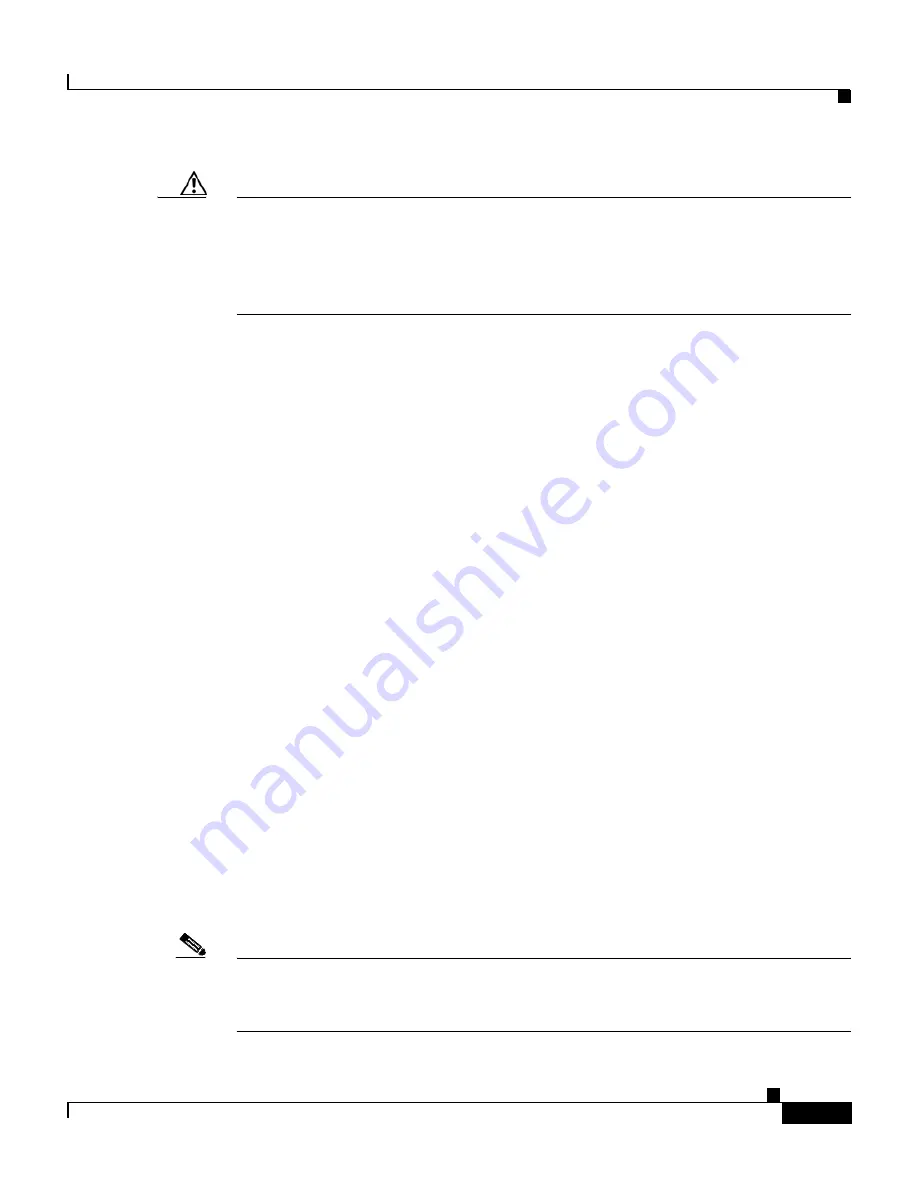
B-19
Cisco Content Services Switch Administration Guide
OL-5647-02
Appendix B Using the Offline Diagnostic Monitor Menu
Caution
Use care when password protecting the Offline DM Main menu and ensure you
take adequate steps to record the password. If you lose the new password, it
cannot be recovered and you cannot access the Offline DM Main menu. At that
point, the only solution would be to contact the Cisco Technical Assistance Center
(TAC). Refer to the
“Obtaining Technical Assistance”
section in the
Preface
.
To access the Offline DM Main menu password protection option:
1.
Select option
1
from the Security Options menu.
Password protect Offline Diagnostic Monitor menu (yes,no):
The administrative username and password are required to access
the Offline Diagnostic Monitor menu.
•
If you enter
yes
, the CSS prompts you to enter a username and password
when you access the Offline DM Main menu.
•
If you enter
no
, the CSS does not prompt you for a username and
password when you access the Offline DM Main menu.
2.
Press
Enter
to display the Security Options menu.
Press <Enter> to continue...
3.
Enter
r
to return to the Advanced Options menu.
4.
Enter
r
to return to the Offline DM Main menu.
5.
Enter
4
to reboot the CSS, or select another option to continue using the
Offline DM Main menu.
Changing the Administrative Username and Password
During the initial log in to the CSS, you enter the default user name
admin
and
the default password
system
as lowercase text. For security reasons, you should
change the administrative username and password through the Security Options
menu. Security on your CSS can be compromised because the administrative
username and password are configured in the same way for every CSS.
Note
You may also use the
username-offdm
CLI command to change the default
administrative username and password (refer to the
Cisco Content Services Switch
Getting Started Guide
).






























