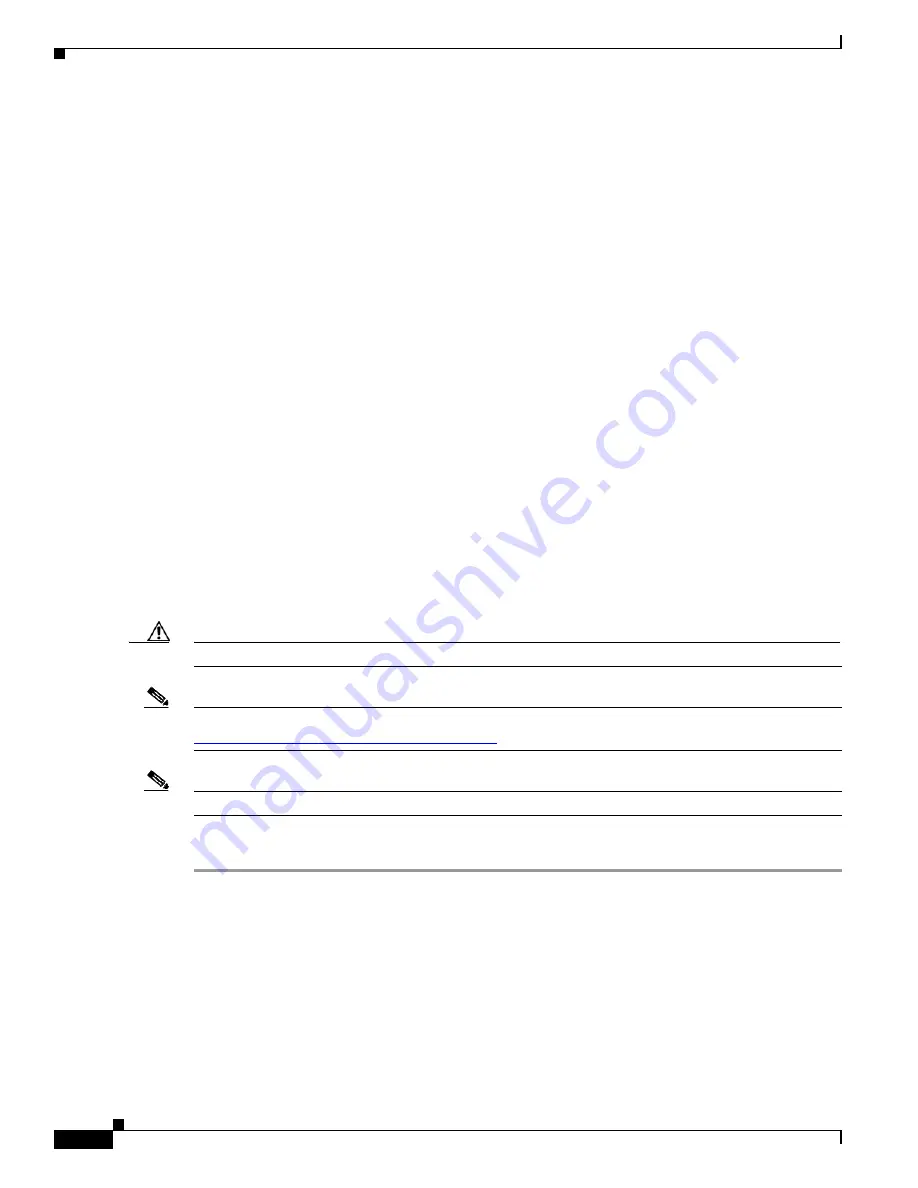
3-4
Cisco Aironet 1130AG Series Access Point Hardware Installation Guide
OL-6226-02
Chapter 3 Configuring the Access Point for the First Time
Obtaining and Assigning an IP Address
Obtaining and Assigning an IP Address
To browse to the access point’s Express Setup page, you must either obtain or assign the access point’s
IP address using one of the following methods:
•
To assign a static IP address to the access point, connect to the access point console port (see the
“Connecting to the Access Point Locally” section on page 3-4
) and follow the steps in the
“Assigning an IP Address Using the CLI” section on page 3-14
•
Use a DHCP server (if available) to automatically assign an IP address. You can find out the
DHCP-assigned IP address using one of the following methods:
–
Connect to the access point console port and use a Cisco IOS CLI command to display the IP
address, such as
show interface bvi1
. Follow the steps in the
“Connecting to the Access Point
to connect to the console port.
–
Provide your organization’s network administrator with your access point’s Media Access
Control (MAC) address. Your network administrator will query the DHCP server using the
MAC address to identify the IP address. The access point’s MAC address is on label attached to
the bottom of the access point.
–
Use the CLI to identify the IP address assigned to your access point (refer to the
Address Using the CLI, page 3-13
Connecting to the Access Point Locally
If you need to configure the access point locally (without connecting the access point to a wired LAN),
you can connect a PC to its console port using a DB-9 to RJ-45 serial cable.
Caution
Be careful when handling the access point, the bottom plate might be hot.
Note
The Cisco part number for the DB-9 to RJ-45 serial cable is AIR-CONCAB1200. Browse to
http://www.cisco.com/en/US/ordering/index.shtml
to order a serial cable.
Note
After completing your configuration changes, you must remove the serial cable from the access point.
Follow these steps to open the CLI by connecting to the access point console port:
Step 1
Open the access point cover (refer to
“Opening the Access Point Cover” section on page 2-9
Step 2
Connect a nine-pin, female DB-9 to RJ-45 serial cable to the RJ-45 console port on the access point and
to the COM port on a computer. To connect to the access point console port, you should loop the cable
as shown in
















































