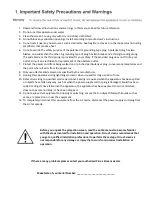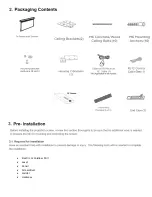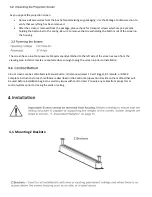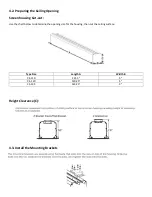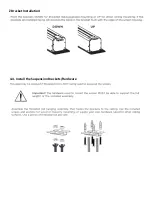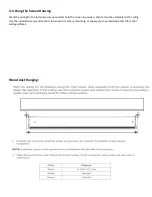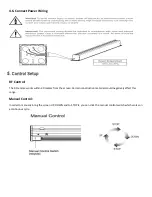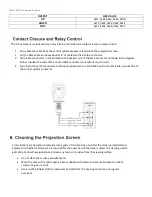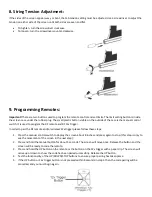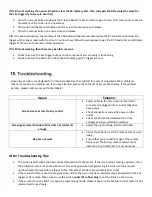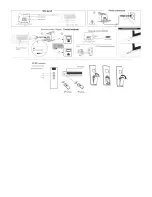Reviews:
No comments
Related manuals for Harbour 2

Underwater Light Show & Fountain
Brand: GAME Pages: 2

3800 Series
Brand: Ecco Pages: 9
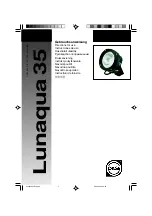
Lunaqua 35
Brand: Oase Pages: 44

TERA
Brand: PARUS Pages: 6

TO1500L
Brand: XanLite Pages: 4

Samantha
Brand: John Lewis Pages: 2

TT-22-3000-O
Brand: Titanium Pages: 4

PosiTouch
Brand: Digilin Pages: 6

SMART nowe CCT70E
Brand: iHAS Services Pages: 27

CRETA 200750
Brand: Sulion Pages: 4

YA6S/2 Series
Brand: Stahl Pages: 29

anselmo parete
Brand: Viabizzuno Pages: 48

LUMIPLUS NF Series
Brand: Astralpool Pages: 32

DRAGONNET 12-24VDC
Brand: OR STEEL light Pages: 2

Outdoor 40
Brand: Efka Pages: 2

HALO E7 TAT Non-IC New Construction Series
Brand: Eaton Pages: 2

MH5R Beam
Brand: involight Pages: 8

GOBOCLIP
Brand: Griven Pages: 20