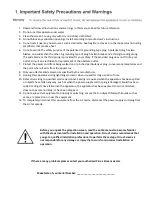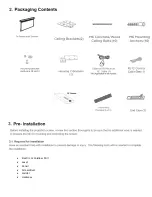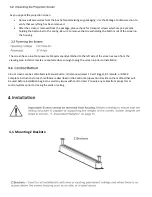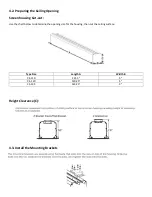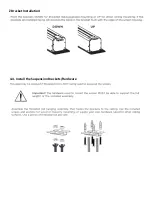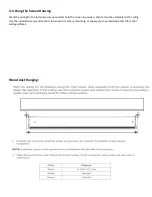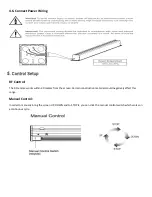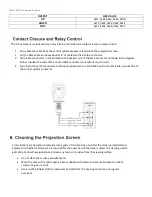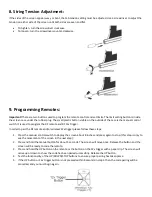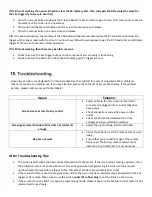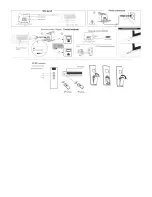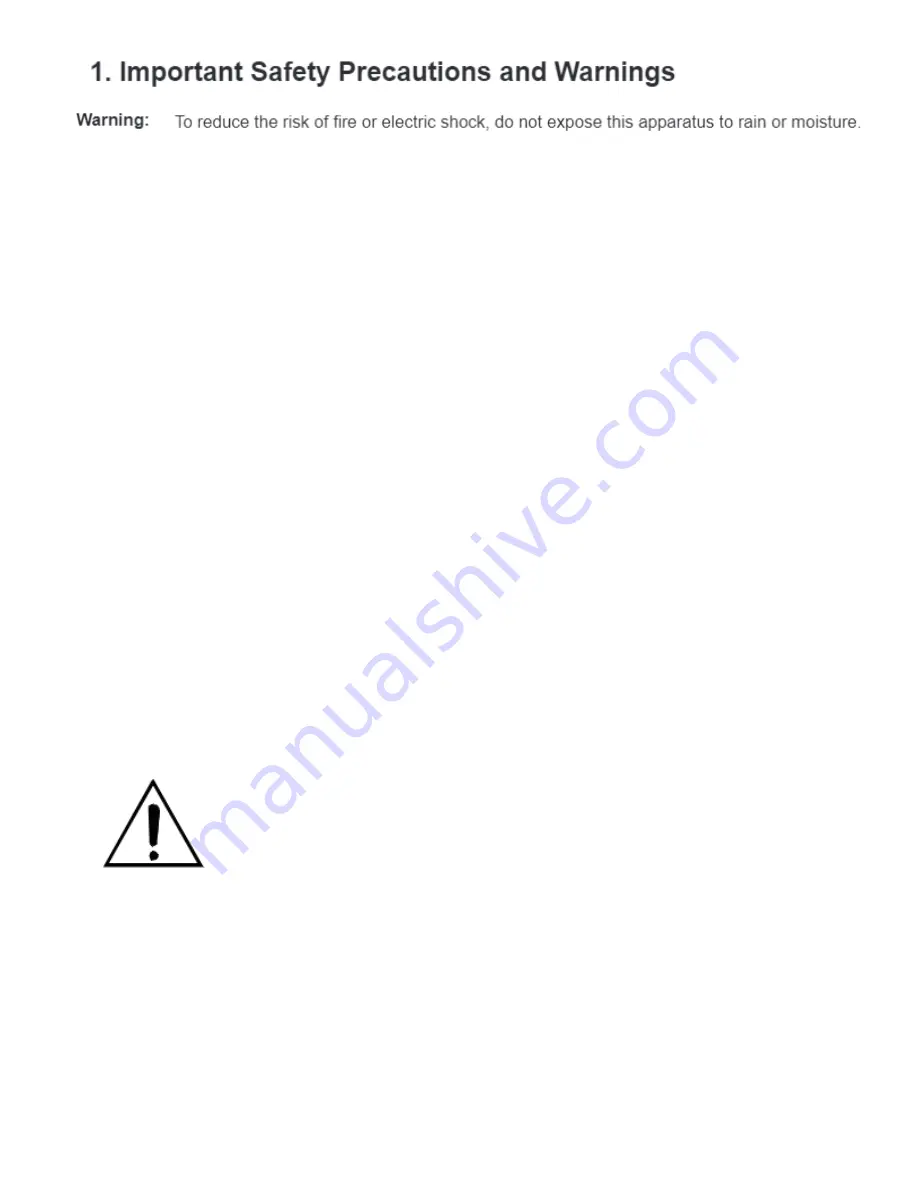
Before you unpack the projection screen, read the entire manual to become familiar
with the steps involved for installation and operation. Cirrus Screens recommends that
you get a qualified installation professional to perform these steps. Cirrus Screens is
not responsible for any damage or injury that occurs from incorrect installation or
operation.
1.
Read and follow all instructions and warnings in this manual. Keep for future reference.
2.
Do not use this apparatus near water.
3.
Clean the screen housing only with dry microfiber cloth ONLY.
4.
Do not block any ventilation openings
. Install according to manufacturer’s
instructions.
5.
Do not install near any heat sources such as radiators, heat registers, stoves, or other apparatus (including
amplifiers) that produce heat.
6.
Do not override the safety purpose of the polarized or grounding-type plug. A polarized plug has two
blades- one wider than the other. A grounding type of plug has two blades and a third grounding prong.
The wide blade or the third prong is provided for your safety. If the provided plug does not fit into your
outlet, consult an electrician for replacement of the obsolete outlet.
7.
Protect the power cord from being walked on or pinched particularly at plug, convenience receptacles and
the point where it exits from the apparatus
8.
Only use attachments/accessories specified by the manufacturer.
9.
Unplug this apparatus during lightning storms or when unused for long periods of time.
10.
Refer all servicing to qualified service personnel. Serving is required when the apparatus has been spilled
or objects have fallen any way, such as when the power-supply cord or plug is damaged, liquid has been
spilled or objects have fallen into the apparatus, the apparatus has been exposed to rain or moisture,
does not operate normally, or has been dropped.
11.
Do not expose this equipment to dripping or splashing; ensure that no object filled with liquids, such as
vases, are placed on or near the equipment.
12.
To completely disconnect this equipment from the AC mains, disconnect the power supply cord plug from
the AC receptacle.
If there are any problems please contact your authorized Cirrus Screens dealer.
Make Note of your Serial Number: ____________________________