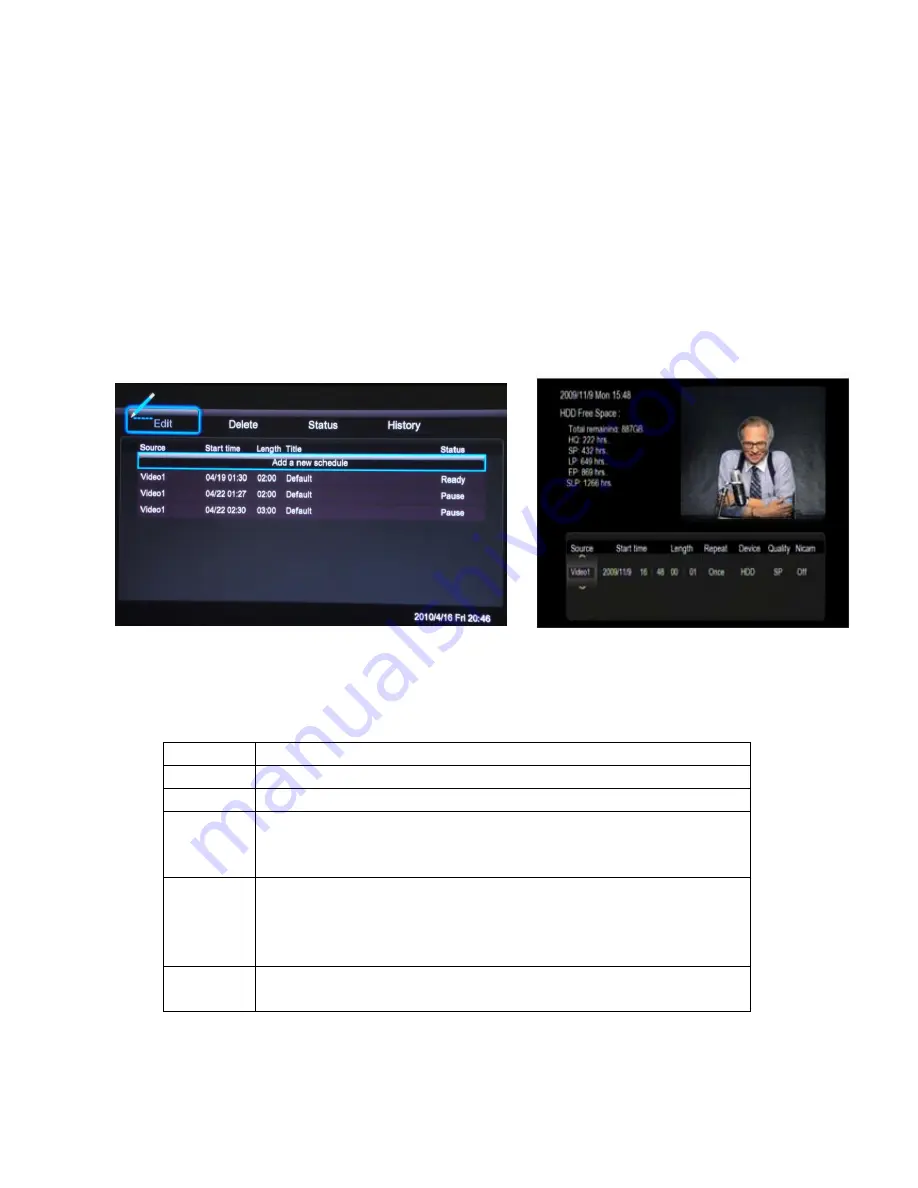
15
Timer Record Menu
The
Timer Record
menu allows you to create, edit, and delete recording schedules and
view the status and history of recordings. Select the
TIMER REC
icon from the home
menu.
Create a New Schedule
Press the
LEFT
/
RIGHT
button on the remote control to select the
Edit
tab from the menu
bar.
Select
Add a New Schedule
and press the
ENTER
button. The schedule setting screen
will appear. Enter in the Date, Time, and Duration of the desired recording.
Use the
LEFT
/
RIGHT
button on the remote control to move between fields and press the
UP
/
DOWN
button to adjust each setting.
Source
Video 1 is displayed showing the current TV channel or Video In source.
Start Time
Enter the date and time of the recording.
Length
Enter the length of the recording.
Repeat
Select how often you want the schedule to record. Choose from
Once, Everyday, Mon-Fri, Mon-Sat or select an individual day of the
week.
Quality
Select the recording quality. Choose from HQ, SLP, EP, LP and SP.
The higher the quality, the more space required on the hard drive. See
HDD Free Space
on the left of the screen for details on how long you
can record for each setting.
Preview
This small preview window will show the current program of the selected
channel.






























