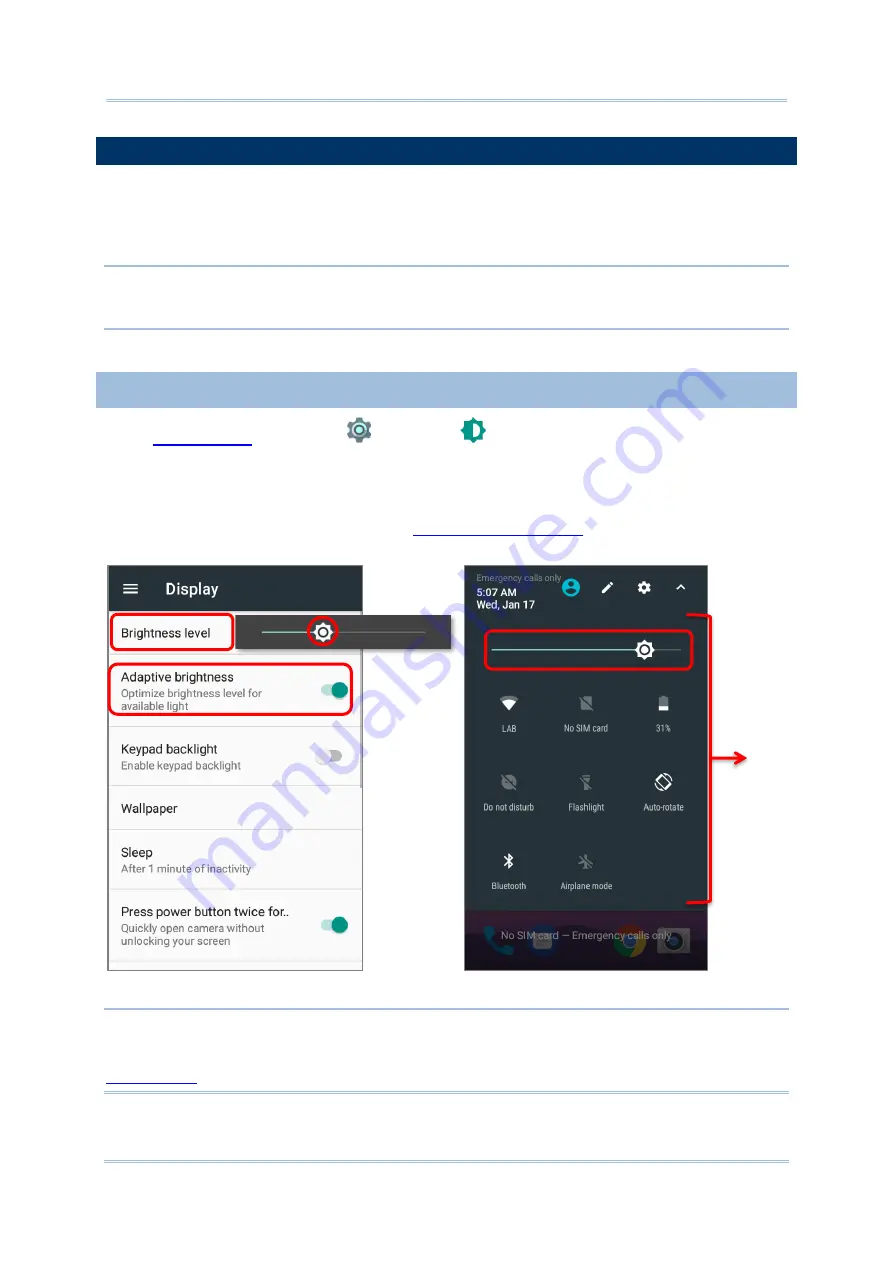
73
Using RK25WO Mobile Computer
2.3.
TOUCH SCREEN
The mobile computer comes with a 4.0 inch, LCD, Corning Gorilla Glass 3 with 480RGBx800
resolution. The LED backlight of the screen, which helps ease reading under dim
environments, can be controlled manually and automatically.
Warning:
DO NOT
use any pointed or sharp objects to move against the surface of the screen.
2.3.1.
SCREEN BRIGHTNESS
|
Settings
|
Display
|
Brightness level
.
Adjust screen brightness by dragging the slider to the right (to increase brightness) or left
(to reduce brightness). Switch on the
Adaptive brightness
to enable automatic backlight
adjustment with the mobile computer
’
s built-in sensor.
You can also use the shortcut button on
level.
Note:
To save battery power, dim the screen brightness while working in a well-lit area, or set a shorter
for the screen backlight to go off.
Quick Settings
Menu
Summary of Contents for RK25WO
Page 1: ...RK25WO Mobile Computer Android 7 0 Nougat Version 1 09...
Page 2: ......
Page 12: ...10 RK25WO Mobile Computer E LABLE...
Page 13: ...11 Important Notices CE DECLARATION...
Page 14: ...12 RK25WO Mobile Computer THAILAND CAUTION Specific Absorption Rate SAR 0 95 W kg...
Page 16: ......
Page 23: ...21 Quick Start 1 1 OVERVIEW...






























