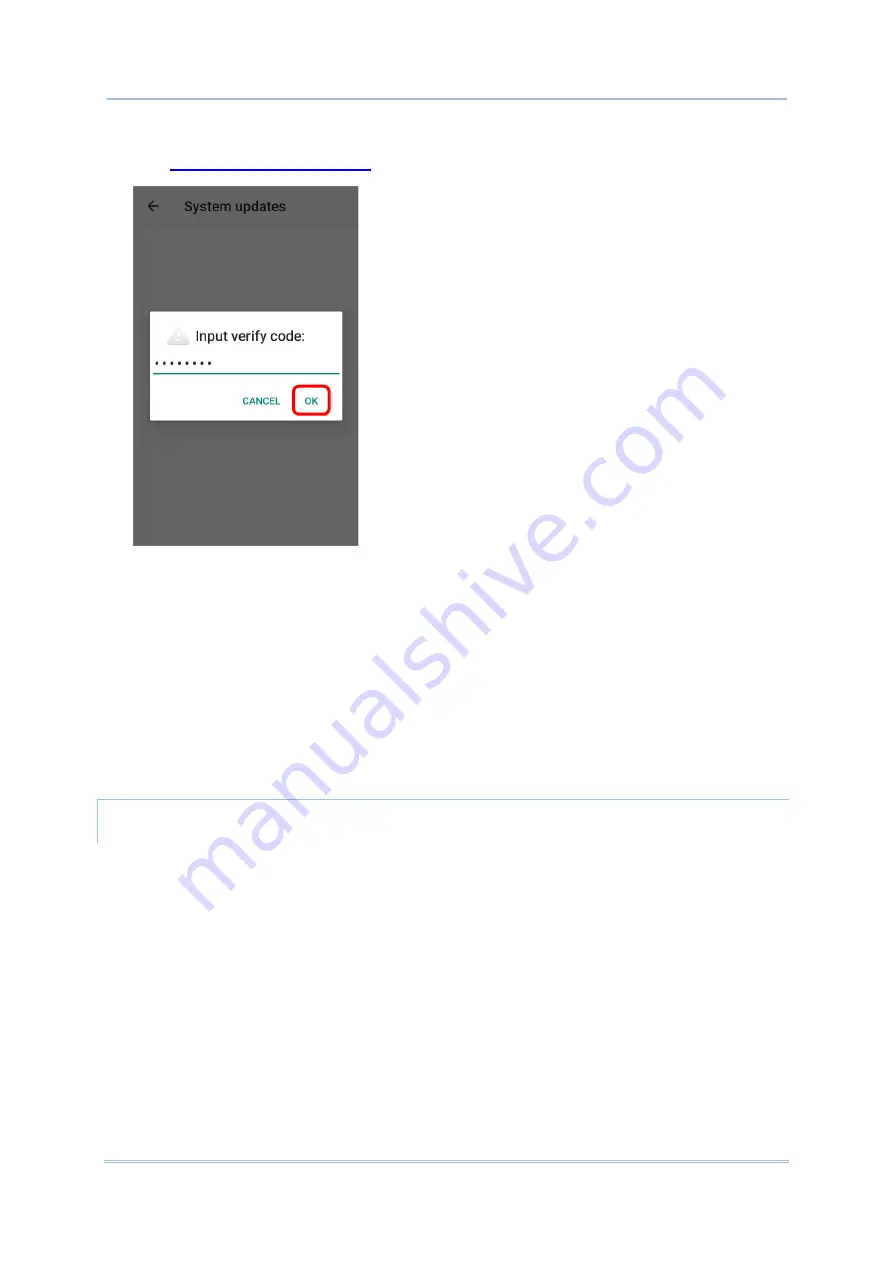
152
RK25 Mobile Computer
2)
A window pops up asking you to input the password for system update. Please contact
with
for the password. Enter the password and tap
OK
.
3)
The mobile computer searches for the latest system update file on the server. Tap
DOWNLOAD AND INSTALL
to download the update file.
4)
When a new system update file is detected on the server, a notification icon will appear
on the status bar, and a text notification will pop up in the notifications panel.
AUTOMATIC UPDATE
The automatic update feature of RK25 mobile computer is off by default, and you can
change the setting by
ADC
(Android Deployment Configurator) to turn it on.
By enabling automatic update feature, RK25 mobile computer automatically detects
whether there’s the latest OS update and downloads it. The update is scheduled to proceed
on early morning when the device is on and left idle.
Summary of Contents for RK25
Page 1: ...RK25 Mobile Computer Android 11 Version 1 00...
Page 12: ...10 RK25 Mobile Computer E LABEL...
Page 13: ...11 Important Notices CE DECLARATION...
Page 14: ...12 RK25 Mobile Computer THAILAND CAUTION Specific Absorption Rate SAR 0 95 W kg...
Page 15: ...13 Release Notes RELEASE NOTES Version Date Notes 1 00 Jan 13th 2022 Initial release...
Page 25: ...23 Quick Start 1 1 OVERVIEW...
Page 152: ...150 RK25 Mobile Computer You can also access Smart Lock to customize personal lock settings...
Page 212: ...210 RK25 Mobile Computer EXIT Tap on the button EXIT to quit BarcodeToSettings...






























