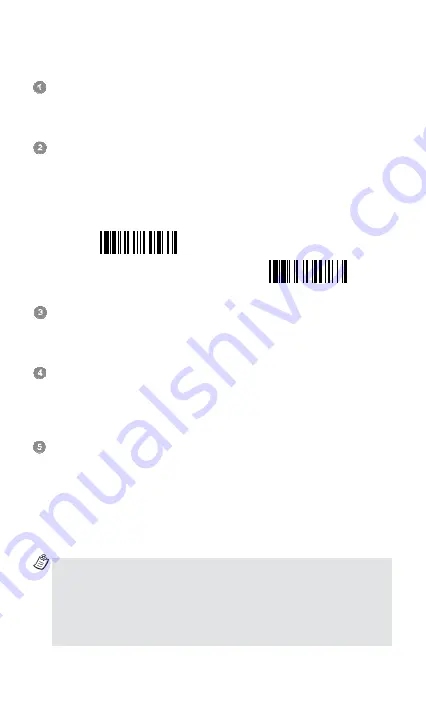
8
Establish SPP Slave Connection
Ensure the battery is fully charged and a virtual COM port is available in
your remote host for connecting the scanner. If not, please go to the
folder “
Client Applications
” located in Bluetooth Advanced Setting. Click
the “
Add COM Port
” to add one more Bluetooth COM port.
Power on the scanner within radio coverage and ensure the status
indicator of scanner gives
alternative red and green blinks
(in
“
Uninstall
” state). If the scanner is not in uninstall state, please scan the
“Uninstall” command first, and then scan the “SPP Slave Mode”
command. The link indicator of scanner will give 3 blue blinks per 2
seconds during searching process.
Uninstall
SPP Slave Mode
You have to execute the Bluetooth Discovery procedure to find all
available Bluetooth device list in your remote host. You will see
‘’F(L/A)xxxBT-xxxx’’ is shown in the list if the scanner is successfully
discovered.
Double click the “F(L/A)xxxBT-xxxx” on the discovered Bluetooth devices.
If the Passkey (PIN) is requested,, please enter “
00000000
” (default
setting). You will see “Serial Port on F(L/A)xxxBT-xxxx”. Please double
click this SPP service to establish the connection between scanner and
remote host device.
The scanner will emit 4 beeps in ascending tone to indicate the
connection is established. At the same time, the link indicator of scanner
will give 1 blue blink per 2.5 seconds to indicate the scanner is in
radio-connected state.
Please note that if the scanner is not connected to the host device within
1 minute after scanning the “
SPP Slave Mode
” command, the scanner
will go to sleep automatically. You can just press the trigger to wake up
the scanner to continue the installation.
The above procedures are based on popular Windows environment.
But the installation procedure may vary depending on different remote
host devices, operating systems and the Bluetooth drivers. Please
consult your professional IT consultant to obtain necessary support if
any problem has been encountered during the installation processes.
For more detailed information, please visit CINO website.
















