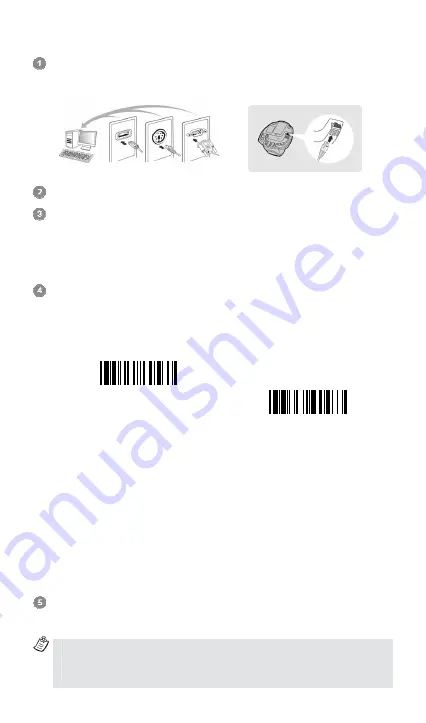
5
Use FuzzyScan in PICO Mode
Ensure the battery is fully charged and choose your desired interface
cable, then plug it into the host interface port of the smart cradle and
connect it to the host device.
Turn on the power of your host device.
Ensure the side indicators of the smart cradle give
alternative red and
green blinks
(in “
Uninstall
” state). If the smart cradle is paired with other
scanners, please press and hold the paging/reset button for
more than 5
seconds
to un-pair all paired scanners. Then the smart cradle will return
to uninstall state automatically.
Prepare the scanners you desire to pair with the smart cradle. Ensure the
status indicator of each scanner give
alternative red and green blinks
(in “
Uninstall
” state). If the scanner is not in uninstall state, please scan
the “Uninstall” command to un-pair the scanner, then scan the “PICO
mode” command, and the status indicator of scanner will turn steady red.
Uninstall
PICO
Mode
Place the scanner on the smart cradle, then you will hear one short beep
to indicate the pairing process is activated. The scanner will emit
continuous short clicks and the link indicator of scanner will flash blue
quickly during the pairing process. When you hear 4 beeps in ascending
tone, the pairing process is completed. You will see that the link indicator
of scanner gives
1 blue blink per 2.5 seconds
, the central indicator of
the smart cradle turns
steady blue
and its side indicators turn
steady
green
.
If the scanner pairing process failed or it’s not placed on the smart cradle
within 20 seconds, you will hear 2 “Di-do Di-do” beeps to warn the failure
of pairing, the scanner will return to uninstall state automatically.
Please scan the corresponding host interface quick set command to
complete the installation. Then repeat the same procedures to pair other
scanners with the smart cradle.
For user’s convenience, the smart cradle will automatically assign the
ID numbers to each scanner. Please scan the
System Information
command to check the assigned ID number of each scanner.
USB
PS/2
RS232
















