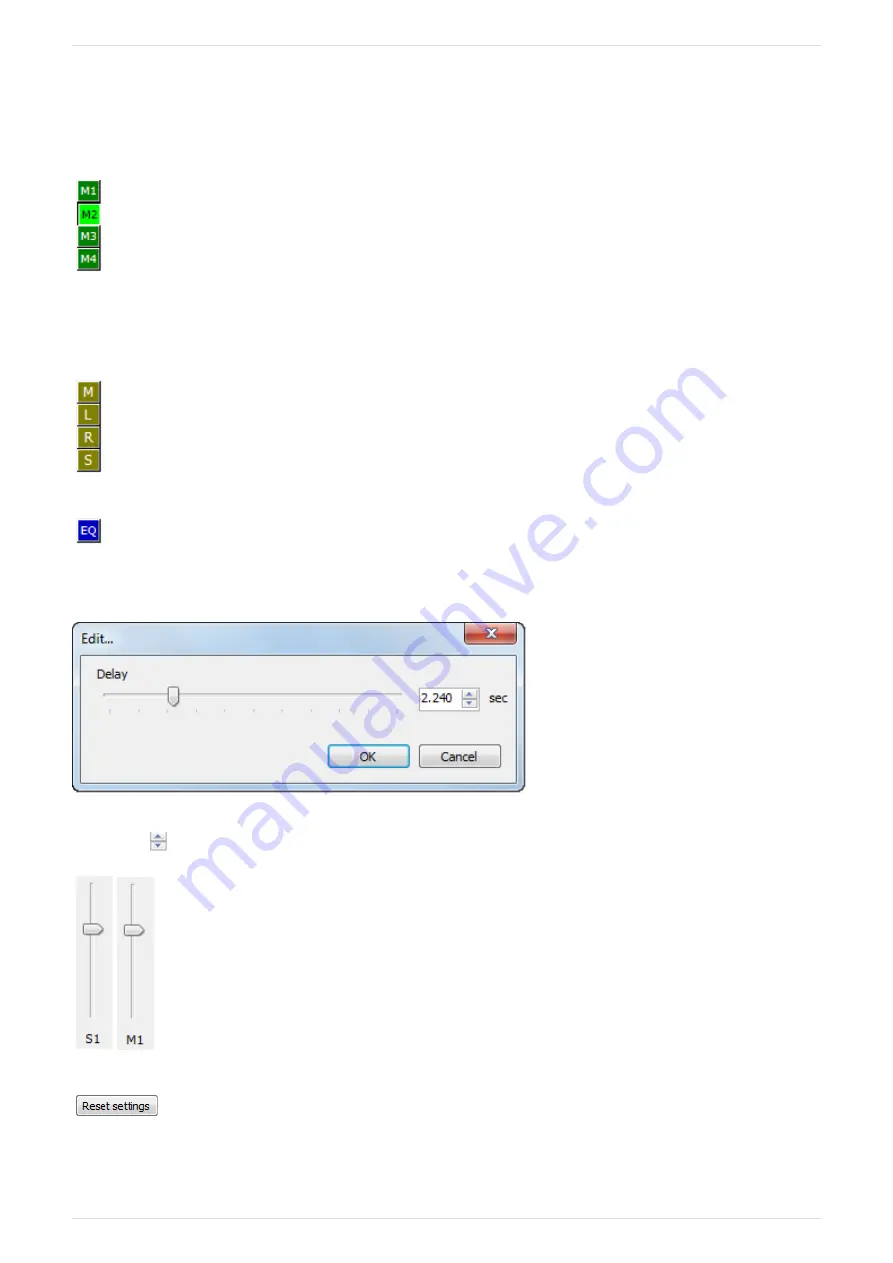
Audio Settings
Audio mixer consists of 8 incoming processing groups – 4 for the primary channel and 4 for the secondary one – that build
the audio pipe-line. Each incoming primary and secondary audio channel can be processed individually according to the pre-
configured settings. The processed (mixed) signal can then be sent to any of the four master output channels.
Cinegy Route Control provides you with a set of audio channels controls. The M1 … M4 buttons matrix for the
primary and secondary audio channels allows you to program the outgoing sound (master channel selection).
The M-L-R-S buttons make up the so-called "legs control" that allows you to select which leg to process and in which way. It
offers the following options:
M – use mono
L – use left only
R – user right only
S – swap left and right legs.
The "EQ" button allows you to configure the audio delay shift in relation to video. It can be used in order to
synchronize the audio streams coming through different sources (e.g. Satellite, ISDN, etc.).
Press this button; the corresponding "Edit…" dialog box appears:
Drag the slider to define the audio delay value in seconds (0 – 10). You can also set the desired value via the keyboard or by
pressing the
buttons.
Drag the S1…S4 slider to define the volume level of the initial signal separately for each primary and/or
secondary channel. Drag the M1…M4 slider to adjust the volume of the processed audio signal for the
master channel.
Press the "Reset settings" button to return to the default settings.
Having set all the parameters for the current processing node, press the "OK" button to return to the Cinegy Route main
Page 35 | Document version: e23d164






























