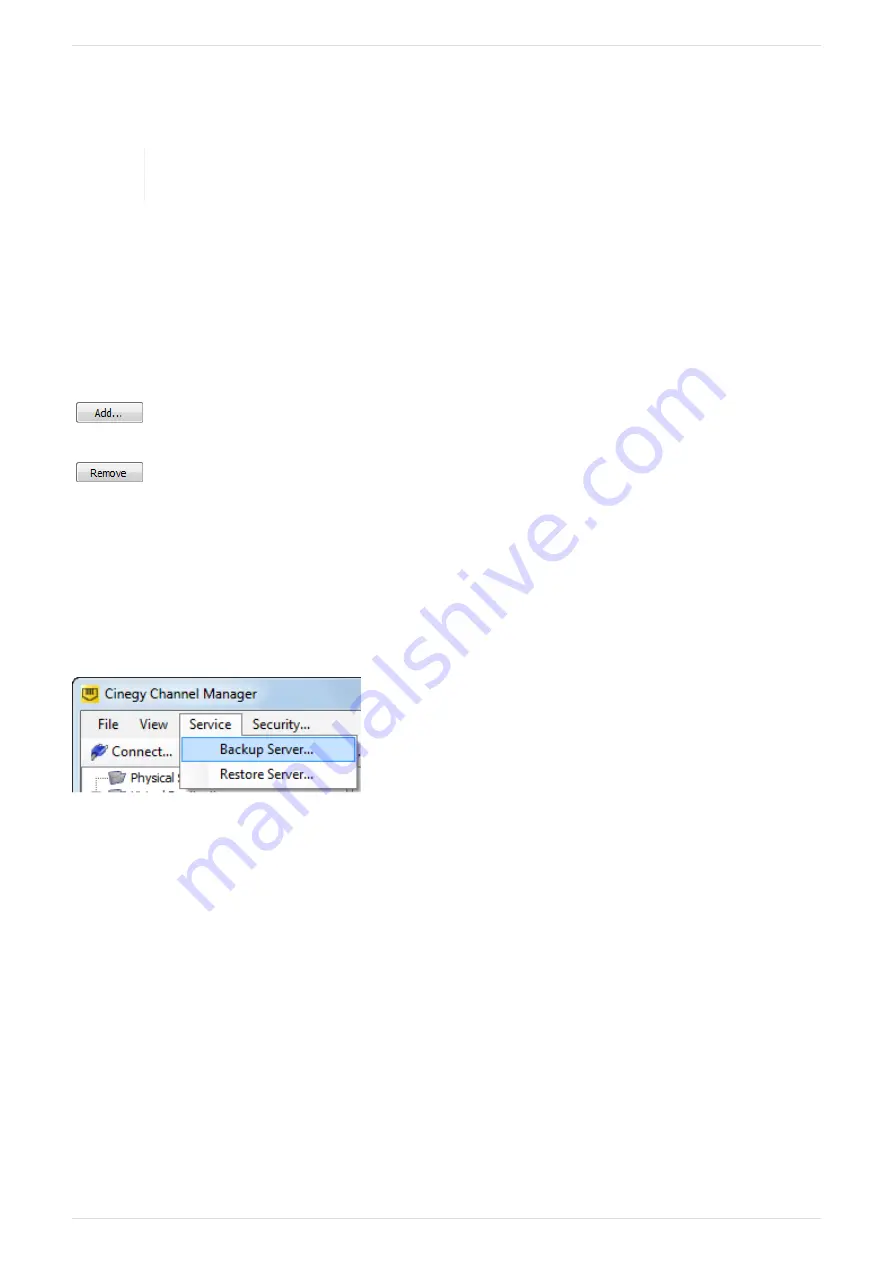
Routing Administrators
In the "Routing Admins" tab, all users and groups of users with the routing privileges are listed. The routing administrators
control physical sources to virtual destinations routing except for the sources locked by the administrator.
Refer to the
Locking
paragraph of the
Getting Started
article in the
Cinegy Route Control
section for
information about the virtual destinations locking.
Routing Users
In the "Routing Users" tab, all users and groups of users with the limited routing permissions are listed. Routing users have no
privileges to work with Route Directory Service and can route only the unlocked sources and sources locked by other routing
users. All the sources locked by the superior user (either administrator or routing administrator) are not available for routing.
Server Security Management
Press the "Add…" button to add a certain user or the whole group to the corresponding user group the same
way as it is described in the
Visibility Management
article.
Press the "Remove" button to delete the selected member from the corresponding user group.
2.5. Server Backup and Restoring
Cinegy Route Manager provides you with the ability to back up your server content and configuration and restore it back
when needed.
To back up your server, use the "Backup Server…" command from the "Service" context menu:
The following "Backup Server" dialog appears:
Page 18 | Document version: e23d164






























