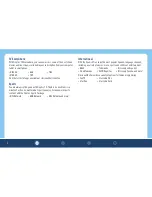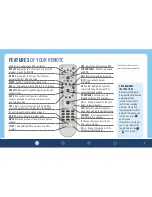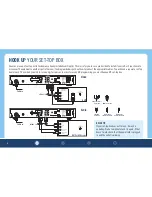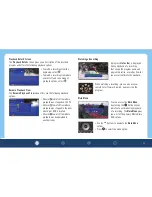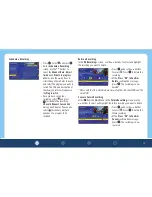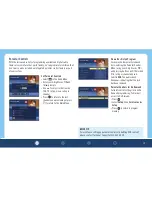Control Live TV
Anytime you tune to a channel, the DVR begins making a temporary
recording of whatever you’re watching. So you can pause if the phone
rings, rewind the scene you missed and fast forward to skip what you
don’t want to watch. For live TV recordings, the temporary recording will
be erased if you:
ፘ
Turn off the DVR or change the channel
ፘ
Begin recording the program you’re watching to the DVR
ፘ
Watch more than one hour—only the most recent hour is kept in the
temporary storage
Whole Home DVR
When accessing your Whole Home DVR from a hub (by pressing B on your
remote), you may see a MAC address (a series of numbers and letters)
for each of the hubs, which can easily be renamed. If you see room names
instead of numbers and letters, your Cincinnati Bell technician may have
already completed this step for you.
ፘ
Use the
▼▲
buttons on your remote
to scroll through the list of hubs
ፘ
Once the hub you want to rename is
highlighted, press to display the
Hub Options
menu
ፘ
Use the
◀▶
buttons to select
and press
Select Hub Name
Once you’ve chosen to edit the hub name, the
Select Hub Name
menu will
pop up.
ፘ
Use the
▼▲
buttons to scroll
through the available names
ፘ
Once you’ve chosen a name, use
the
◀▶
buttons to select and
press . You should now see your
hub’s new name rather than a MAC
address on the
Hub
screen
ፘ
If you decide to exit without
changing the name, use the
◀▶
buttons to select and press
My Recordings Screen
The
My Recordings
screen provides a listing of all your existing recorded
programs and in-progress recordings.
ፘ
Use the
◀▶
buttons on your remote
to sort the list by time, channel or
date
ፘ
Use the
▼▲
buttons to scroll
through the list. When the recording
you want to watch is highlighted,
press to see the recording
details on the
Playback Details
screen
10
Summary of Contents for CBQ115-MO
Page 1: ...CBQ115 MO ...
Page 2: ...CONNECTED ...