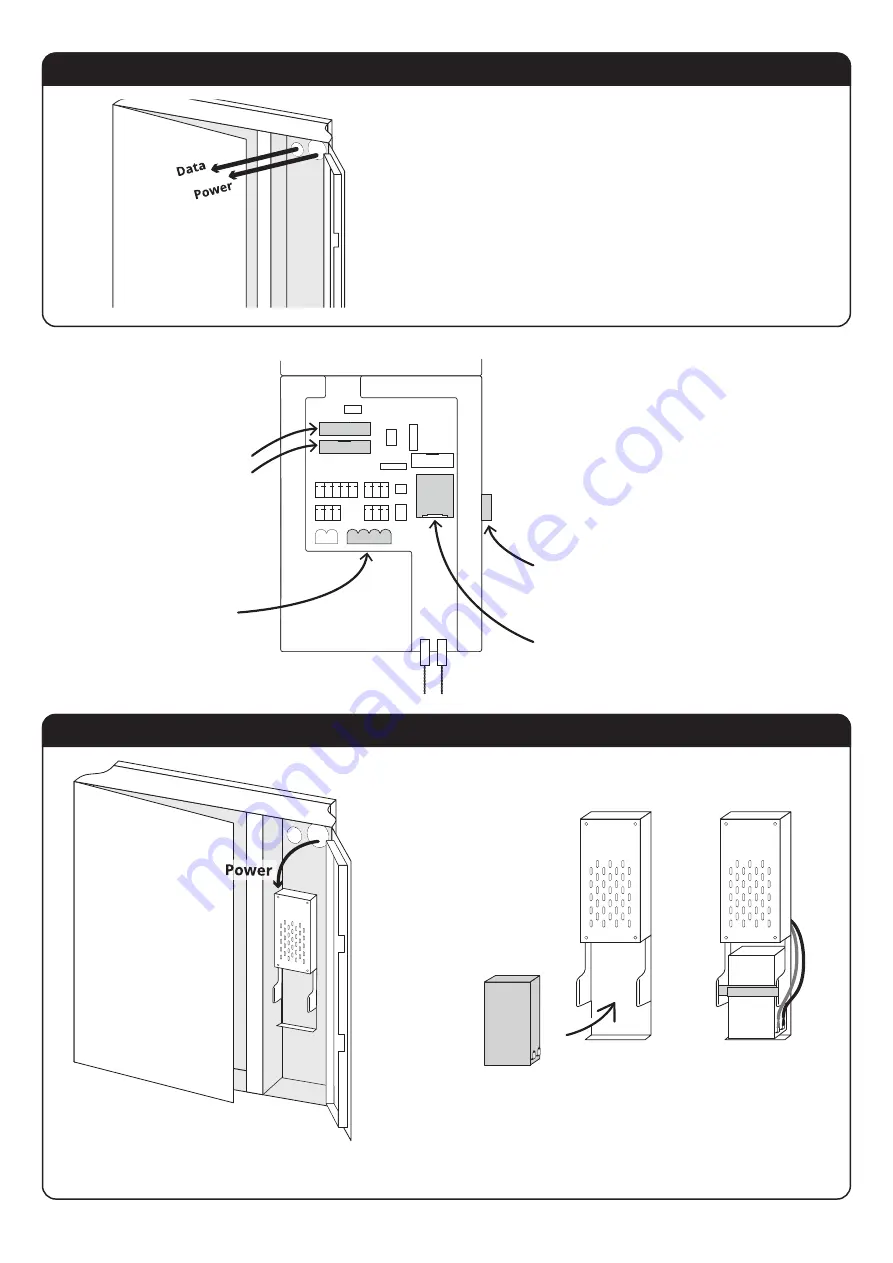
Bring in the Cables
Check all Connections
Connect Power and Backup Battery
Now that the cabinet is secured to the
wall, you can bring the network cable (and
power if not using POE) into the cabinet.
Follow this diagram and make sure all of
the cabling is plugged in securely to the
back of the control unit.
KSP Ribbon Cable/s
These ports are interchangeable
Torus 100 will have 2 cables
Power cable
Green Phoenix connector
Ground
This may be on the other side.
Ethernet
Door Solenoid
Door Sensor
If you are not using POE, connect the power cable to the PSU
Retrieve the backup battery from the accessories box and insert
it beneath the PSU. Attach the red wire to the postive terminal
and the black wire to the negative terminal.
Secure battery in place with velcro strap.
TORUS
Installation Guide
8











