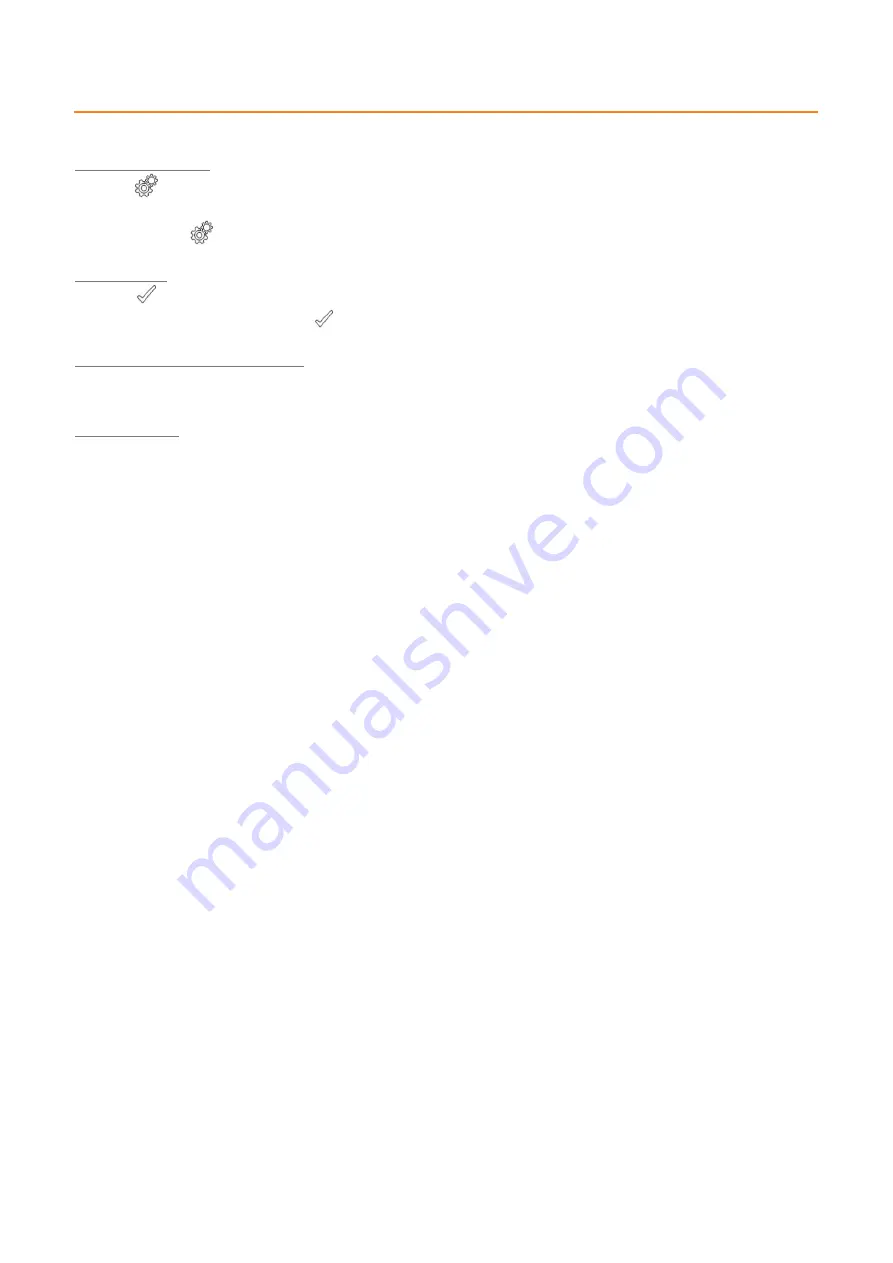
English
–
V.202106
USB and Ethernet Stand Alone interface
6
Datasheet / Technical manual
BUTTON OPERATION AND LED DISPLAY MENU
Mode selection button
Press the
button to select one of the available modes: Scene triggers (SA), Page (PA), Colour (Co), Speed (SP), Dimmer
mode (dI) or zone selection (Zo).
Press and hold the
button for 4 seconds to enter the advanced function mode.
Confirm Button
Press the
button in SA, ArtNet, sACN, Node mode to display the network mode (Static IP or DHCP).
When navigating Mode menu, press the
button to confirm values or to turn off the current colour selection.
Next/Previous (Up/Down) +/- buttons
Press + or
–
buttons to navigate the Mode menu
Blue LED buttons
In SA Scene or Page mode, push one of the 8 trigger buttons to play a scene from memory.
Push the button again to stop the scene.
In Colour mode, push a trigger button to select (start) a custom colour. Push again to stop.
Mode options
Scene trigger mode
“SA”
: Select the desired scene using the + or
–
buttons, then press Confirm to play the selected scene
(01 to 255). The scene number will flash several times to confirm your selection.
Scene
“
00
” indicates that
no scene is playing.
Page Mode
“PA”
: Select the desired page using the + or
–
buttons (P0 to P9), then choose an available scene in the
selected page using the 8 trigger buttons. Then the number of the selected scene will be display on the LED display.
Colour mode
“Co”
: Using the 8 trigger buttons, select one of the 8 custom colours. Or, choose a colour from the colour
wheel using the + or
–
buttons to select from 00 to 99. Press the Confirm button to turn off the current colour or to recall
the last colour from the colour wheel.
Speed Mode
“SP”
: Increase or decrease the Speed of the current scene using the + or
–
buttons.
Values range from -9 to +9.
Dimmer Mode
“dI”
: Increase or decrease the general intensity (dimmer and/or RGB channels) of scenes and colours with +
or
–
buttons. Values range from -9 to +9.
Zone Mode
“Zo”
: Select the zone using the + or
–
buttons (Zone A ~ E and global Zone), then choose an available scene in
the selected zone using the 8 trigger buttons or pages.
Advanced function Mode: Scroll through the functions F1 to F5 using the + or
–
buttons and press Confirm to enter the
function.






















