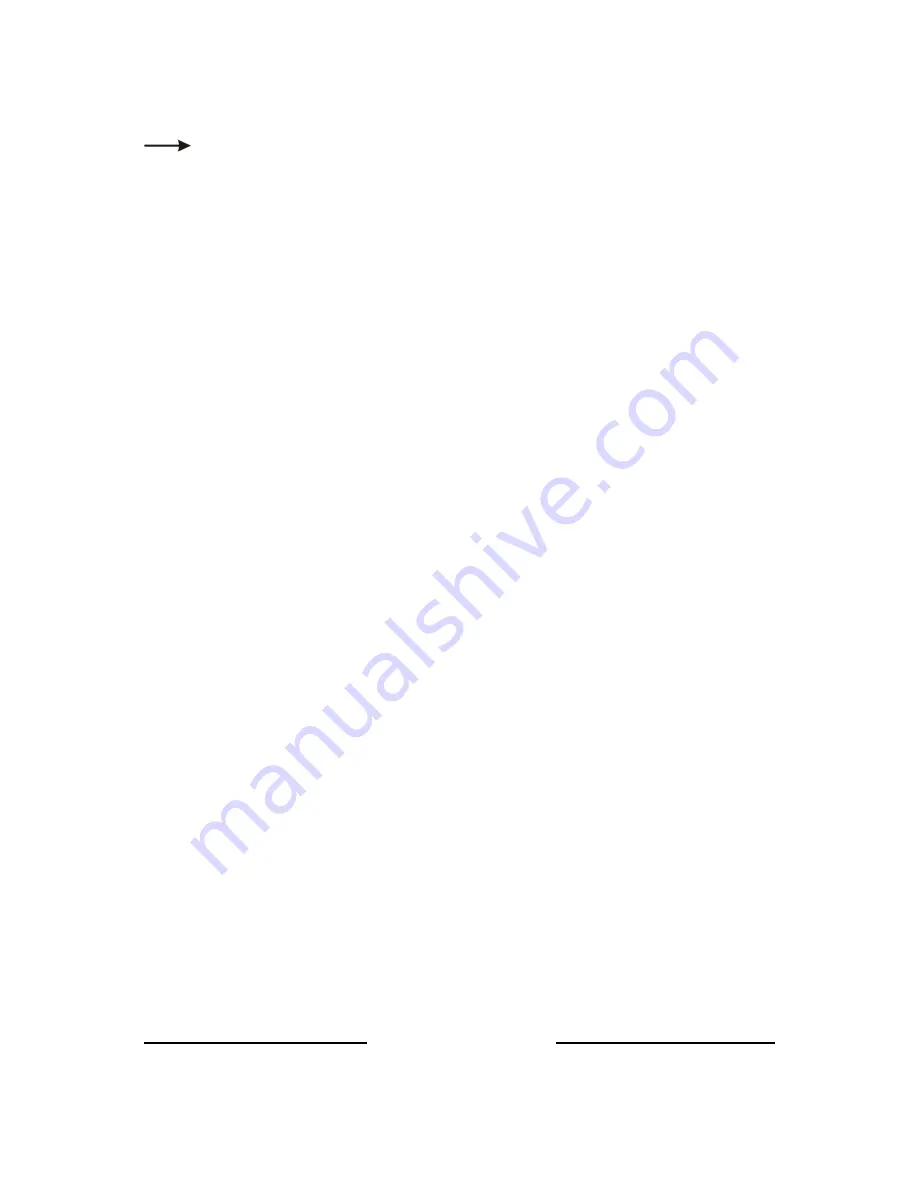
Color Force Compact User Manual
21
V1.8.1 December 2014
www.chroma-q.com
Look Store
Look Store
Look Store
Look Store
In this menu, 31 internal preset Looks (effects) are available for stand-alone operation, 1-23 are pre-programmed.
To replay a Look in stand-alone operation,
1.
From the Main Menu, scroll and select Look Store
Look Store
Look Store
Look Store
2.
In Look Store
Look Store
Look Store
Look Store, scroll and select the Look number
3.
Press Enter for 2 seconds to save.
To replay a Look with a remote DMX control console,
1.
From the Main Menu, scroll and select Control Mode
Control Mode
Control Mode
Control Mode
2.
In Control Mode
Control Mode
Control Mode
Control Mode, select Look s
Look s
Look s
Look sel
el
el
el (Control Mode 16)
3.
Press Enter for 2 seconds to save.
Use the DMX console with the assigned channel to playback the various looks stored. (1-31 looks in 1 single
channel)
Note:
Note:
Note:
Note: DMX has priority over internal Looks.
Looks can be created, modified and recorded into Look Store
Look Store
Look Store
Look Store by users and will be preserved on power down. Looks
will be returned to default settings if Reset is performed.
To create and save a look with a remote DMX control console:
1.
Set the fixture to the desired Control Mode.
2.
Use the DMX console to adjust channel levels and create the desired look or effect.
3.
From the Main Menu, scroll and select Look Store
Look Store
Look Store
Look Store.
4.
Scroll and select the Look Store number.
5.
Press Enter for 2 seconds to save the Look.
To create and save a look in standalone (DMX is unplugged):
1.
From the Main Menu, scroll and select Look Store
Look Store
Look Store
Look Store
2.
Scroll and select a Look Store number
3.
Press Enter to access the memory data. The data is presented as two numbers separated by a letter “c”.
The number to the left of the “c” is the channel number and to the right is the channel level. Pressing
Up/Down up to the far end will show the Mode at which the selected Look was programmed.
To edit the Mode of a selected Look:
1.
From the Main Menu, scroll and select Look Store
Look Store
Look Store
Look Store
2.
Scroll and select a Look Store number
3.
Press Enter to access the memory data
4.
Press the Up/Down buttons up to the far end until the Control Mode number is shown then press Enter.
5.
Press the Up/Down buttons to adjust the Mode number
6.
Press Enter to toggle back to the channel numbers
To edit the channel numbers and levels of a selected Look:
1.
From the Main Menu, scroll and select Look Store
Look Store
Look Store
Look Store
2.
Scroll and select a Look Store number






























