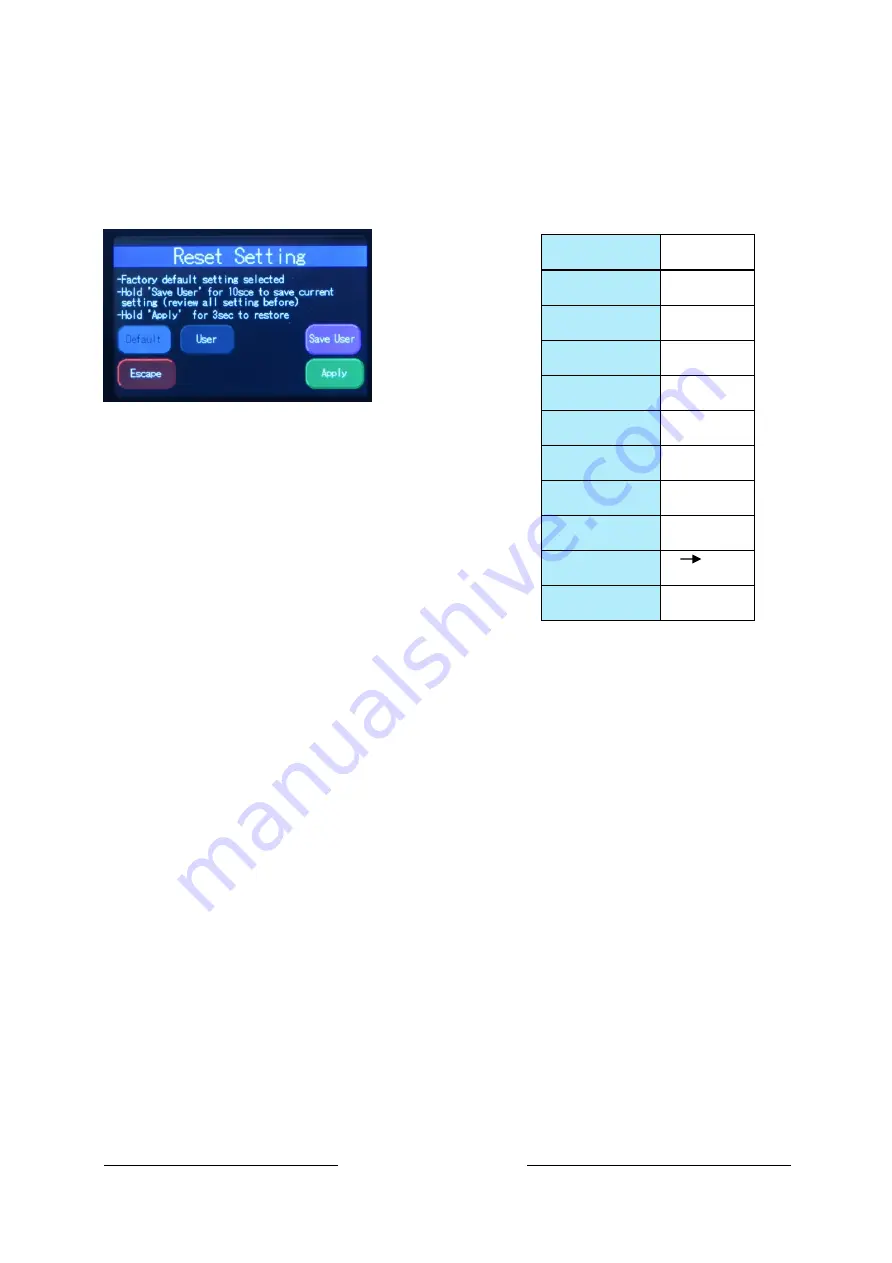
Studio Force II User Manual V1.1
22
Aug. 2019
www.chroma-q.com
4.7. Reset and Factory Defaults
In this menu,
•
Current user settings can be saved.
•
The fixture can be reset to the save user settings.
•
The fixture can be reset to the factory default settings. All recorded Looks are
erased.
Figure 18(Reset Settings Screen)
To save the current user settings,
1. Review all settings
2. On the Main Menu, tap Setup
Menu
3. On the Setup screen, tap Reset
4. On the Reset Setting screen,
press and hold
“
Save User
”
for 5 seconds to save the current settings.
(Follow the text prompt that appears on the screen)
To reset the fixture to the save user settings,
1. On the Main Menu, tap Setup Menu
2. On the Setup screen, tap Reset
3. On the Reset Setting screen, tap User
4. Press and hold Apply for 3 seconds to restore the saved user settings
To reset the fixture to the factory default settings,
1. On the Main Menu, tap Setup Menu
2. On the Setup screen, tap Reset
3. On the Reset Setting screen, tap Default
4. Press and hold Apply for 3 seconds to restore the factory default settings
DMX Address
1
Foot Print
3ch (1-3)
Mode
KHI
Lock
Disabled
Pixels
All
DMX Lost
Last data
(HOLD)
Fan Speed
Live
Frequency
750Hz
Reset
Default
Flip
L R
Cine-Q 8b
Enabled
Table 15 (Factory Default Settings)





























